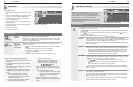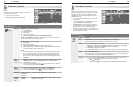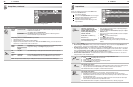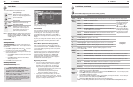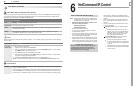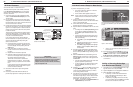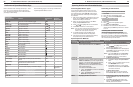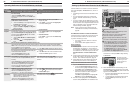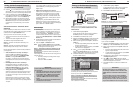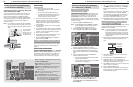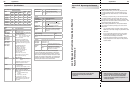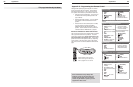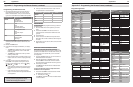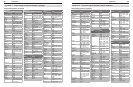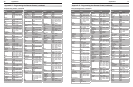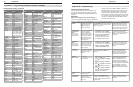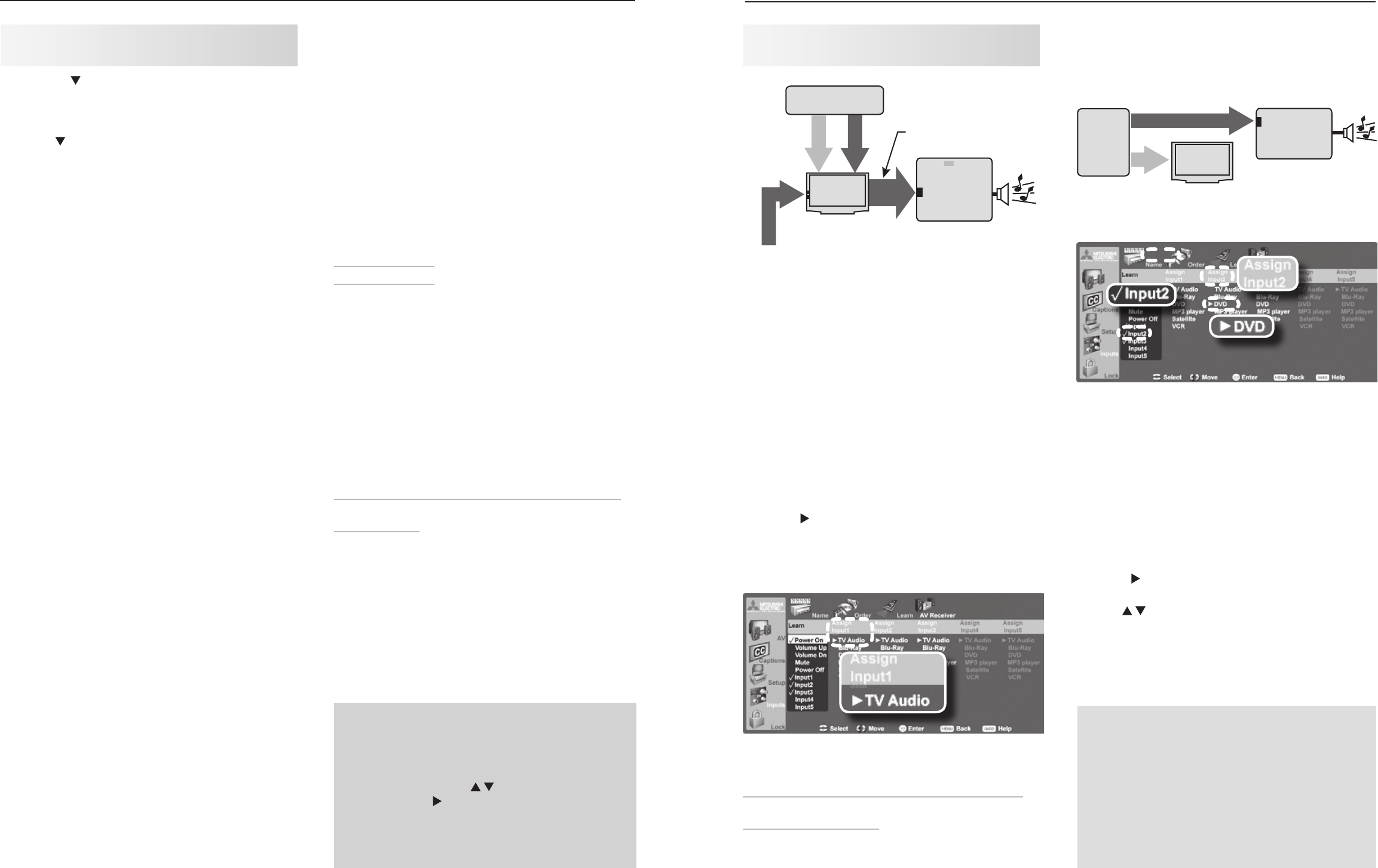
58 6. NetCommand IR Control (736 and 835 Series TVs)
6. NetCommand IR Control (736 and 835 Series TVs) 59
Before You Begin
Connect your A/V devices to the TV and connect
1.
your A/V receiver to the audio outputs on the TV
and the DVD player. See chapter 3, “TV Connec-
tions,” for suggestions. Important: You must
connect the A/V receiver to the TV’s audio output;
use the TV’s
AVR AUDIO OUTPUT
or
DIGITAL AUDIO
OUTPUT
jack.
Position NetCommand IR emitters as described in
2.
“IR Emitter Placement,” page 52.
Open the
3.
Inputs > AV Receiver menu.
Note: The terms Input1–Input5 used in the AV Re-
ceiver menu are arbitrary names used by the TV
to distinguish A/V receiver inputs.
Setup 1: Automatic A/V Receiver Switching to the
TV Audio Input
Most devices are set up like the VCR in this example, in
which analog audio from the device is sent through the TV.
Use this setup for:
Sources providing only analog stereo output, •
such as a VCR.
Audio from •
ANT 1
and
ANT 2
A/V Receiver Control: Automatic Audio
Switching
Perform this setup to enable the A/V receiver to switch
automatically to the correct audio input when you select
a device in the TV’s Input Selection menu.
To set up control of an A/V receiver you need:
The remote controls for both the TV and the A/V •
receiver.
The IR emitter cable supplied with the TV.•
Two different setups are described here:
Setup 1: Automatic A/V Receiver Switching to TV
Audio Input
Setup 2: Automatic A/V Receiver Switching for a
device sending audio directly to the A/V receiver
Review these descriptions to find the setup needed for
your equipment.
• AudioAvailablefromTVonly:UseSetup1.
Audio from
ANT 1
and
ANT 2
must be sent to
the A/V receiver from the TV’s DIGITAL AUDIO
OUTPUT or analog
AVR AUDIO OUTPUT
.
Use Setup 1 to make the A/V receiver switch to
its designated TV audio input when viewing these
sources.
• HDMIDigitalStereoAudio:UseSetup1
Digital stereo audio from an HDMI connection
is available both in digital format (from the TV’s
DIGITAL AUDIO OUTPUT) jack and in analog
format (from the TV’s
AVR AUDIO OUTPUT
jack).
• AnalogStereoAudio:UseSetup1.
Audio from sources with only analog stereo output
(such as a VCR) can be sent either directly to the
A/V receiver or through to the TV and then on to the
A/V receiver.
Mitsubishi recommends you send audio through
the TV as shown in the example. Setup 1 causes
the A/V receiver to switch to its input designated for
TV audio.
Setting Up NetCommand Control of
an A/V Receiver, continued
If you have a digital A/V receiver, the TV makes the
audio available by converting analog audio to a
digital output.
• DigitalSurround Sound: Use Setup 2.
A device can send digital surround sound such as
Dolby Digital or DTS directly to the A/V receiver,
bypassing the TV entirely. The device might be
a DVD player, cable box, or satellite receiver, and
could have HDMI output. A DVD player is used in
this example.
Your setup may include additional devices with
digital surround sound connected directly to the
A/V receiver. These devices might be a DVD player
plus a cable box or satellite receiver.
Press the 4. key on the TV’s remote control to highlight
other keys in the list. Repeat steps 2 and 3 for each addi-
tional function you wish to control through NetCommand.
If the A/V receiver has a separate
5.
POWER OFF
key,
press on the TV’s remote to highlight Power Off.
Repeat steps 2 and 3 to “learn” the
POWER OFF
key.
When finished “learning” the power and volume
6.
keys, either press
EXIT
to watch TV or leave the AV
Receiver screen open to continue with NetCom-
mand setup to control switching of A/V receiver
inputs.
IMPORTANT
To hear audio sent from the TV to the A/V receiver,
you must have:
•
physically connected the TV to the A/V receiver
•
selected the A/V receiver as the audio source.
Press AUDIO, then
to show the Speakers
option,
then
to select the A/V Receiver.
• “
learned” the IR codes for the A/V receiver
inputs
• chosenthecorrectinputintheNetCommand
A/V Receiver Learn screen
57
"/5
"/5
BVEJPWJEFP
*ODPNJOH$PBYJBM$BCMF
GSPN"/5"/5
"73FDFJWFS
%7%BVEJP
JOQVU
57BVEJPJOQVU
57BVEJP
PVU
BVEJPPVUQVUGSPN
57EJHJUBMPSBOBMPH
BOBMPHBVEJP
WJEFP
WJEFP
BOBMPHBVEJP
BOBMPHBVEJP
7$3XJUI
"OBMPH"VEJP0VUQVU
Setup 1: A/V receiver audio from the TV’s digital or
analog audio output (
DIGITAL AUDIO OUTPUT
or
AVR
AUDIO OUTPUT
)
Under
1.
Learn, highlight Input1.
In this example, the IR code for the A/V receiver’s
TV Audio
input will be “learned” as Input 1.
Press
2.
ENTER
on the TV’s remote control.
While the text
3.
Input1 is flashing, press and hold the
TV INPUT
key on the A/V receiver’s remote control.
When a check appears next to
4.
Input 1, release the
TV INPUT
key.
If the text stops flashing before the check mark •
appears, repeat this step.
To erase the IR code just “learned,” press •
CANCEL
while the name is highlighted.
Press
5.
once to highlight TV Audio (TV audio
output) in the Assign Input1 column. The triangular
marker is always next to the assigned sound source.
Press
6.
EXIT
if finished or continue with setup for
another TV audio source.
Completed NetCommand setup described for
controlling A/V receiver switching to the A/V receiver’s
audio input from the TV’s
AUDIO OUTPUT.
Setup 2: Automatic A/V Receiver Switching for a
Surround Sound Device
Use this setup to send digital surround sound directly
from a device to an A/V receiver.
Under
1.
Learn, highlight Input2.
In this example, the IR code for the A/V receiver’s
DVD Audio
input will be “learned” as Input2.
Press
2.
ENTER
on the TV’s remote control.
57
BVEJPWJEFP
*ODPNJOH
$PBYJBM
$BCMF
"73FDFJWFS
%7%BVEJP
JOQVU
%7%1MBZFSXJUI
%JHJUBM4VSSPVOE4PVOE
WJEFP
WJEFP
EJHJUBMTVSSPVOETPVOE
EJHJUBMTVSSPVOETPVOE
WJEFP
BOBMPHBVEJP
%7%1MBZFS
XJUI
%JHJUBM
4VSSPVOE
4PVOE
Setup 2: A/V receiver audio from a device providing
surround sound directly to the A/V receiver
Completed NetCommand setup described for
controlling A/V receiver switching to an A/V receiver
input “learned” as Input2.
While the text
3.
Input2 is flashing, press and hold the
DVD INPUT
key on the A/V receiver’s remote control.
When a check appears next to
4.
Input2, release the
DVD INPUT
key.
• Ifthetextstopsflashingbeforethecheckmark
appears, repeat this step.
• ToerasetheIRcodejust“learned,”press
CANCEL
while the name is highlighted.
Press
5.
once to automatically move the highlight to
the Assign Input2 column.
Use
6.
to highlight DVD in the list of devices
recognized by the TV. The triangular marker always
shows the assigned sound source.
Press
7.
EXIT
if finished or continue for additional TV
sources.
Setting Up NetCommand Control of
an A/V Receiver, continued
IMPORTANT
All audio from what you are watching on the
TV is always available from both the TV’s AVR
AUDIO OUTPUT and DIGITAL AUDIO OUTPUT
jacks.
To use the digital surround sound capabilities
of your A/V receiver however, you must connect
your DVD player, satellite receiver, or cable box
directly to the A/V receiver, as surround sound
may not be available from the TV’s audio output.