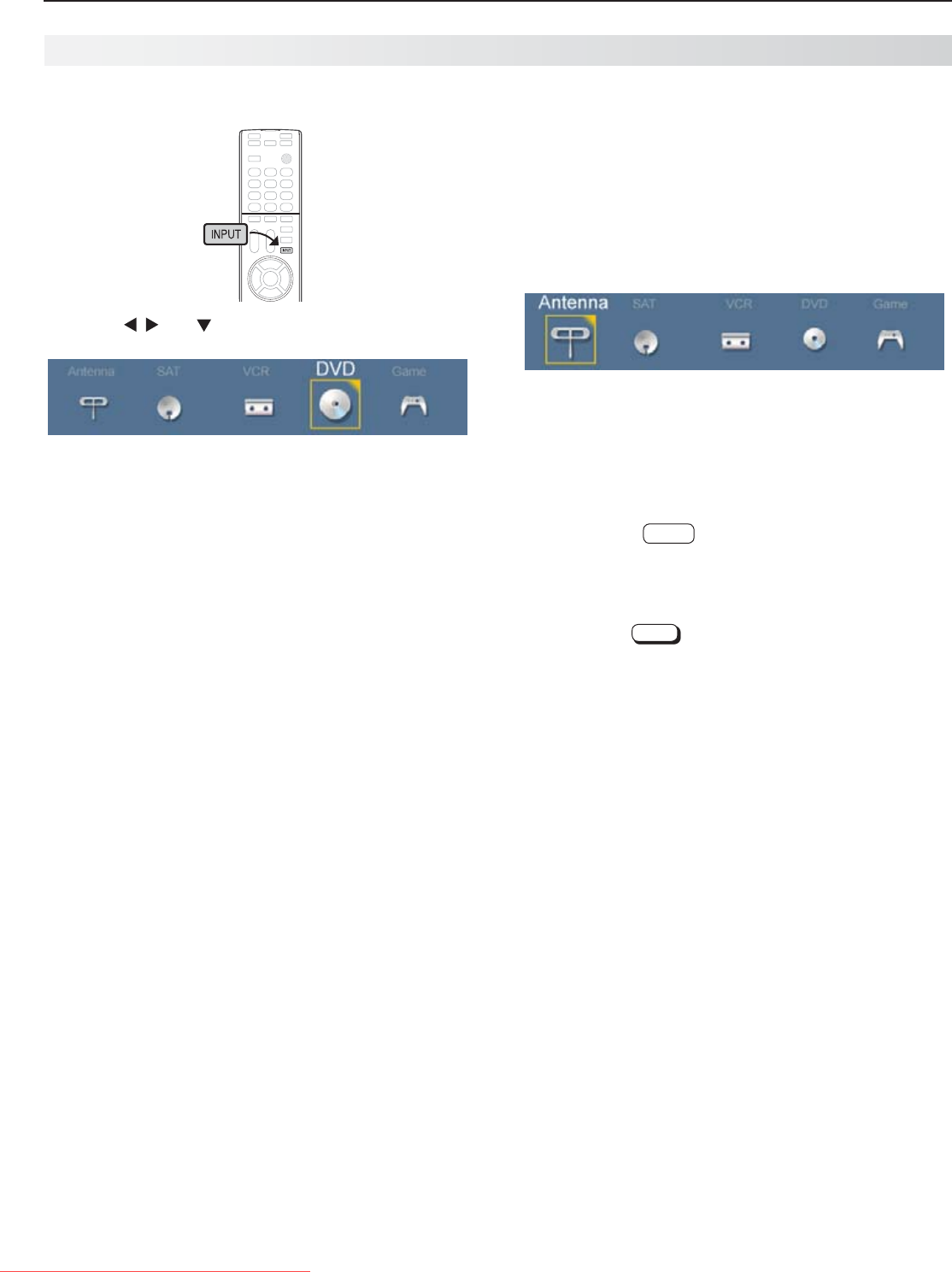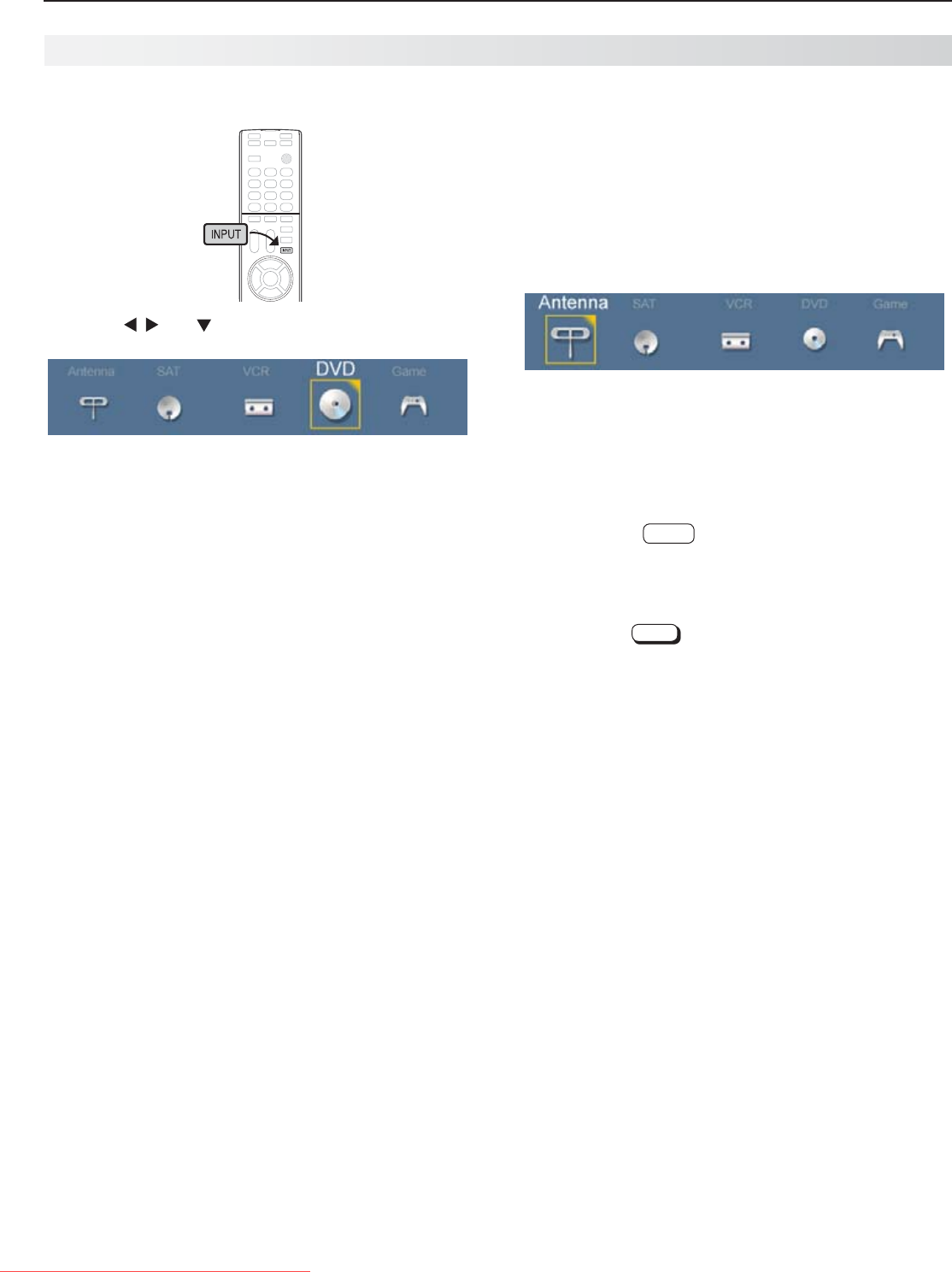
14 1. Basic Setup and Operation
For assistance call 1(800) 332-2119
Selecting an Input to Watch
Press
1.
INPUT
.
Press
2.
and to highlight an input icon.
Sample Input selection menu, DVD input selected
Press
3.
ENTER
to switch to the input.
To control the input device, use the device’s remote
4.
control or see “Introduction to Home-Theater
Control,” page 46.
Note: In most cases, to see a named icon for a con-
nected device (as in the samples), you must first
assign a name either
• Whenthedeviceisfirstconnectedandthe
New Device Found menu offers a choice
of names.
• ByusingtheInputs > Name menu to
assign or change a name at any time after
the TV has detected the connection.
More About the Input Selection Menu
• Toassignhelpfulnamestotheicons,seethe
Inputs > Name menu, page 57.
• ToremoveunwantedAntenna,Bluetooth
®
, or HDMI
device icons from the Input Selection menu, see
the Inputs > Name menu, page 57.
• Torearrangetheicons,seetheInputs > Order
menu, page 58.
Basic TV Operation
Watching Broadcast TV
TV Connected to an Antenna or Direct Cable
Service (no cable box)
Note: Perform channel memorization to enable recep-
tion of digital channels. See page 12.
Press
1.
INPUT
to display the Input Selection menu.
Highlight the antenna or cable icon and press
2.
ENTER
.
Sample Input Selection menu, antenna input selected
To tune to a
3.
channel from the
ANT
input, use any of
these methods.
Enter the channel number using the number •
keys on the remote control and press
ENTER
.
For a two-part digital channel, such as 3-1,
press
3
—
CANCEL
1 ENTER
.
Press •
CH
to change channels one channel at a
time.
Press and hold •
CH
to speed through channels.
Press •
LAST
to return to the previous channel.
Use the Fav (Favorites) feature to tune to up to •
nine favorite channels. See page 28.
Press •
GUIDE
to display ChannelView channel
listings, highlight a channel number, and press
ENTER
to tune.
Set up ChannelView custom channel banks •
and use the
CH
key to tune to predefined
groups of channels. See page 29.
Downloaded From TV-Manual.com Manuals