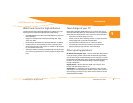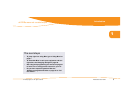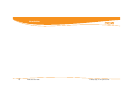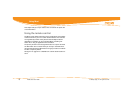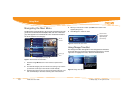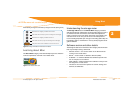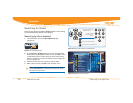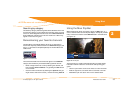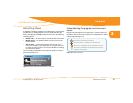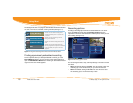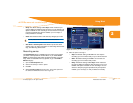Media Center User Guide © 2006 by Digeo, Inc. All rights reserved.
Using Moxi
10
Navigating the Moxi Menu
The Moxi Menu works by filtering TV programs and features into cate-
gories such as Channels, Movies, Sports, Kids, and more. These cate-
gory cards appear in the horizontal band. The vertical band contains
the list of choices for that category.
Figure 3: Channels list in the Moxi Menu
1. Press the orange Moxi button on the remote to open the Moxi
Menu.
2. The Channels category card is in center focus (see figure 3). Use the
up and down arrow keys on the remote to scroll vertically.
3. Press the right arrow key once to move to the Coming Up menu, and
then scroll vertically to see what is showing later on that channel.
4. When you find a show to watch press OK and the action menu
appears (see figure 4).
5. Press OK again to watch the show.
Figure 4: Channels list action menu
Using Change Time Slot
The Change Time Slot card appears in most categories and includes a
menu that allows you to scroll to a specific time (see
figure 5). Use the
right arrow to highlight the menu, and then choose the time.
Figure 5: Change Time Slot card
6:33
62
The O.C.
Love, Inc.
Smallville
Survivor
I Shouldn’t Be Alive
Dog Whisperer, The
American Inventor
On Demand
Change Time Slot
Coming Up
8:40
9:30
10:00
My name Is Earl
The Office
ER
8:00 - 8:40 PM
5
Will & Grace
Channels
TV-14, repeat
What happened to Baby Gin?
Vince’s plans to move into a
brownstone with Will.
Mini TV
window
Coming Up
menu
Show synopsis and rating
record series
record once
watch
close
see all times
9:30 - 10:00 PM
5
The Office
Channels
Action menu
choices change
depending on
your activity