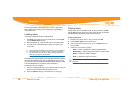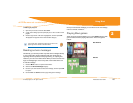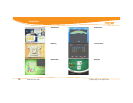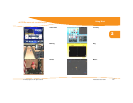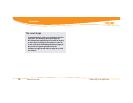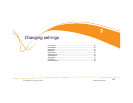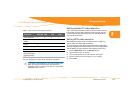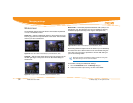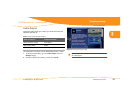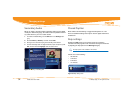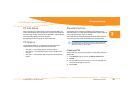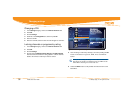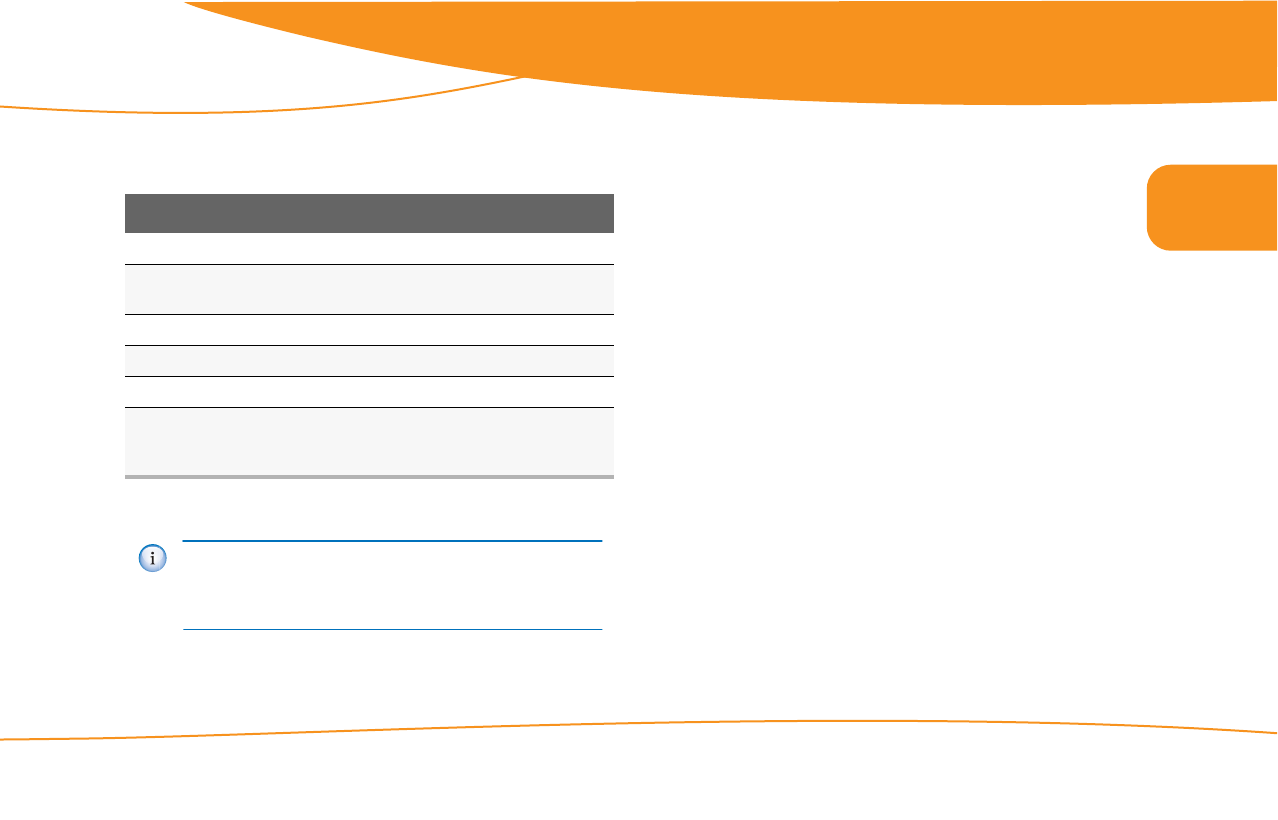
all DVRs were not created equal
Changing settings
© 2006 by Digeo, Inc. All rights reserved. Media Center User Guide
31
3
For more information on video cables, see table 4 on page 63.
Setting standard TV video resolution
If your TV is a standard definition (SD) TV, make sure 480i is the only
box checked. All other video resolutions will be output at 480i. You
can still watch HD channels and they may look considerably better
than their SD counterparts.
Setting HDTV video resolution
The media center outputs video in its native format or adjusts the
video to match your video resolution settings.
To get the most out of your HDTV, check the manual that came with it.
The manual specifies which video resolutions the TV can display. Some
TVs only display one video resolution while others can show many.
1. Go to the HDTV Setup card in the Settings category.
2. Check a resolution your TV supports.
3. Once the video switches to the new resolution, choose yes.
4. Continue selecting each video resolution your TV supports.
5. Choose close.
Table 1: Video connections and supported resolutions
Connection 480i (SD) 480p 720p 1080i
DVI-D digital video X X X X
Component video
(YPbPr)
X X X X
S-Video X
Composite video (V) X
RF (some models) X
IEEE 1394 (does not
show user interface
graphics or DVDs)
X X X X
If you select a video resolution in error and the screen goes
blank, do not push any buttons, but wait about thirty
seconds for video to come back. If it does not, see
No video
displayed on page 72 to fix it.