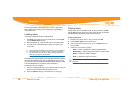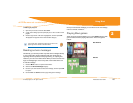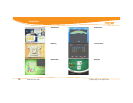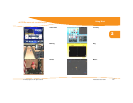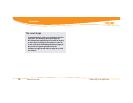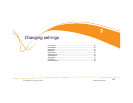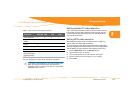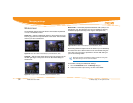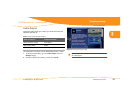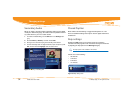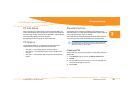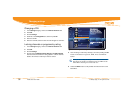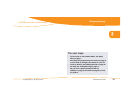Media Center User Guide © 2006 by Digeo, Inc. All rights reserved.
Changing settings
32
Widescreen
The widescreen settings only take effect if the broadcast is presented
in 16:9, or widescreen, format.
Letter box — Shrinks a widescreen picture to fill the screen and puts
black or gray bars at the top and bottom of the screen. This is the best
choice if you have a standard TV.
Figure 28: Letter box mode on standard (4:3) and widescreen (16:9)
Cropped — Fills the entire screen with the picture by cropping out the
left and right edges of the picture. This is an alternative setting for
standard TVs.
Figure 29: Cropped mode on standard (4:3) and widescreen (16:9)
Wide mode — Horizontally squeezes widescreen video (16:9) to fit a
standard TV (4:3). Choose this if you have a TV capable of showing
widescreen programs correctly (in the original 16:9
aspect ratio).
Figure 30: Wide mode on standard (4:3) and widescreen (16:9)
Each setting affects the aspect ratio of the show on your TV differently
and could even have a different effect on the commercials airing dur
-
ing a show. You may have to experiment to find the best setting for
your TV and viewing habits.
To use Moxi to change the widescreen settings
1. Go to the Widescreen card in the Settings category.
2. Choose the desired output setting, and then choose close.
Some TVs have built-in widescreen settings. Check the user guide
that came with your TV for more information.