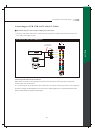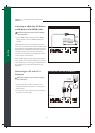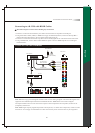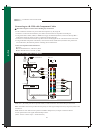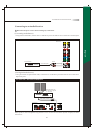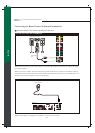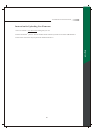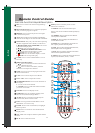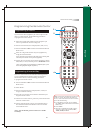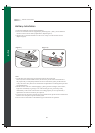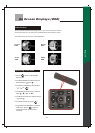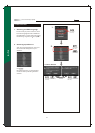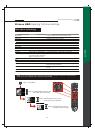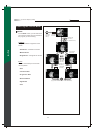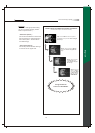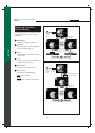28
Remote Control Guide
English
Programming the Remote Control
If you have the other equipment you want to operate with
the TV's remote control, do the following procedures
to program the remote control.
1.
1.
Select the 5-digit code number for the equipment you
want to operate from the lists on Page 69.
Press a device button (for example, DVD, SAT, or TV).
Press and hold the "SET" button until the LED indicator
blinks twice.
Enter the 5-digit code number for your equipment by
using the numeric buttons.
Aiming the TV's remote control at the equipment, such as
STB, DVD, or VCR, and then press its "POWER" button.
Press and hold the "SET" button until the LED indicator
blinks twice.
Enter "9 7 5".
Press a device button (for example, DVD, or SAT) to
assign a mode for learning.
Press this TV's remote control head-to-head from your
original remote control.
On the TV's remote control, press a key where the learned
function will be stored.
On the original remote control, press and hold a key to
be learned until the LED indicator on the TV's remote
control blinks twice.
(Note: If there are more than one code on the list, try entering each
code one by one until it is correct for the equipment.)
2.
2.
3.
3.
4.
4.
5.
5.
6.
(Note: If it responds, the programming is completed. If not, try the
other code again following the steps above.)
3
2
4
Programming A Device
Programming A Learned Key
This TV's remote control also includes a learning feature,
so you can add functions that are unique to your home
entertainment device, do the following procedures
to program the remote control.
(Note: For the details, please read its User's Guide
carefully.)
Notes : The factory default code for this TV
product is 11610. To operate the other TV
device, such as the Olevia LT Series models,
please do the following :
1. To unlock the TV mode, press and hold
the "SET" button until the LED indicator
blinks twice.
2. Enter "982".
3. When the LED indicator blinks 4 times,
enter the 5-digit code number, 11331,
11858, 11240, or 11144.