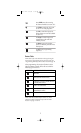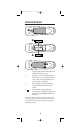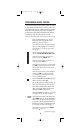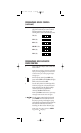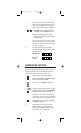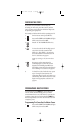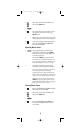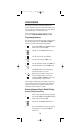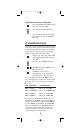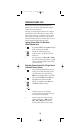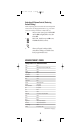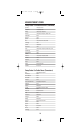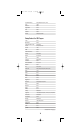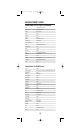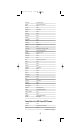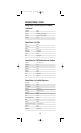Restoring All Keymoved Keys In A Single Mode
1. Press and hold
SET until the LED (red light)
blinks twice,then release
SET.
2. Enter 9 - 9 - 4.The LED will blink twice.
3. Press the destination mode twice (where
keymoved keys are stored).The
LED will
blink twice.
RE-ASSIGNING DEVICE KEYS
The One For All 6-Device PVR Universal Remote Control
can be set to control a second TV,PVR,VCR,DVD player,
or other device.For example, to control a TV, a cable box,
and two VCRs,you will need to re-assign the unused
DVD key to operate the second VCR as follows:
1. On the remote control,press and hold
SET
until the LED (red light) blinks twice,then
release
SET.
2. Enter 9 - 9 - 2.The LED will blink twice.
3. Press
VCR once,then press DVD once. The
LED will blink twice.
4. The DVD key is now ready to be
programmed for your second VCR.See
Programming Device Control on page 9.
To re-assign other device keys to the
DVD key, repeat
steps 1 through 4 with a sequence from the below chart:
NOTE:Only one device can be assigned to an unused device
key at a time.
To Re-Assign Device Perform Sequence
DVD as 2nd TV key: SET - 9 - 9 - 2 - TV - DVD
DVD
as 2nd CBL/SAT key: SET - 9 - 9 - 2 - CBL/SAT - DVD
DVD
as 2nd PVR key: SET - 9 - 9 - 2 - PVR - DVD
DVD
as 2nd AUD key: SET - 9 - 9 - 2 - AUD - DVD
You can also re-assign another unused device key by
substituting it for the
DVD key above and performing the
sequence.For example,to re-assign an unused
AUD key
as a second
VCR key, perform SET - 9 - 9 - 2 - VCR - AUD.
When a re-assignment is done,the
LED will blink twice
to confirm your choice.At that time,you will need to
program the remote control for the new device (see
Programming Device Control on page 9).
15
OFA 6 PVR 2/15/03 9:25 AM Page 15