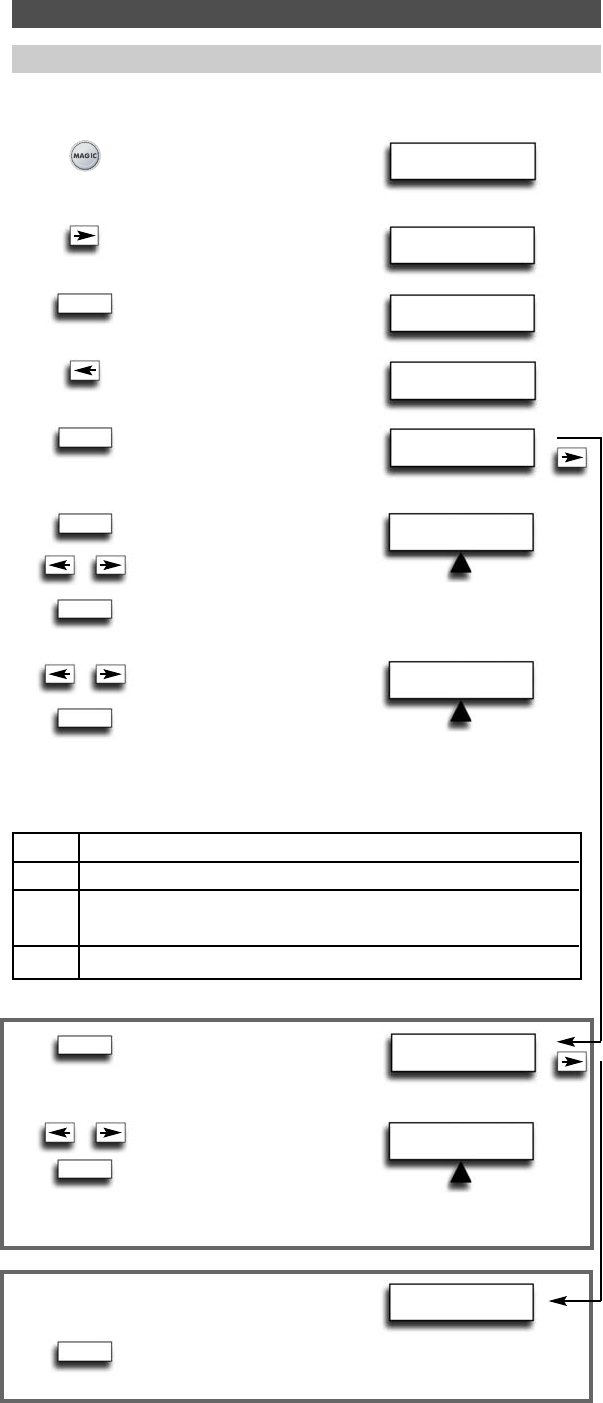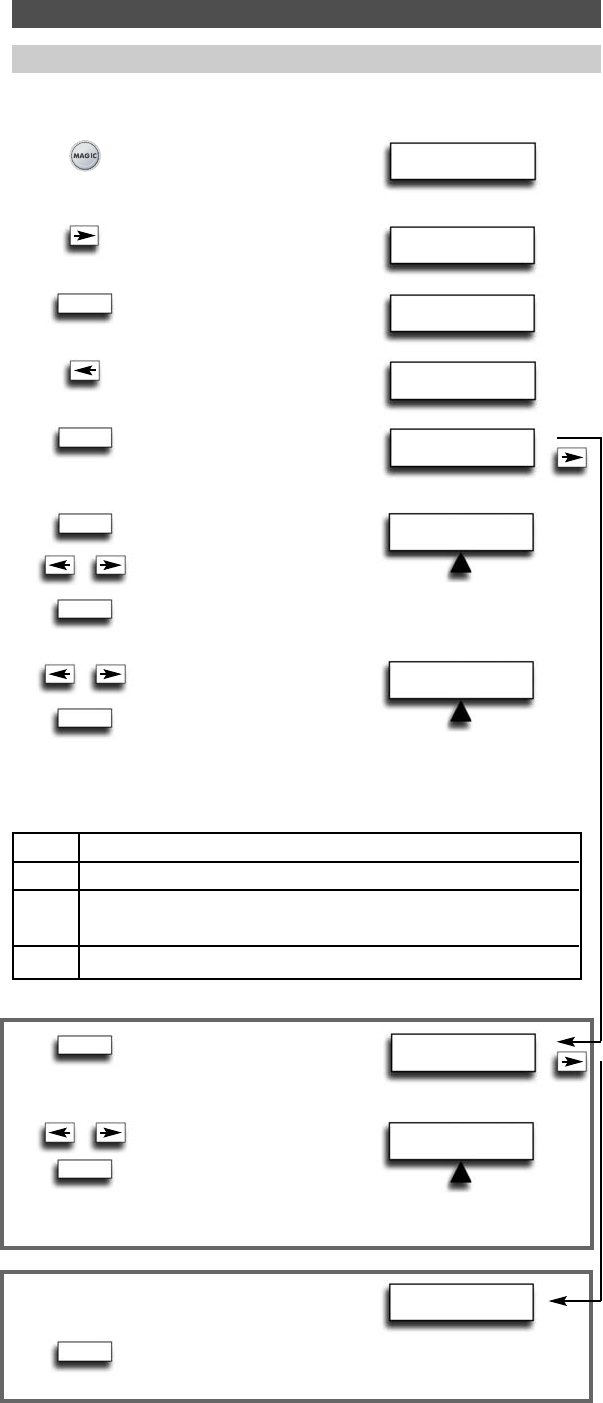
NEW LABEL
RCV TV
WWW.ONEFORALL.COM
15
Extra Features
Changing the Device label
It is possible to change the label of the devices you have setup using a maximum of 4
characters (or digits) for each label.
1 Press and hold down MAGIC
for about 3 sec. and...
will appear on the screen.
2 Press ARROW Right...
will appear on the screen.
3 Press ENTER...
will appear on the screen.
4 Press ‘ARROW Left’ twice...
will appear on the screen.
5 Press ENTER...
will appear on the screen.
6 Press ENTER.
Select the corresponding
device mode of which you
want to change the label
using ARROW left / right and
confirm pressing ENTER.
7 Youwill see…
The first character of
the selected device label will
start to blink. Use the ARROW
LEFT/RIGHT keys to change the label to a max. of 4 characters
and press ENTER to store each selected character. After entering
the fourth character the display will return to ”CHANGE DEVICE
LABEL”.
5 Youwill see...
Press ENTER.
6 Select the corresponding device
label you wish to reset by using
ARROW left / right and press
ENTER. You will see the selected
device label change back to the
default label. The LED underneath the POWER key will light up
twice and the display will return to “RESET DEVICE LABEL”.
5 Youwill see…
Toreset ALL DEVICE LABELS...
6 Press ENTER. The LED underneath the POWER key will light up
twice. All device labels will now be reset to the original label
and the display will return to ”DEVICE LABEL”.
INITIAL
SETUP
ADVANCED
SETUP
FUNCTION
DEVICE LABEL
CHANGE
DEVICE LABEL
RESET DEVICE
LABEL
RESET ALL
DEVICE LABELS
SELECT MODE
RCV TV
SELECT MODE
RCV TV
_ e.g. TV 1 (blank space between two characters/digits)
< Toreturn to the previous character and reset the previous character to A.
^ Tostore a label of less than 4 characters e.g. when you want
to label the device as “T”.
. (dot) e.g. TV.1
It is also possible to choose one of the symbols:
ENTER
ENTER
x2
ENTER
ENTER
ENTER
ENTER
ENTER
ENTER
706159_7781_E_10t:12_Device_7780_Euro_10_Talen 18-07-2007 11:01 Pagina 15