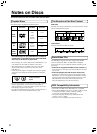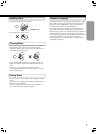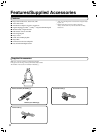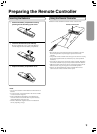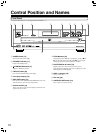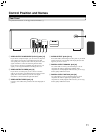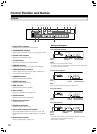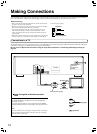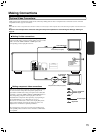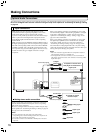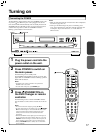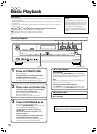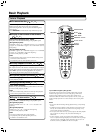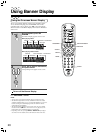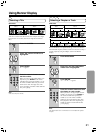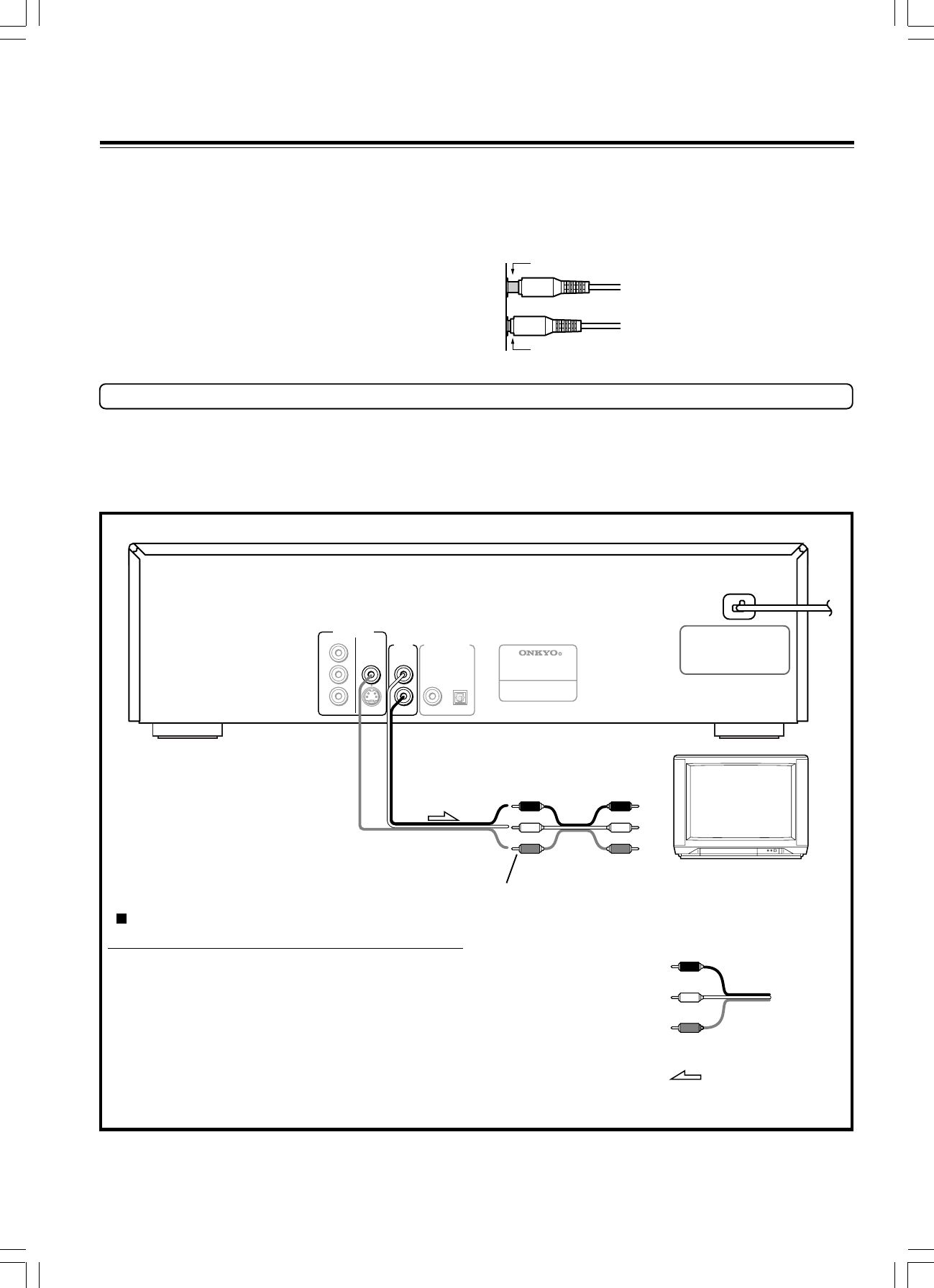
14
OPTICAL
COMPONENT
VIDEO OUTPUT
AUDIO
OUTPUT
DIGITAL OUTPUT
VIDEO
S
VIDEO
P
B
P
R
Y
L
R
COAXIAL
MODEL NO.
DV
-
CP
500
DVD CHANGER
Making Connections
To accommodate a wide range of home entertainment systems, this player features numerous connection types for both audio and video. Please
refer to the instructions on this and the following pages to determine the best possible type of connections for your system.
Incomplete
Inserted completely
Before Connecting
• Refer to the instruction manuals supplied with any and all components that
you plan to connect the DVD Changer to.
• Be sure to turn off the power of all components to be connected and unplug
them from the wall outlet before making any connections.
• Connect the DVD Changer to the TV or AV component directly. If you
connect the DVD Changer to a VCR, TV/VCR combination, or video
selector, the playback picture may be distorted as DVD Video images are
copy protected.
• Please note that video connections to a TV or monitor are necessary because
some discs require on-screen menu interaction before they can be played.
• Connect the plugs securely.
Using the supplied audio/video connection
cable
Using the supplied audio/video cable, make audio connections from
the AUDIO OUTPUT L and R jacks to the corresponding audio
input jacks on the TV.
In the same manner, make the video connection from the VIDEO
OUTPUT VIDEO jack to the corresponding video input jack on the
TV.
Note
Be sure to match the colors of the plugs on the cable with the corresponding
jacks on the DVD Changer and the TV: yellow for video, red for R (right)
audio and white for L (left) audio.
Signal flow
To audio inputs
Video
Audio/video cable (supplied)
Connect the power
cord after all
connections are
complete.
To video input
Connections to a TV
The diagram below shows how to make connections to a TV with built-in stereo speakers using the supplied audio/video cable. After making the
connections on this page, you will be able to start using the DVD Changer.
Be sure to set TV Aspect after connection using the setup menu explained in “Customizing the Settings” starting on
page 30.
Analog signal
Audio (L)
Audio (R)
Audio (L)
Audio (R)