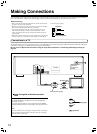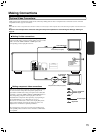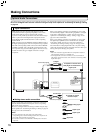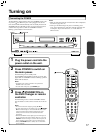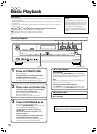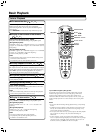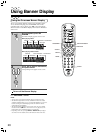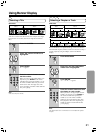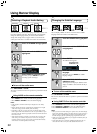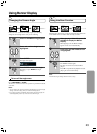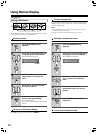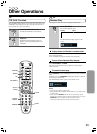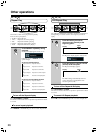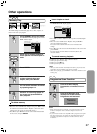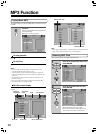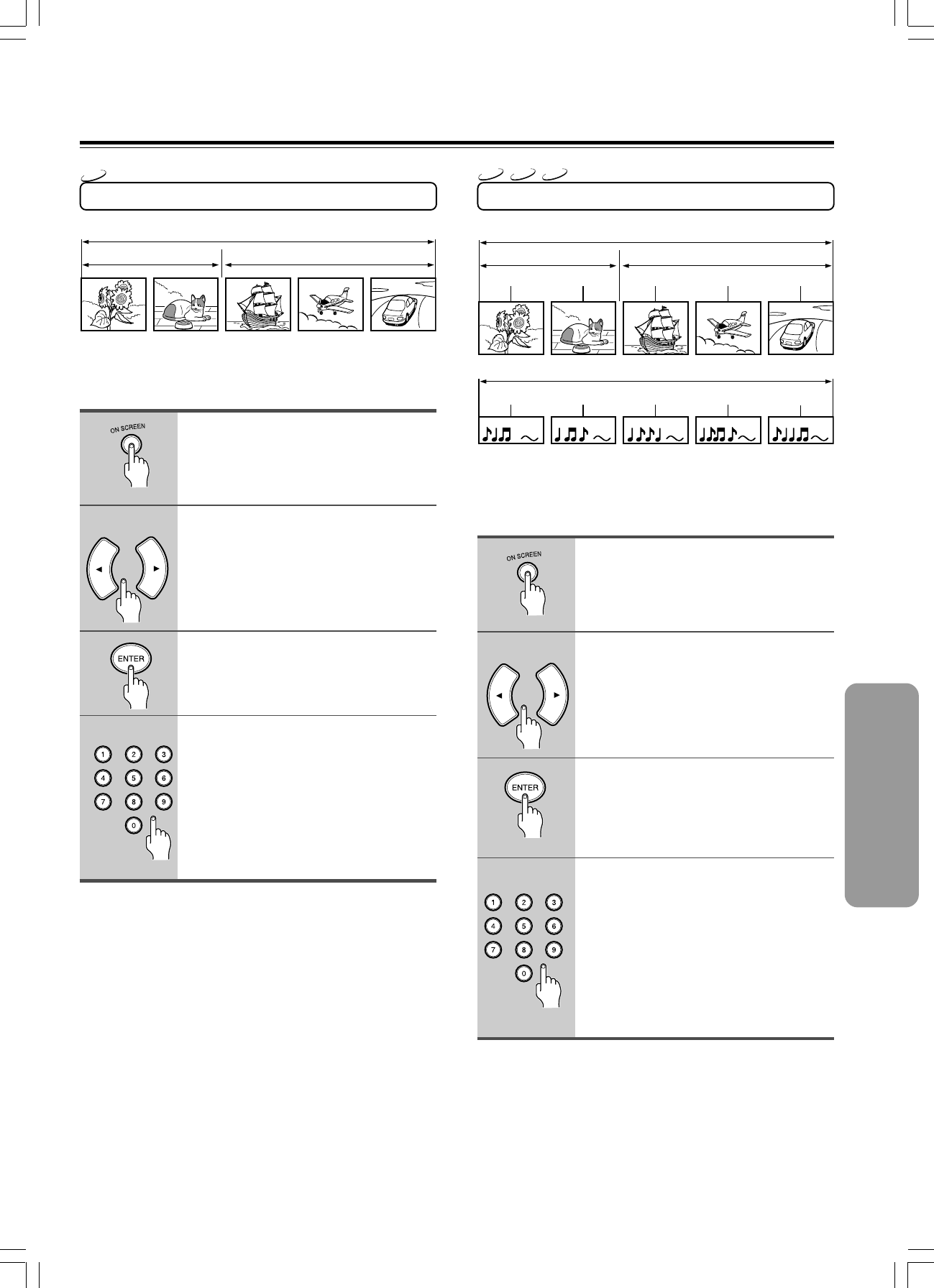
21
1
2
3
DVD
Selecting a Title
Some discs contain more than one title. For example, there might
be four movies on one disc (each movie might be considered a
title).
Press ON SCREEN.
Press 2/3 until the TITLE icon is
highlighted.
Press ENTER.
“T
– –
” appears.
Press the numeric buttons to enter
the title number.
When you enter a one-digit title number, you
may have to press ENTER on the remote
controller after pressing the number (1~9) on
the remote controller. Otherwise press 0 first
and the other value. Then play starts. This
varies depending on number of title within the
disc you’re playing.
Note
Some discs only have one title.
4
1
2
3
Selecting a Chapter or Track
Because DVD discs use digital technology, a title can be divided
into individual chapters (similar to tracks on a CD). You can skip a
specific chapter by using the Chapter section in the Banner
Display.
Press ON SCREEN.
Press 2/3 until the CHAPTER or
TRACK icon is highlighted.
Press ENTER.
“C
– –
” or “Tr.
– –
” appears.
Press the numeric buttons to enter
the chapter or track number.
When you enter a one-digit chapter or track
number, you may have to press ENTER on
the remote controller after pressing the
number (1~9) on the remote controller.
Otherwise press 0 first and the other value.
Then play starts. This varies depending on
number of chapter or track within the disc
you’re playing.
Note
The chapter feature won’t work if the disc isn’t formatted with separate
chapters.
4
VCD
CD
DVD
Using Banner Display
Track 1 Track 2
Track 3
Track 4 Track 5
Title 1 Title 2
Chapter 1 Chapter 2
Chapter 1
Chapter 2 Chapter 3
Title 1 Title 2
DVD-Video
DVD-Video
Video CD/CD