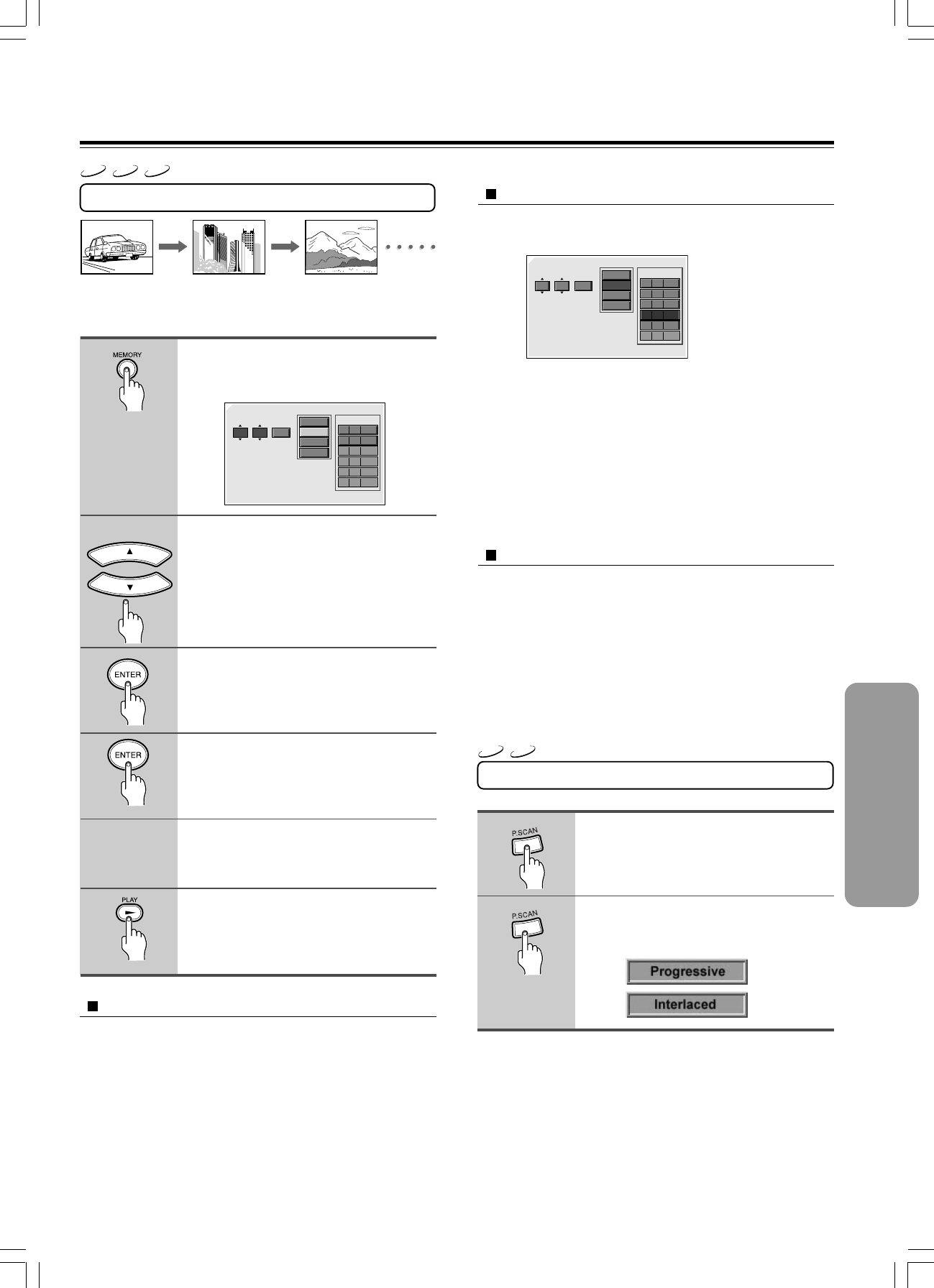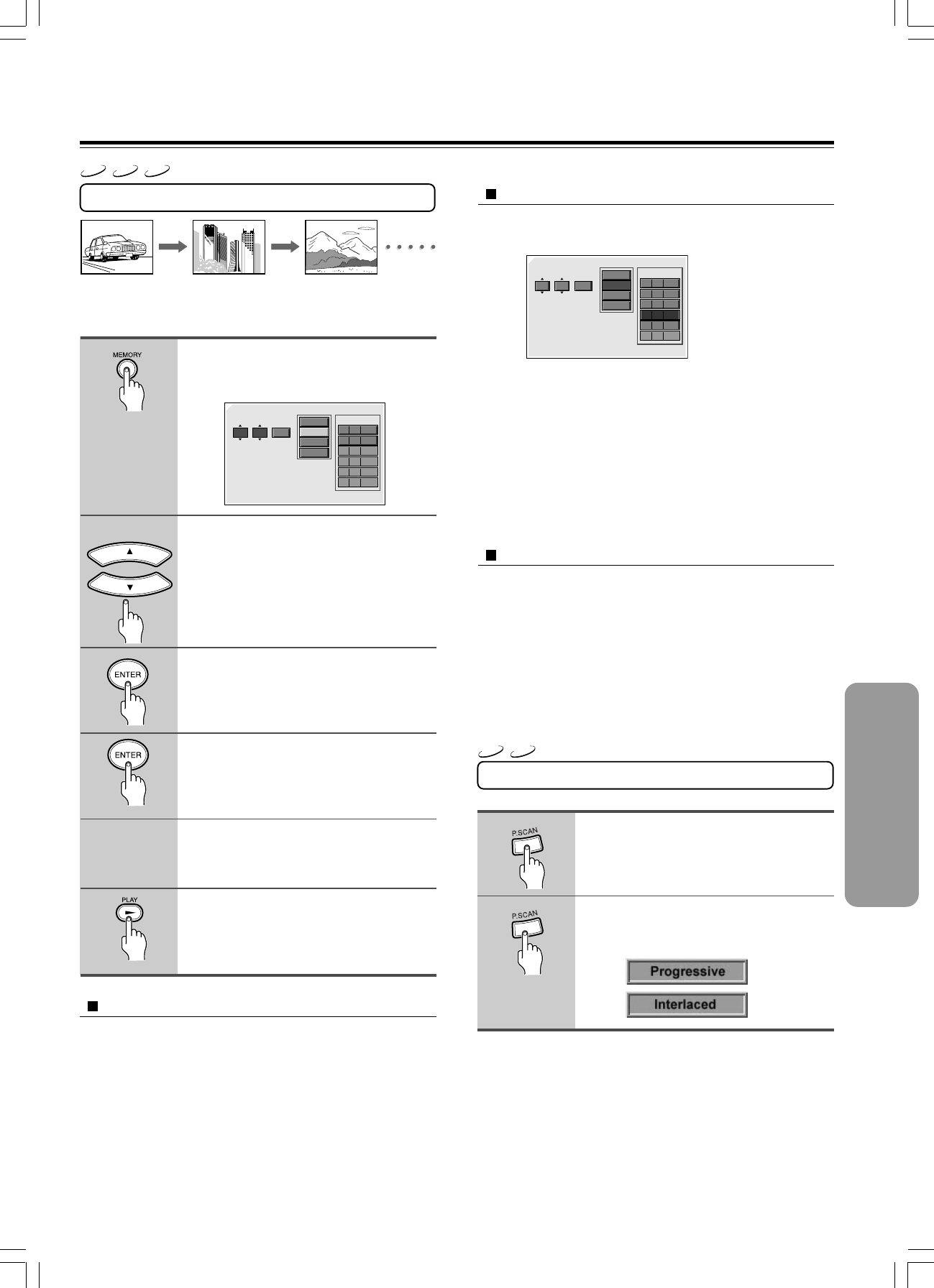
27
1
2
Memory Play
The DVD Changer automatically plays discs, titles, chapters, or
tracks in the order you program.
Press MEMORY during stop mode.
The MEMORY EDIT display appears and the
MEM. indicator lights.
Press 5/∞ or numeric buttons to
select specific disc/title/chapter or
track.
Press ENTER.
Select Add button on the screen to
register selected value onto
Playlist, then press ENTER.
You can select maximam 32 values
by repeating steps 2-4.
Press £ or select Play button on
the screen and press ENTER to
start playback.
Title : 2
Chapter : 25
Title : 2
Chapter : 25
Title : 2
Chapter : 12
Title : 2
Chapter : 12
Title : 1
Chapter : 1
Title : 1
Chapter : 1
Insert chapter or track
1 Press MEMORY during stop mode.
The MEMORY EDIT display appears.
2 Press 5/∞ or numeric buttons to select specific disc/title/chapter
or track.
3 Move the cursor with 3 to the “Playlist” and press 5/∞ to
select the column to be added.
The cursor of the column where the cursor is located will
change.
4 Press 2 to move the cursor to the Insert button on the screen and
press ENTER.
The new chapter or track will be insert before (above) the
selected column.
To cancel memory playback
In following cases, Memory play would be released.
1 When you open and close tray.
2 When you press 7 twice.
3 When you turn power off.
Notes
• When you don’t add values onto Playlist and return to play mode, select
Done button and press ENTER on the remote controller.
• While a disc is playing, press MEMORY on the remote controller to start
memory play.
3
4
5
6
Other operations
VCD
CD
DVD
MEMORY EDIT
Disc Title
(12) (2)
Chapter
Add D
2 2 All
TC
Playlist
Delete
Play
Done
All22
MEMORY EDIT
Disc Title
(12) (2)
Chapter
Add D T C
1 2 All
4312
21 6
1 1 All
53 5
Playlist
Delete
Play
Done
All21
To delete memory
1 Press MEMORY during stop mode.
2 Move the cursor with 3 to the “Playlist” and press 5/∞ to select
the column to be deleted from the “Playlist”. (The color of the
column where the cursor is located will change.)
3 Press 2 and press 5/∞ to move the cursor to the Delete button
on the screen, and press ENTER.
Progressive Scan Function
Press P. SCAN to display
Progressive or Interlaced icon on
TV.
Press P. SCAN again while
displayed to switch between
Progressive and Interlaced.
Notes
• When component video is connected, you can use Progressive scan. If
S-Video or Composite video is connected, Progressive scan is not
available.
• If you connect a TV that is not compatible with a progressive scan signal
and choose “Progressive”, the picture may be distorted. With your TV
connected using either the Composite or S-Video terminals, choose
“Interlaced”.
1
2
VCD
DVD