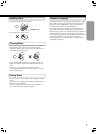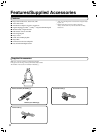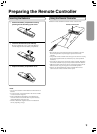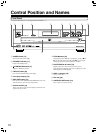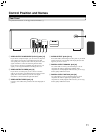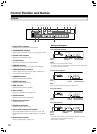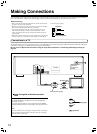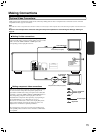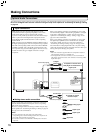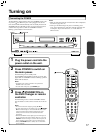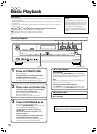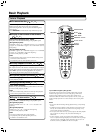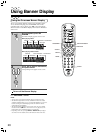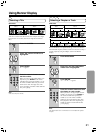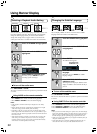15
Optional Video Connections
Visible improvements in DVD-Video quality can be achieved by making either S-video or component video connections to a TV or monitor
compatible with these types of connections.
Note
When either an S-video or component video connection is made, it is not necessary to make composite video connections using the yellow cord of the audio-video
cable.
Be sure to set TV Aspect after connection using the setup menu explained in “Customizing the Settings” starting on
page 30.
Making S-video connections
If the TV or monitor has an S-video input, making this type of video
connection will produce improved picture quality. Using an S-video
cable, connect the VIDEO OUTPUT S VIDEO jack to the
corresponding S-video input jack on the TV.
Making component video connections
If the TV or monitor has component video inputs, making this type
of video connection will produce ideal picture quality for the
presentation of DVD-Video. Using a component video cable (sold
separately), connect the VIDEO OUTPUT COMPONENT jacks to
the corresponding component video input jacks on the TV.
Actual labels for component video inputs may vary depending on
the TV manufacturer. (e.g., Y, R-Y, B-Y or Y, C
B, CR)
In some TVs or monitors, the color levels of the playback picture
may be reduced slightly or the tint may change. In such a case,
adjust the TV or monitor for optimum performance.
To view Progressive scan video, you need a TV with Progressive
scan capability. Please check TV owner’s manual to confirm that it
is compatible.
OPTICAL
COMPONENT
VIDEO OUTPUT
AUDIO
OUTPUT
DIGITAL OUTPUT
VIDEO
S
VIDEO
P
B
P
R
Y
L
R
COAXIAL
MODEL NO.
DV
-
CP
500
DVD CHANGER
S-video cable (not supplied)
Component video cable (not supplied)
Signal flow
PR
Component
signal
PB
Y
S-video signal
Connect the power
cord after all
connections are
complete.
Making Connections
To component
video inputs
To S-video inputs