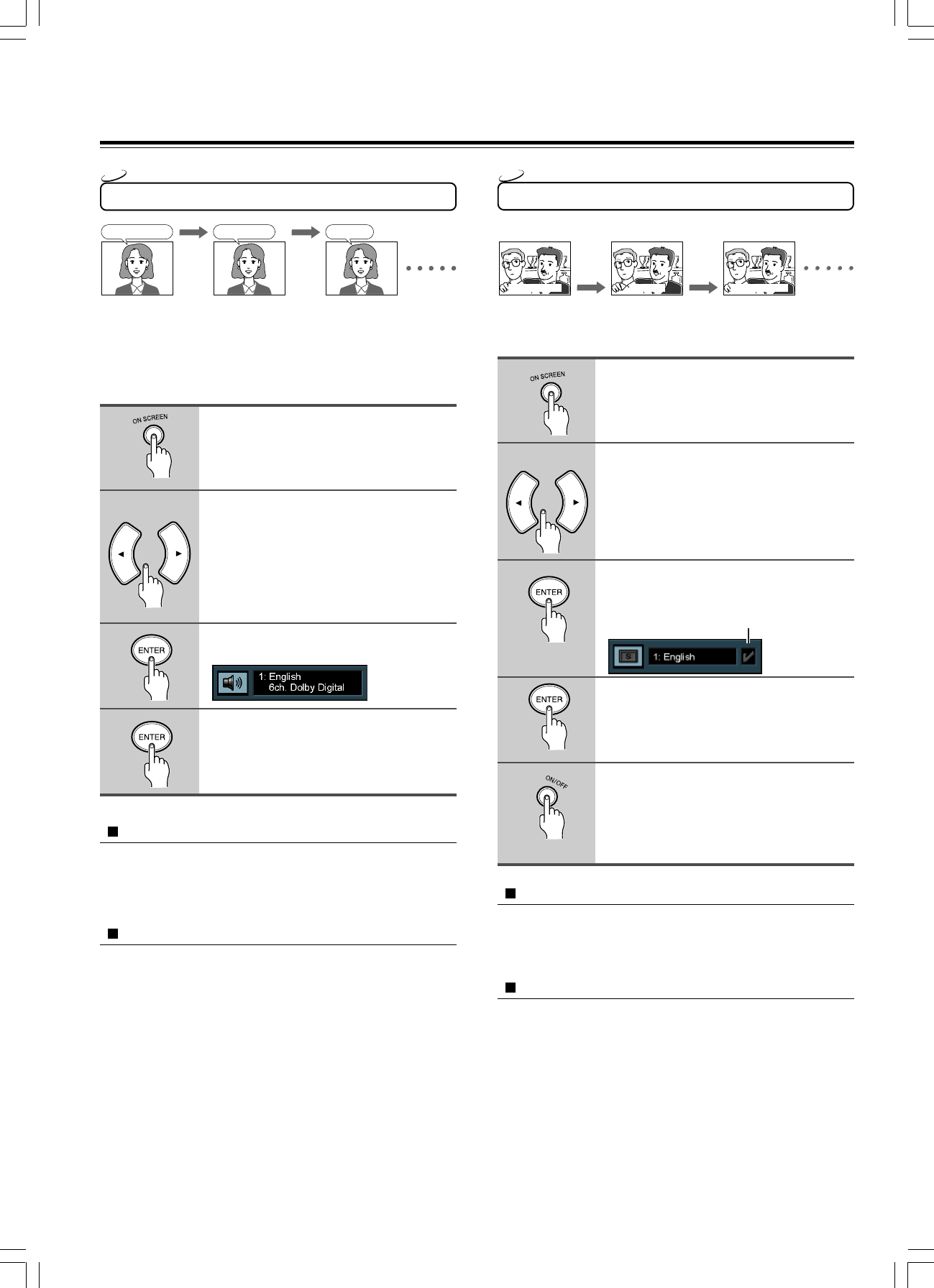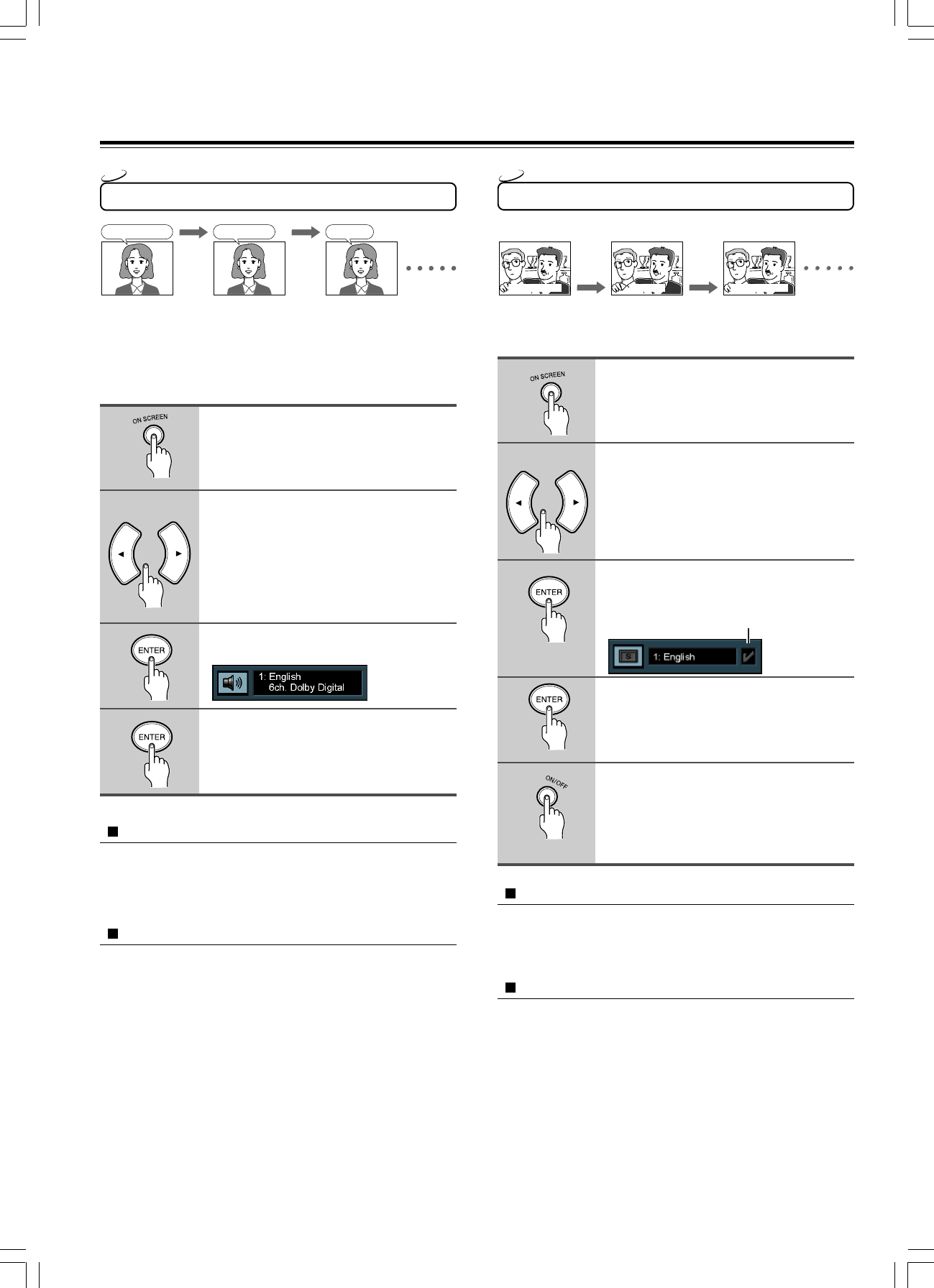
22
Good evening!
Bon soir! ¡Buenas tardes!
Changing the Subtitle Language
You can display subtitles on the TV screen and select a subtitle
language from those included on the DVD-Video.
Press On SCREEN during playback.
Press 2/3 until the SUBTITLE icon
is highlighted.
Press ENTER.
The subtitle menu appears.
Press ENTER to select the subtitle
language.
Each time you press ENTER, the subtitle
language changes.
Press SUBTITLE ON/OFF to select
subtitle on or off.
Switching between display of subtitles and no
display of subtitle is done each time the key is
pressed.
To turn off the subtitle menu
Press ON SCREEN or CLEAR.
The menu is switched off when no operation is performed for about
5 seconds.
Using SUBTITLE on the remote controller
1 Press SUBTITLE on the remote controller during playback.
2 Press SUBTITLE or ENTER to select the subtitle language.
3 Press SUBTITLE ON/OFF to select sub title on or off.
Notes
•
When you turn on the DVD Changer or replace a disc, the DVD Changer
returns to the automatic setting in the setting menu (see pages 30 and 31).
When you select a subtitle language which is not included on the disc,
the DVD Changer plays the prior language programmed on the disc.
• During some scenes, the subtitles may not appear immediately after you
change the subtitle setting.
• Some DVD-Video are set to display subtitles automatically, and you
cannot turn them off even if you set the subtitle function to off.
1
2
DVD
Good morning!
¡Buenos días!
Bon jour!
Selecting a Playback Audio Setting
You can select the preferred audio language and sound system as a set
from those included on the disc. This function lets you temporarily
change the audio language which you selected as the automatic
setting in the setting menu (see pages 30 and 31), and choose the
sound system if the disc is recorded in more than one sound format.
Press On SCREEN during playback.
Press 2/3 until the AUDIO icon is
highlighted.
Press ENTER.
The audio menu appears.
Press ENTER to select the audio.
Each time you press ENTER, the audio
recording system set changes.
To turn off the audio menu
Press ON SCREEN or CLEAR.
The menu is switched off when no operation is performed for about
5 seconds.
Using AUDIO on the remote controller
1 Press AUDIO on the remote controller during playback.
2 Press AUDIO or ENTER to select the audio language.
Notes
• Dolby Digital 5.1 Channel sound may be displayed as “6ch. Dolby
Digital”.
• Before changing the setting, read through the explanation on “Digital
Audio Out” on page 35 and carefully select the setting.
• Depending on the disc, it may be necessary to select the audio sound
track using the DVD menu. When this is the case, press MENU to open
the DVD menu and select the appropriate sound track as indicated on the
DVD menu screen.
• When the DVD Changer is turned on or when the disc is changed, the
audio settings are restored to the presets. In some cases, a language
recorded on the disc may be given priority and selected automatically
when the disc is loaded regardless of the setting.
1
2
3
Displayed when
SUBTITLE is on
DVD
Using Banner Display
4
5
3
4