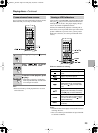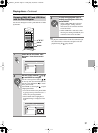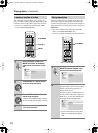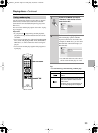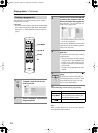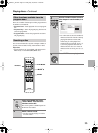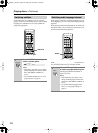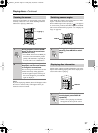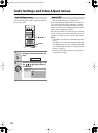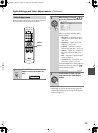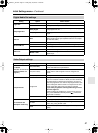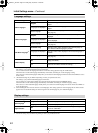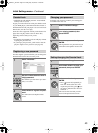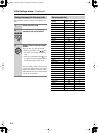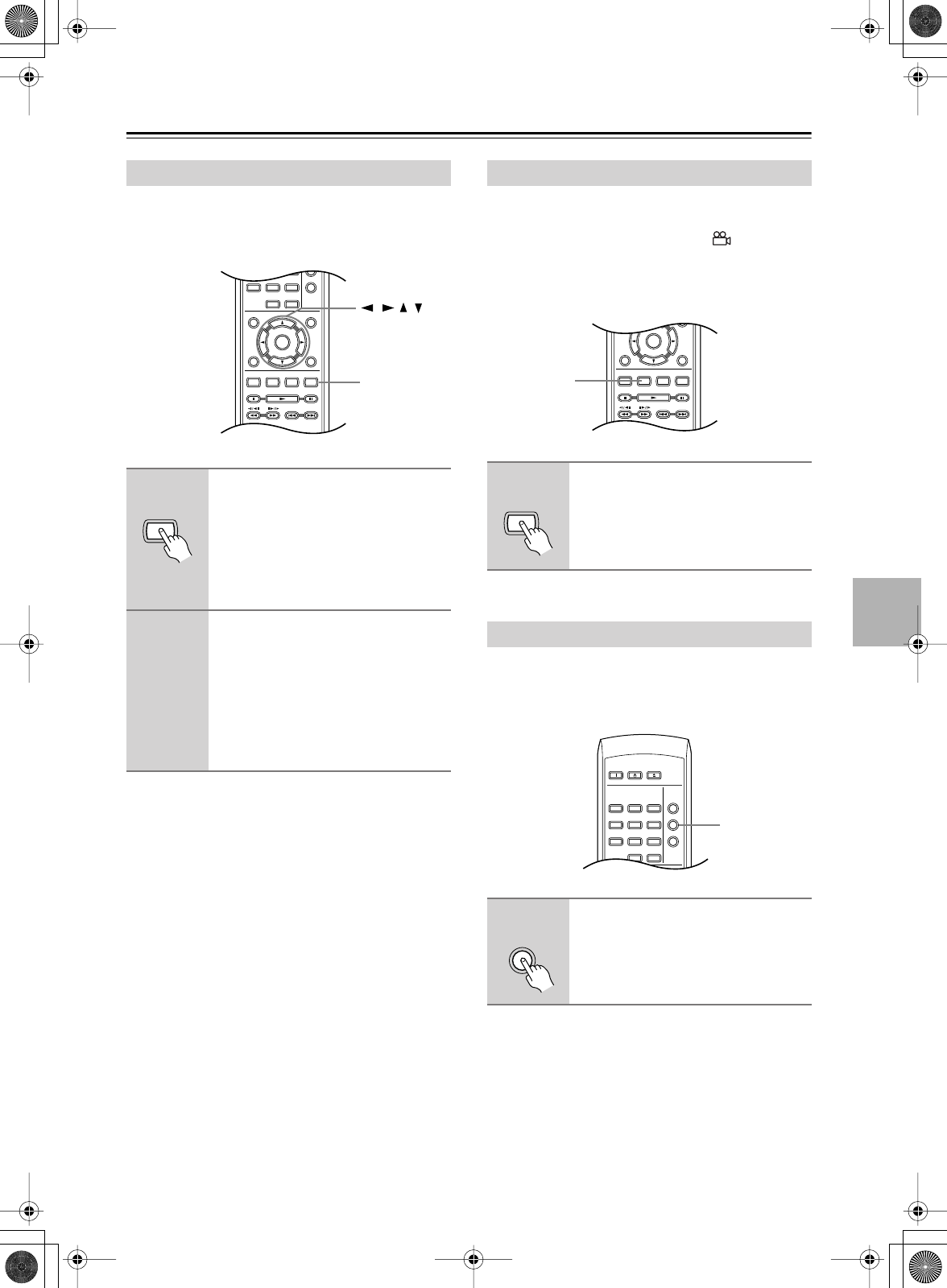
37
Playing discs
—Continued
Using the zoom feature you can magnify a part of the
screen by a factor of 2 or 4, while watching a DVD or
Video CD or playing a JPEG disc.
Notes:
If you are displaying subtitles, these will disappear when
the screen is zoomed. They will reappear when you
return the screen to normal.
Some DVD discs feature scenes shot from two or more
angles—check the disc box for details.
When a multi-angle scene is playing, a icon appears
on screen to let you know that other angles are available
(this can be switched off if you prefer—see “Display set-
tings” on page 42).
Various track, chapter and title information, such as the
elapsed and remaining playing time can be displayed on-
screen while a disc is playing.
Zooming the screen
1
During playback, use the ZOOM
button to select the zoom factor
(Normal, 2x or 4x).
• Since DVD, Video CD and JPEG pic-
tures have a fixed resolution, picture
quality will deteriorate, especially at
4x zoom. This is not a malfunction.
2
During the navigation square is
displayed, use the cursor buttons
to change the zoomed area.
You can change the zoom factor and the
zoomed area freely during playback.
• If the navigation square at the top of
the screen disappears, press ZOOM
again to display it.
MODE
DISPLAY
DIMMER
MENU
SETUP
TOP MENU
RETURN
AUDIO ANGLE SUBTITLE ZOOM
CLEAR
ENTER
123
6
789
0
45
ZOOM
///
ZOOM
Switching camera angles
1
During playback (or when
paused), press ANGLE to switch
angle.
Displaying disc information
1
To show/switch/hide the informa-
tion displayed, press DISPLAY
repeatedly.
• When a disc is playing, the informa-
tion appears at the top of the screen.
MENU
SETUP
TOP MENU
RETURN
AUDIO ANGLE SUBTITLE ZOOM
CLEAR
ENTER
0
ANGLE
ANGLE
ON STANDBY
PLAY
MODE
DISPLAY
DIMMER
MENU
TOP MENU
CLEAR
OPEN/
CLOSE
123
6
789
0
45
DISPLAY
DISPLAY
DV-L55_En.book Page 37 Friday, May 28, 2004 12:02PM