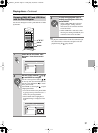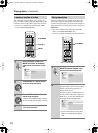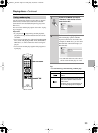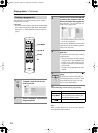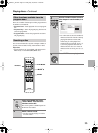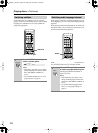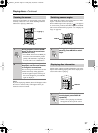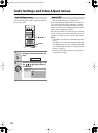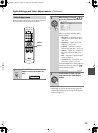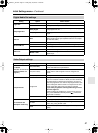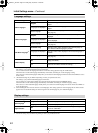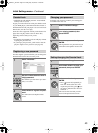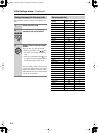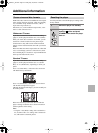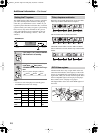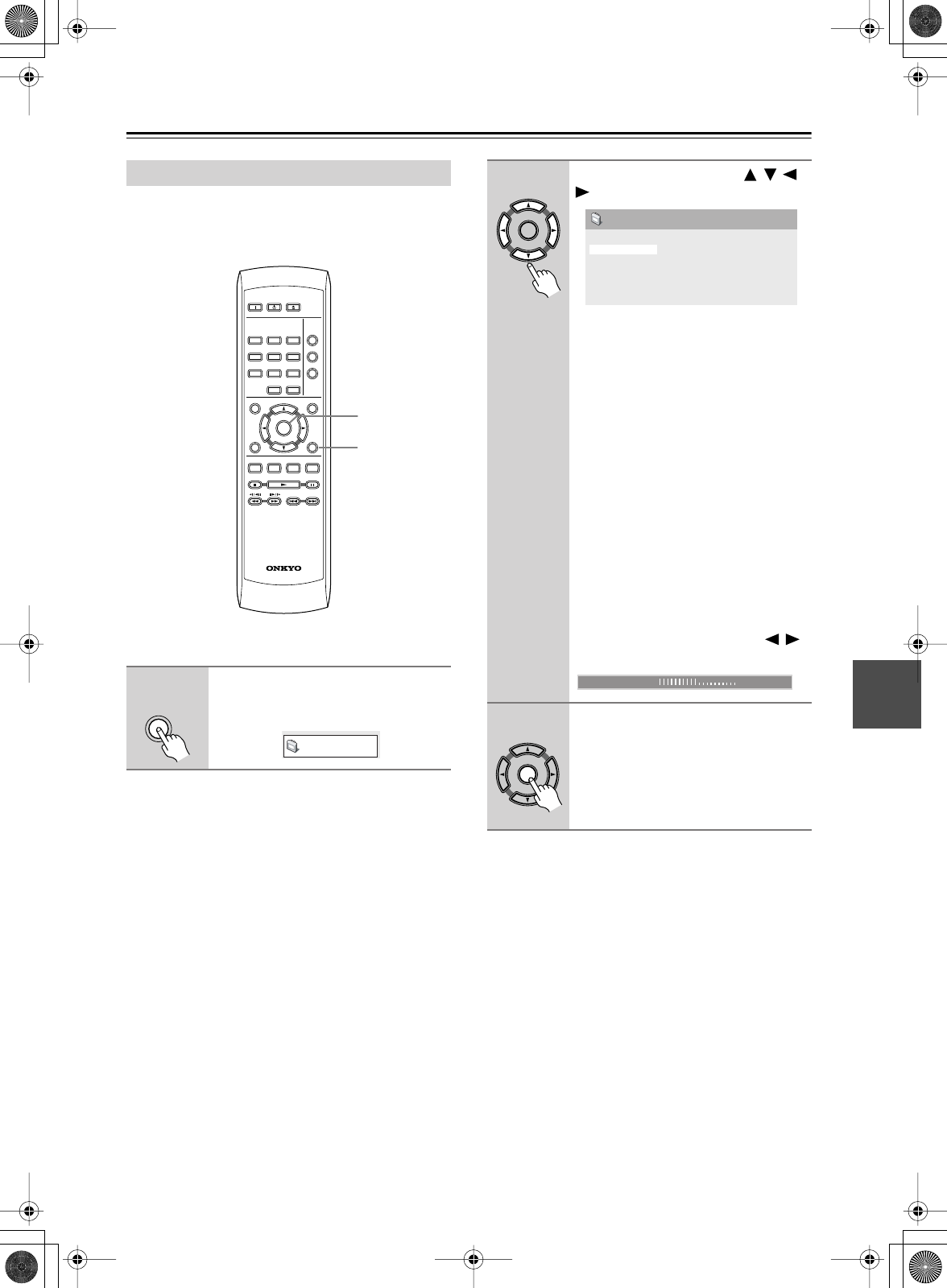
39
Audio Settings and Video Adjust menus
—Continued
From the Video Adjust screen you can adjust various set-
tings that affect how the picture is presented.
Note:
• Depending on your TV, the picture may appear dis-
torted if the brightness is set too high. If this happens,
lower the brightness.
Video Adjust menu
1
Press SETUP and select “Video
Adjust” from the on-screen dis-
play.
ON STANDBY
PLAY
MODE
DISPLAY
DIMMER
MENU
SETUP
TOP MENU
RETURN
AUDIO ANGLE SUBTITLE ZOOM
RC-574DV
CLEAR
OPEN/
CLOSE
ENTER
123
6
789
0
45
ENTER
SETUP
SETUP
Video Adjust
2
Make settings using the / / /
(cursor) buttons, and ENTER.
You can adjust the following picture
quality settings:
•
Sharpness
– Adjusts the sharpness
of edges in the picture (Fine, Stan-
dard, Soft).
•
Brightness
– Adjusts the overall
brightness (–20 to +20).
•
Contrast
– Adjusts the contrast
between light and dark (–16 to +16).
•
Gamma
– Adjusts the “warmth” of
the picture (High, Medium, Low,
Off).
•
Hue
– Adjusts the red/green balance
(Green 9 to Red 9).
•
Chroma Level
– Adjusts how satu-
rated colors appear (–9 to +9).
Adjust the Brightness, Contrast, Hue and
Chroma Level settings using the /
(cursor left/right) buttons.
3
Press ENTER to save your set-
tings and exit the Video Adjust
screen.
ENTER
Sharpness
Brightness
Contrast
Gamma
Hue
Chroma Level
Standard
0
0
Off
0
0
Video Adjust
Brightness min max 0
ENTER
DV-L55_En.book Page 39 Friday, May 28, 2004 12:02PM