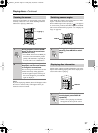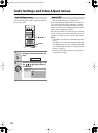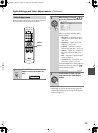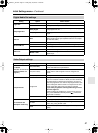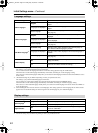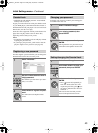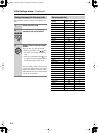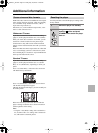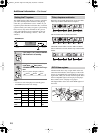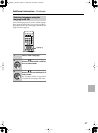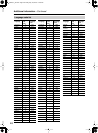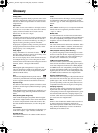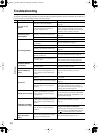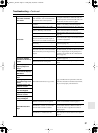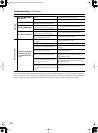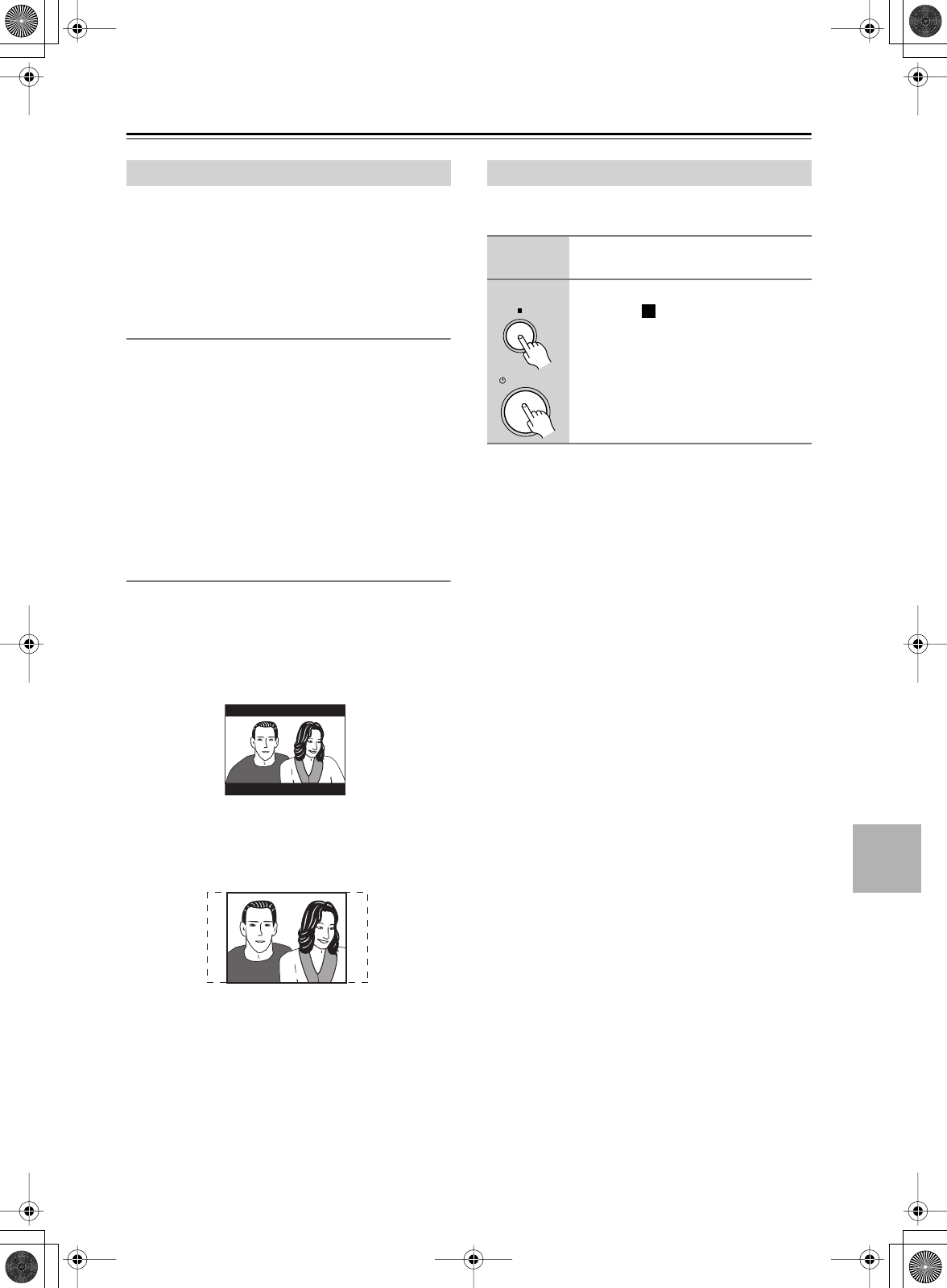
45
Additional information
DVD-Video discs come in several different screen aspect
ratios, ranging from TV programs, which are generally
4:3, to Cinema- Scope widescreen movies, with an
aspect ratio of up to about 7:3.
Televisions, too, come in different aspect ratios; “stan-
dard” 4:3 and widescreen 16:9.
Widescreen TV users
If you have a widescreen TV, the TV Screen setting
(page 41) of this player should be set to “16:9 (Wide)”.
When you watch discs recorded in 4:3 format, you can
use the TV controls to select how the picture is pre-
sented. Your TV may offer various zoom and stretch
options; see the instructions that came with your TV for
details.
Please note that some movie aspect ratios are wider than
16:9, so even though you have a widescreen TV, these
discs will still play in a “letter box” style with black bars
at the top and bottom of the screen.
Standard TV users
If you have a standard TV, the “TV Screen” setting
(page 41) of this player should be set to “4:3 (Letter
Box)” or “4:3 (Pan&Scan)”, depending on which you
prefer.
Set to “4:3 (Letter Box)”, widescreen discs are shown
with black bars top and bottom.
Set to “4:3 (Pan&Scan)”, widescreen discs are shown
with the left and right sides cropped.
Although the picture looks larger, you don’t actually see
the whole picture.
Please note that many widescreen discs override the
player’s settings so that the disc is shown in letter box
format regardless of the setting.
Note:
• Using the “16:9 (Wide)” setting with a standard 4:3
TV, or either of the “4:3” settings with a widescreen
TV, will result in a distorted picture.
Use this procedure to reset all the player’s settings to the
factory default.
Screen sizes and disc formats
Resetting the player
1
Switch the player into standby.
2
Using the front panel buttons, hold
down the button and press
STANDBY/ON to switch the player
back on.
STANDBY
/
ON
DV-L55_En.book Page 45 Friday, May 28, 2004 12:02PM