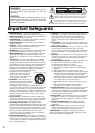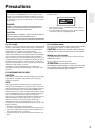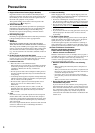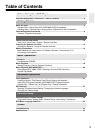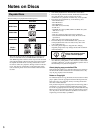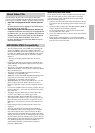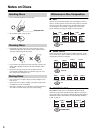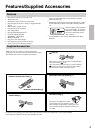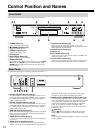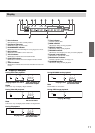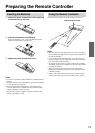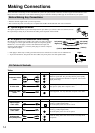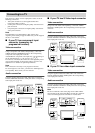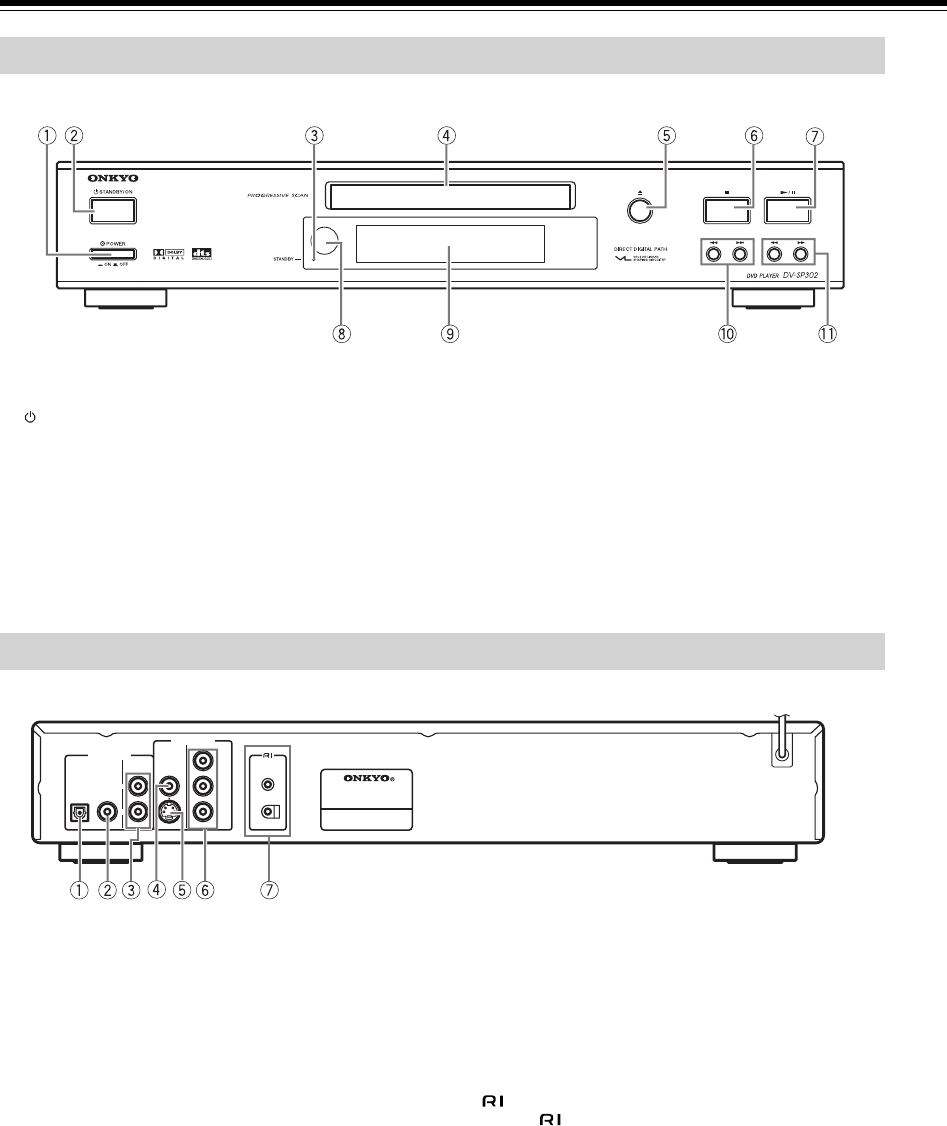
10
Control Position and Names
For operational instructions, see the page indicated in brackets [ ].
1 POWER button [17]
Turns on the main power supply.
2 STANDBY/ON button [17]
Toggle for standby and on.
3 STANDBY indicator [17]
Lights in the standby mode.
4 Disc tray [18]
5 Open/Close 0 button [18]
Press to open or close the disc tray.
6 Stop 7 button [18]
Stops playing a disc. When a disc is playing, if you press Stop
7 and then press Play £, the disc will resume play. When
Stop 7 is pressed again during stop mode, the resume func-
tion is canceled.
7 Play/Pause £/8 button [18]
Begins to play disc (close disc tray first if it is open).
Temporarily stops playback when a disc is playing. Press this
button again for normal playback.
8 Remote Control sensor [13]
9 Display [11]
0 Skip 4/¢ buttons [19]
Allows you to move to the previous chapter or track/the next
chapter or track on a disc.
A Search 1/¡ buttons [19]
Allows you to search through a disc while it is in play mode.
The search speed changes each time you press this button.
For operational instructions, see the page indicated in brackets [ ].
1 DIGITAL OUTPUT OPTICAL jack [16]
Use optical cable to connect your DVD Player to an AV com-
ponent that features digital input capability. If the component
has a Dolby Digital or DTS decoder, you can enjoy theater-
quality multichannel sound.
2 DIGITAL OUTPUT COAXIAL jack [16]
Use coaxial cable to connect your DVD Player to an AV com-
ponent that features digital input capability. If the component
has a Dolby Digital or DTS decoder, you can enjoy theater-
quality multichannel sound.
3 ANALOG OUTPUT jacks [15-16]
Insert audio cables (left and right) to these jacks on your DVD
Player and to the corresponding Audio Input jacks (left and
right) on your TV or receiver.
4 VIDEO OUTPUT VIDEO jack [15]
Connect a video cable to this jack and to the Video Input jack
on your TV.
5 VIDEO OUTPUT S VIDEO jack [15]
If your TV has a S-Video jack, you can connect an S-Video
cable to your TV and to your DVD Player for improved video
quality. The S-Video cable only carries the video signal;
remember to connect the left and right audio cables.
6 VIDEO OUTPUT COMPONENT (PR/PB/Y) jacks [15]
If your TV has component inputs, you can connect a compo-
nent video cable to your TV and to your DVD Player for ideal
video quality. The component video cable only carries the
video signal; remember to connect the left and right audio
cables. If you connect a TV that is compatible with a
Progressive scan signal, you can enjoy both Interlaced and
Progressive scans.
7 jacks [16]
Connect (Remote Interactive) cable to this jack and to
another Onkyo AV component for synchronized control.
Note
You must make an analog RCA/phono connection, even if you
connect digitally.
Front Panel
Rear Panel
COMPONENT
P
B
P
R
Y
VIDEO
OUTPUT
VIDEO
S
VIDEO
DIGITAL ANALOG
OPTICAL COAXIAL
AUDIO
OUTPUT
L
R
REMOTE
CONTROL
DVD
PLAYER
MODEL NO. DV
-
SP
302