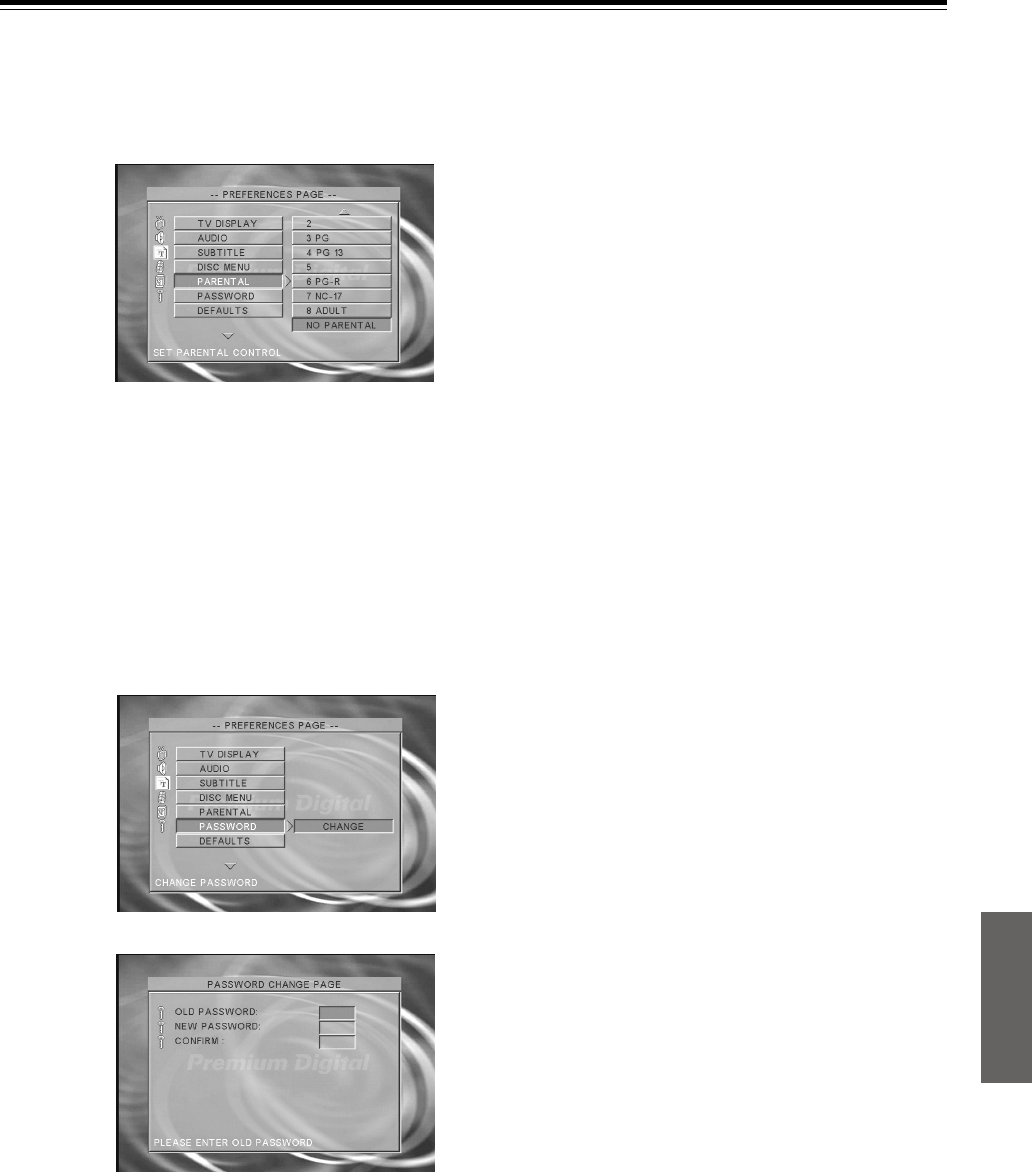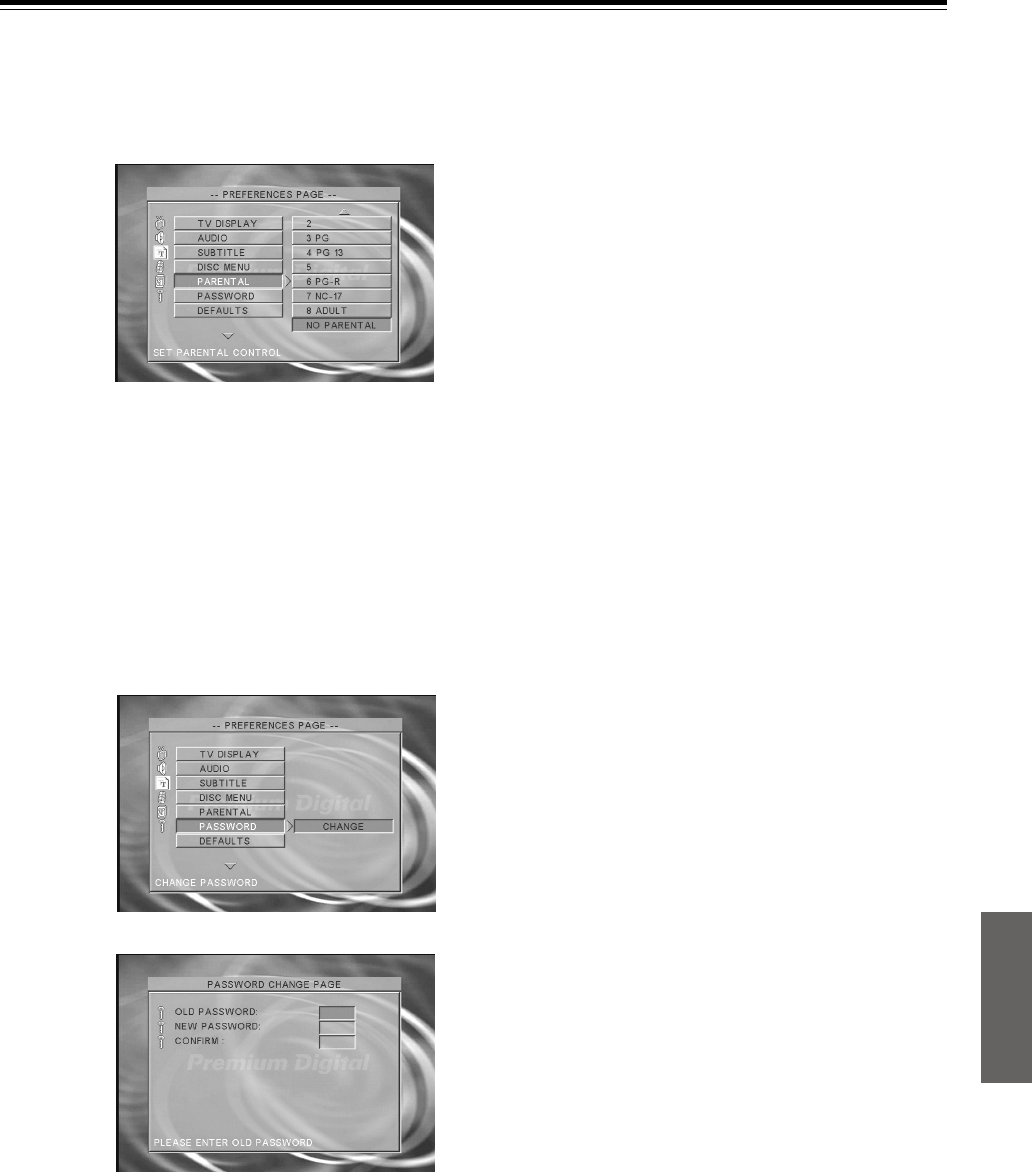
31
PARENTAL
DVD videos equipped with a parental lock function are rated
according to their content. The content allowed by a parental lock
level and the way a DVD video can be controlled may vary from
disc to disc. For example, some discs allow you to edit out violent
scenes unsuitable for children and replace them with more suitable
scenes, or lock out playback of the disc altogether.
Change the Parental Level according to the settings printed on the
DVD disc jacket or accompanying documentation. If you do not
want to use Parental Level, select [NO PARENTAL].
To change the parental lock level
1. Select the parental lock level, then press ENTER.
2. Press the number buttons to enter the password (4-digit
number), then press ENTER (When you enter the wrong
password, press RETURN to return to the main page).
Note
DVD videos may or may not respond to the parental lock settings.
This is not a defect in the DVD Player. Make sure this function
works with your DVD videos.
PASSWORD
• CHANGE
The password for PARENTAL is changed.
To change the password
1. Press the number buttons to enter old password, then press
ENTER.
2. Press the number buttons to create a new 4-digit password,
then press ENTER.
3. Press the number buttons to enter the new password, then press
ENTER.
Notes
• The password is set to “0000” by the initial setting.
• Be sure not to forget your password.
• You cannot change the password without the current password.
• If you forget your password, reset this unit (see page 34).
DEFAULTS
• RESET
Resets all settings other than PASSWORD and the parental lock
level to the factory settings.