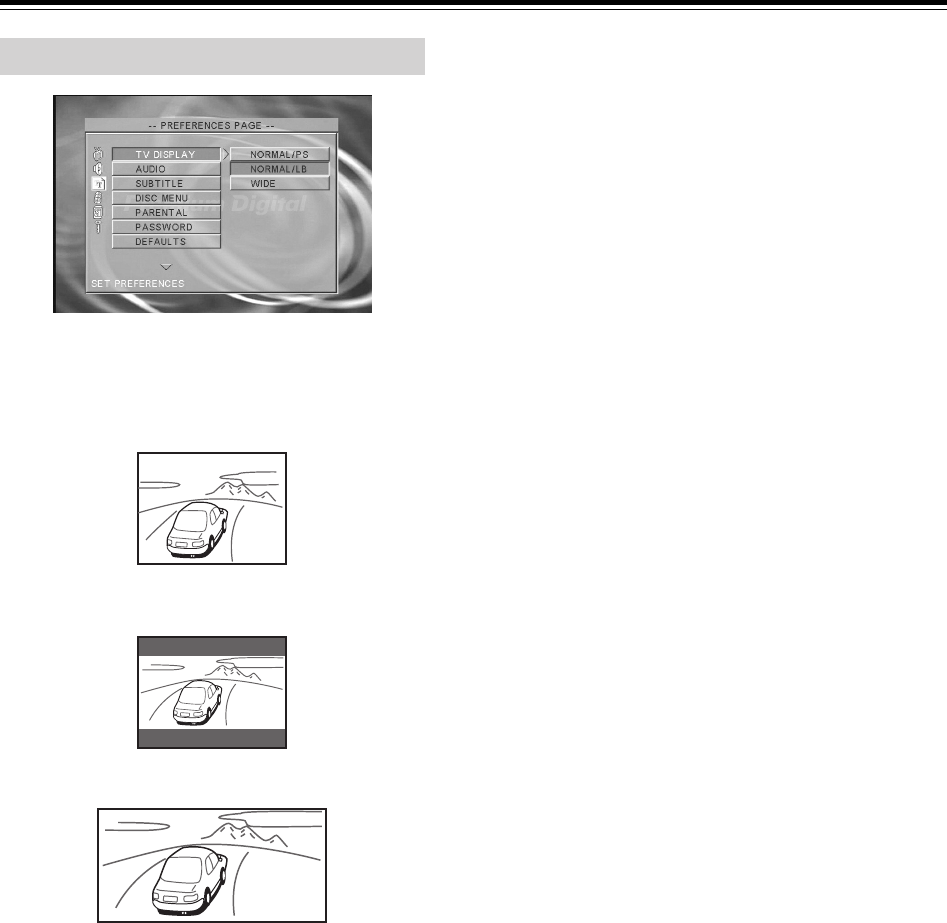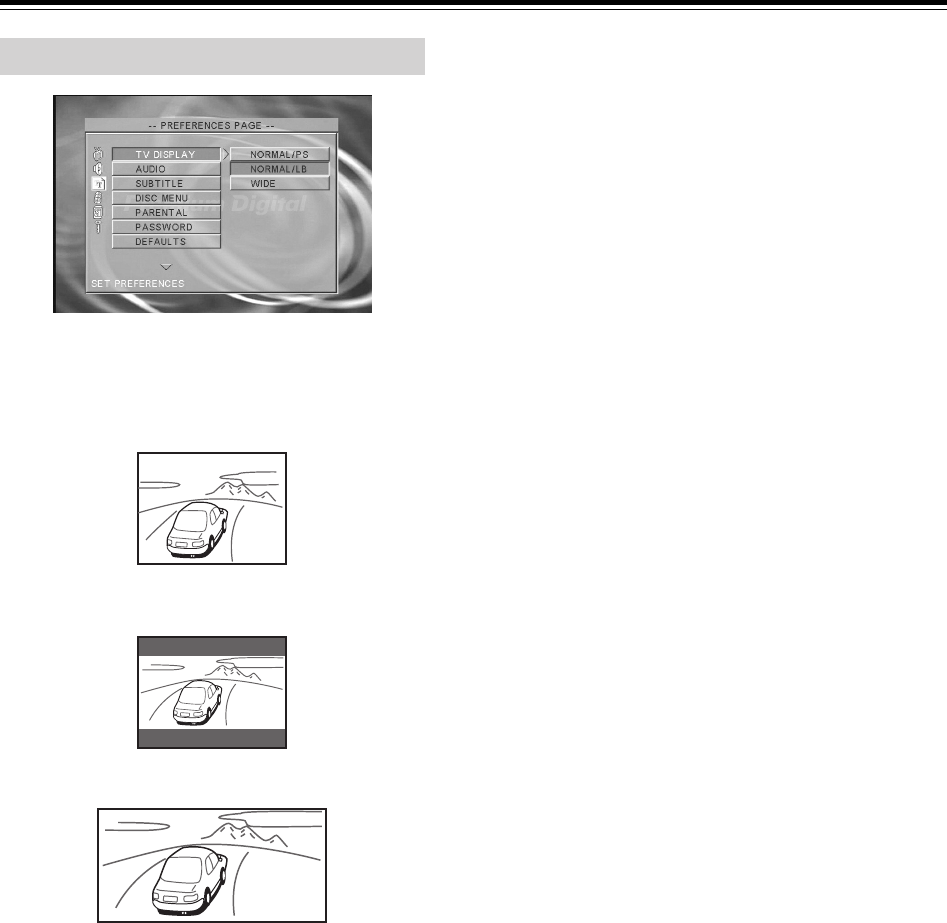
30
Customizing the Function Settings
TV DISPLAY
• NORMAL/PS (Pan Scan)
Select when a 4:3 TV is connected. Displays pictures cropped
to fill your TV screen. Either or both sides of the picture are cut
off. This function is only available when using a disc that
supports Pan Scan.
• NORMAL/LB (Letter Box)
Select when a 4:3 TV is connected. Displays wide screen
images with masking bars above and below the picture.
• WIDE
Select when a 16:9 wide TV is connected.
Notes
• The displayable picture size is preset on each DVD video.
Therefore, the playback picture of some DVD videos may not
conform to the picture size you select.
• When you play a DVD video recorded in the 4:3 picture size
only, the playback picture always appears in the 4:3 picture size
regardless of the TV shape setting.
• If you select [WIDE] and you own a 4:3 TV set, the DVD
playback picture will be horizontally distorted during playback.
Images will appear to be horizontally compressed. Make sure
the TV shape conforms to the actual TV in use.
TV TYPE (not on American model)
You can set the Video Standard with this option.
MULTI SYSTEM: The player automatically selects NTSC or
PAL depending on the disc.
NTSC: Outputs the NTSC signal only.
PAL: Outputs the PAL signal only.
AUDIO
Select the audio language.
• ENGLISH
• FRENCH
• SPANISH
• CHINESE
• JAPANESE
• OTHERS
To select other language
1. Select [OTHERS] and press the ENTER button.
2. Input a 4-digit code by pressing the number buttons on the
remote controller (DVD Menu Language Code List, page 32).
3. Press the ENTER button.
Note
Depending on the disc, a language recorded on the disc may be
given priority and selected automatically when the disc is loaded
regardless of the setting.
SUBTITLE
Select the subtitle language.
• ENGLISH
• FRENCH
• SPANISH
• CHINESE
• JAPANESE
• OTHERS
• OFF
To disable subtitles.
To select other language
1. Select [OTHERS] and press the ENTER button.
2. Input a 4-digit code by pressing the number buttons on the
remote controller (DVD Menu Language Code List, page 32).
3. Press the ENTER button.
Notes
• Some DVD videos may be set to display subtitles in a different
language than you selected. A prior subtitle language may be
programmed on the disc.
• Some DVD videos allow you to change subtitle selections only
via the disc menu. If this is the case, press MENU and choose the
appropriate subtitle language from the selection on the disc
menu.
DISC MENU
Select the disc menu language.
• ENGLISH
• FRENCH
• SPANISH
• CHINESE
• JAPANESE
• OTHERS
To select other language
1. Select [OTHERS] and press the ENTER button.
2. Input a 4-digit code by pressing the number buttons on the
remote controller (DVD Menu Language Code List, page 32).
3. Press the ENTER button.
Note
Some DVD videos may not include your pre-selected language. In
this case, the DVD Player automatically displays disc menus
consistent with the disc’s initial language setting.
Preferences