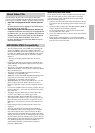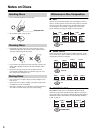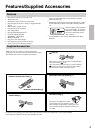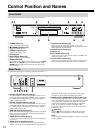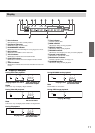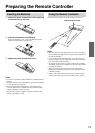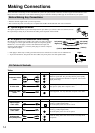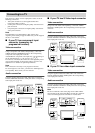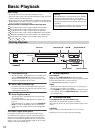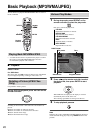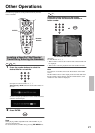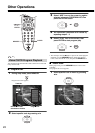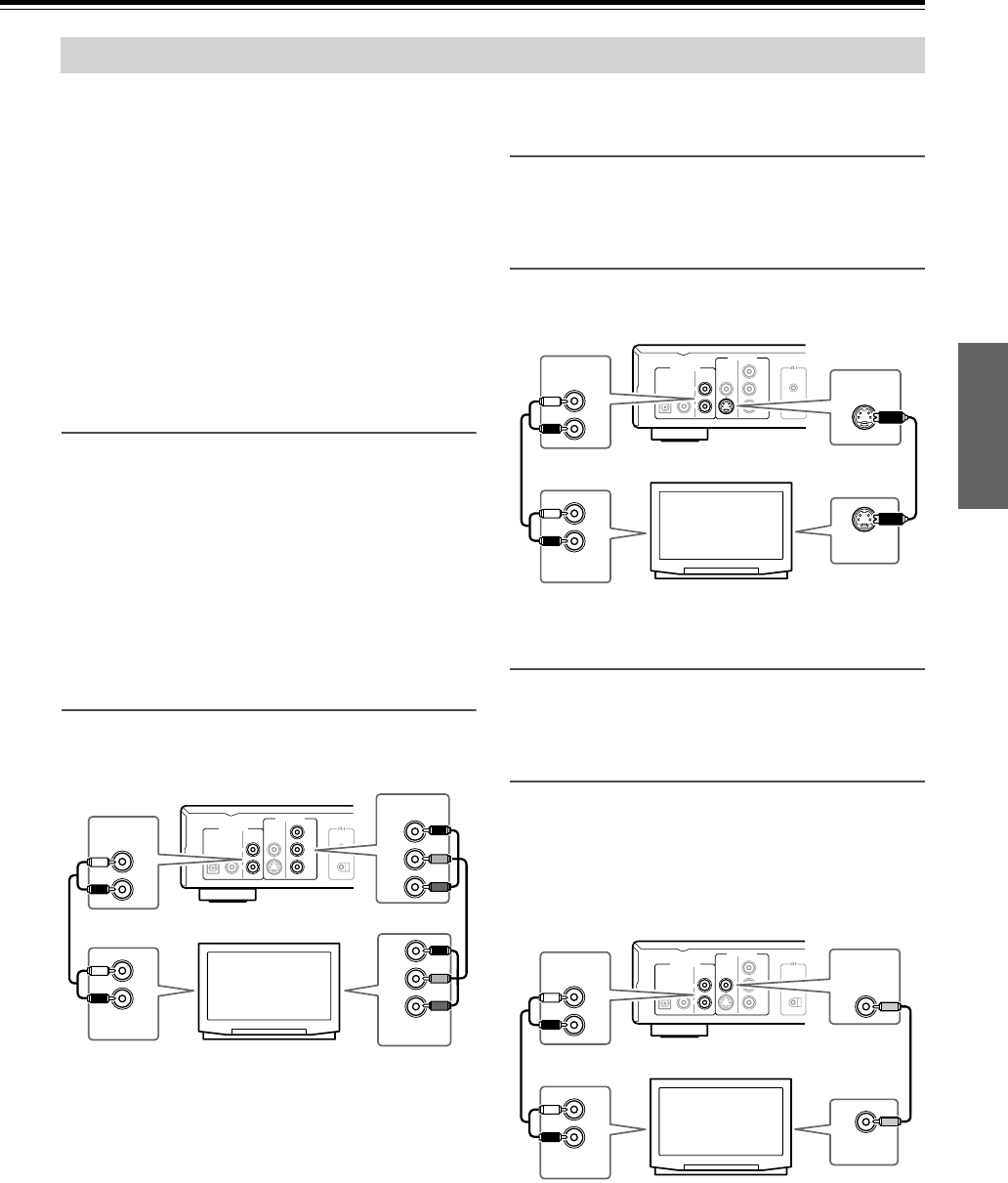
15
This player has 3 kinds of video output jacks. Select one of the
following connections.
• Video jack connection: Use the supplied audio/video
Connection Cable to connect.
• S-Video jack connection: For higher quality video than video
jack connection.
• Component jack connection: For higher quality video than S-
video jack connection.
Note
The DVD Player can output NTSC or PAL format video
depending on the setting on page 30. Make sure your TV supports
the disc’s video format.
■ If your TV has component input
connector (necessary for
progressive function)
Video connection
Using a component video cable (sold separately), connect the
VIDEO OUTPUT COMPONENT jacks to the corresponding
component video input jacks on the TV.
Actual labels for component video inputs may vary depending on
the TV manufacturer (e.g., Y, R-Y, B-Y or Y, C
B
, C
R
).
In some TVs or monitors, the color levels of the playback picture
may be reduced slightly or the tint may change. In such a case,
adjust the TV or monitor for optimum performance.
Note
This connection is necessary to use progressive function.
To view Progressive scan video, you need a TV with Progressive
scan capability. Please check your TV’s manual.
Audio connection
Using the supplied audio/video cable, make audio connections
from the ANALOG OUTPUT L and R jacks to the corresponding
audio input jacks on the TV.
■ If your TV has S-Video input connector
Video connection
Using an S-video cable (sold separately), connect the VIDEO
OUTPUT S VIDEO jack to the corresponding S-video input jack
on the TV.
Audio connection
Using the supplied audio/video cable, make audio connections
from the ANALOG OUTPUT L and R jacks to the corresponding
audio input jacks on the TV.
■ If your TV has video input connector
Video connection
Using the supplied audio/video cable, make video connection
from the VIDEO OUTPUT VIDEO jack to the corresponding
video input jack on the TV.
Audio connection
Using the supplied audio/video cable, make audio connections
from the ANALOG OUTPUT L and R jacks to the corresponding
audio input jacks on the TV.
Note
Be sure to match the colors of the plugs on the cable with the
corresponding jacks on the DVD Player and the TV: yellow for
video, red for R (right) audio and white for L (left) audio.
Connecting to a TV
COMPONENT
PB
PR
Y
VIDEO
OUTPUT
VIDEO
S
VIDEO
DIGITAL ANALOG
OPTICAL COAXIAL
AUDIO
OUTPUT
L
R
REMOTE
CONTROL
COMPONENT
PB
PR
Y
PB
PR
Y
VIDEO OUTPUT
ANALOG
AUDIO OUTPUT
L
R
ANALOG
AUDIO INPUT
L
R
VIDEO INPUT
COMPONENT
COMPONENT
PB
PR
Y
VIDEO
OUTPUT
VIDEO
S
VIDEO
DIGITAL ANALOG
OPTICAL COAXIAL
AUDIO
OUTPUT
L
R
REMOTE
CONTROL
ANALOG
AUDIO OUTPUT
L
R
ANALOG
AUDIO INPUT
L
R
S VIDEO
S VIDEO
VIDEO OUTPUT
VIDEO INPUT
COMPONENT
PB
PR
Y
VIDEO
OUTPUT
VIDEO
S
VIDEO
DIGITAL ANALOG
OPTICAL COAXIAL
AUDIO
OUTPUT
L
R
REMOTE
CONTROL
ANALOG
AUDIO OUTPUT
L
R
ANALOG
AUDIO INPUT
L
R
VIDEO
VIDEO
VIDEO OUTPUT
VIDEO INPUT