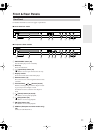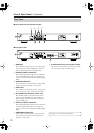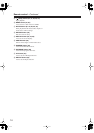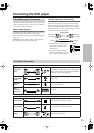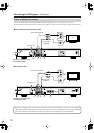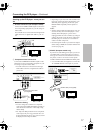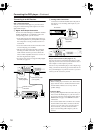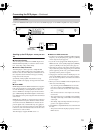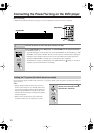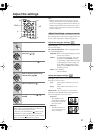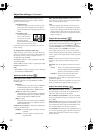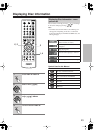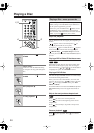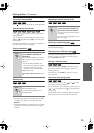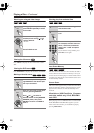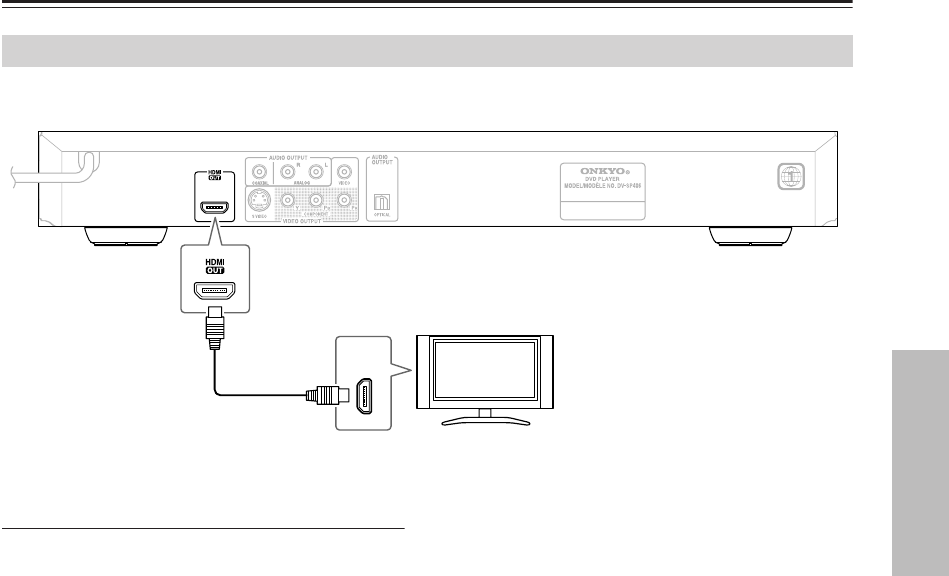
19
Connecting the DVD player
—Continued
Connect the HDMI OUTPUT jack on the unit to the HDMI input jack on an HDMI compatible TV using an HDMI
cable.
Hooking up the DVD player - more you can
do
■
Resolution Setting
You can change the resolution for HDMI output. Press
RESOLUTION repeatedly to select the desired resolu-
tion - 480i, 480p, 720p, 1080i, 1080p.
■
Note for 1080p resolution
The DVD player is able to provide a 1080p full HD
image to most 1080p-capable TVs in the market today.
However, there are some 1080p TVs available from cer-
tain companies that are limited in the types of 1080p
images that can be accepted.
Specifically, 1080p-capable TVs that don’t accept
images in 60Hz can’t display an image from this DVD
player.
■
About HDMI
HDMI (High Definition Multimedia Interface) supports
both video and audio on a single digital connection for
use with DVD Players, Set-Top Boxes, and other AV
devices. HDMI was developed to provide the technolo-
gies of HDCP (High-bandwidth Digital Content Protec-
tion). HDCP is used to protect digital content transmitted
and received.
HDMI has the capability to support standard, enhanced
or high-definition video plus standard to multi-channel
surround-sound audio, HDMI features include uncom-
pressed digital video, a bandwidth of up to 5 gigabytes
per second, one connector (instead of several cables and
connectors), and communication between the AV source
and AV devices such as DTVs.
This DVD player supports HDMI version 1.1.
■
Notes on HDMI connection
• If your TV is not capable of handling 96 kHz sampling
frequency, set the [Sampling Freq.] option to [48 kHz]
on the setup menu (See page 22).
• If your TV is not equipped with Dolby Digital and
MPEG decoder, set the [Dolby Digital] and [MPEG]
options to [PCM] on the setup menu (See page 22).
• Depending on your TV, some of the resolution settings
may result in the picture disappearing or an abnormal
picture appearing. In this case, press RESOLUTION
repeatedly unit the picture re-appears.
• Changing the resolution when the DVD player is con-
nected with HDMI connector may result in malfunc-
tions. To solve the problem, turn off the unit and then
turn it on again.
• When you connect a HDMI or DVI compatible device
make sure of the following:
–Try switching off the HDMI/DVI device and this
unit. Next, switch on the HDMI/DVI device and
leave it for around 30 seconds, then switch on this
unit.
– The connected device’s video input is set correctly
for this unit.
– The connected device is compatible with 720x480i,
720x480p, 1280x720p, 1920x1080i or 1920x1080p
video input.
– The 1080p, 720p and 480p resolutions are the pro-
gressive scan applied resolution.
• Not all HDCP-compatible DVI devices will work with
this unit.
– The picture will not be displayed properly with non-
HDCP device.
HDMI Connection
HDMI
IN
HDTV,
projector
HDMI cable
(not supplied)