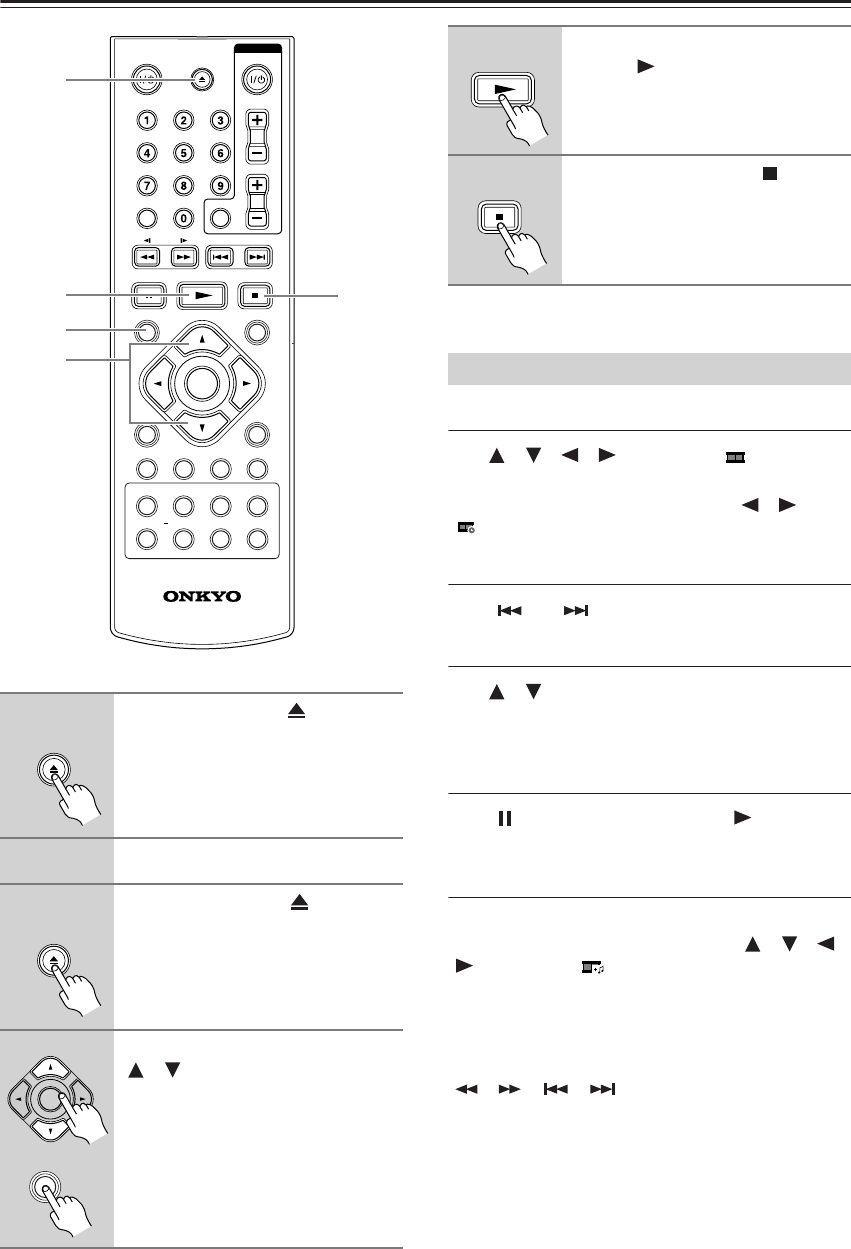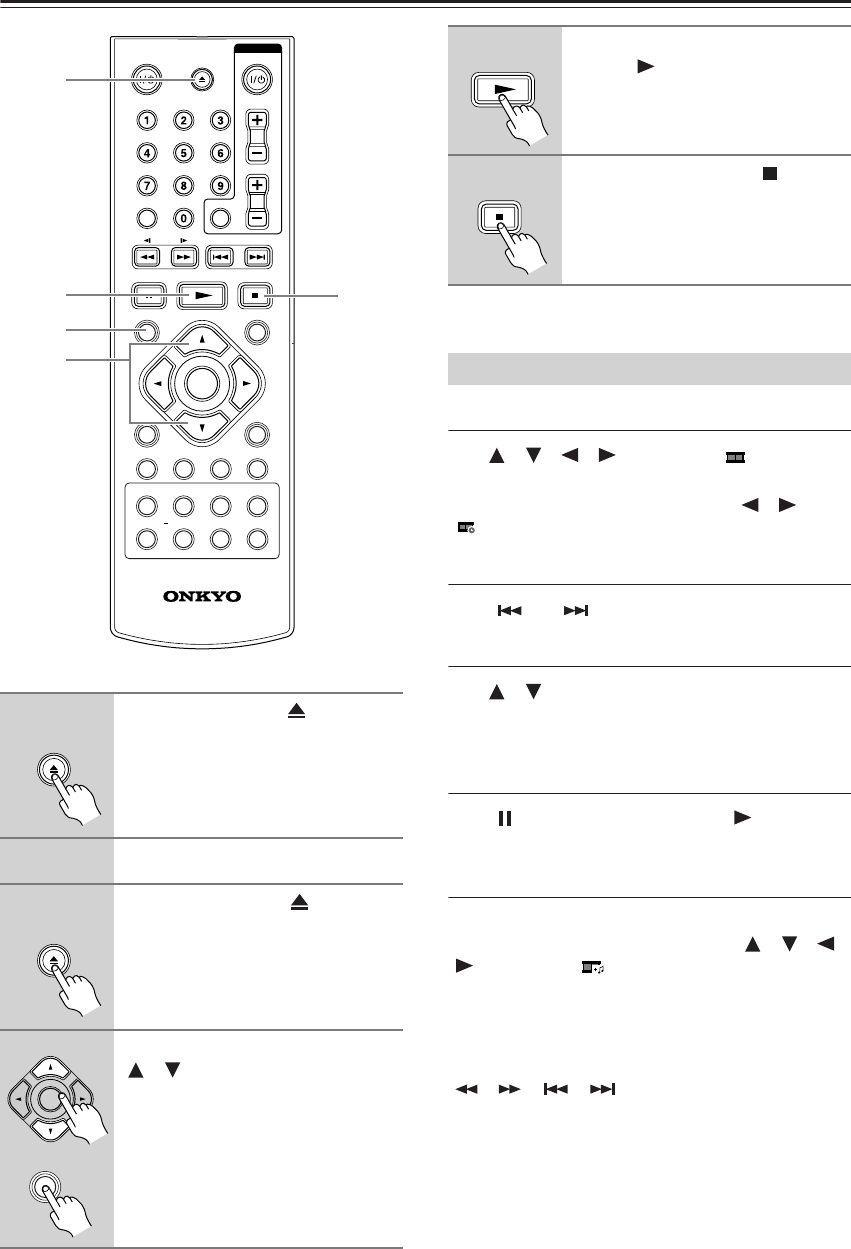
30
Viewing photo files
Viewing photo files as a slide show
Use [ ]/[ ]/[ ]/[ ] to highlight ( ) icon then
press
ENTER
to start slide show.
You can change slide show speed using [ ]/[ ] when
() icon is highlighted.
Skip to the next/previous photo
Press [ ] or [ ] to view the previous/next photo.
Rotate a photo
Use [ ]/[ ] to rotate the photo in full screen counter-
clockwise or clockwise while viewing a photo in full
screen.
Pause a slide show
Press [ ] to pause a slide show. Press [ ] to continue
the slide show.
Listening to music during slide show
You can listen to music during slide show, if the disc con-
tain music and photo files together. Use [ ]/[ ]/[ ]/
[] to highlight ( ) icon then press
ENTER
to start
slide show.
You cannot select a music during slide show. However,
the music you want to listen can be selected by making a
program.
[ ]/[ ], [ ]/[ ], RANDOM, REPEAT, and A-B
REPEAT will not work during playback.
1
Open the disc tray: OPEN/
CLOSE
2
Insert a disc: -
3
Close the disc tray: OPEN/
CLOSE
4
Select a photo file on the menu:
[ ]/[ ], TOP MENU
RC-725DV
ZOOM
AUDIO SUBTITLE ANGLE DISPLAY
SETUP
ENTER
TOP MENU
ON/STANDBY
ON/STANDBY
OPEN/CLOSE
RECEIVER
INPUT
VOL
CLEAR
MUTING
RETURN
RESOLUTION
PROGRAM
RANDOM
MARKER
SEARCH
REPEAT
A
-
B
MENU
6
1, 3
5
4
4
OPEN/CLOSE
OPEN/CLOSE
ENTER
TOP MENU
5
Display the selected file in full
screen:
6
To return to the menu:
Viewing photo files - more you can do