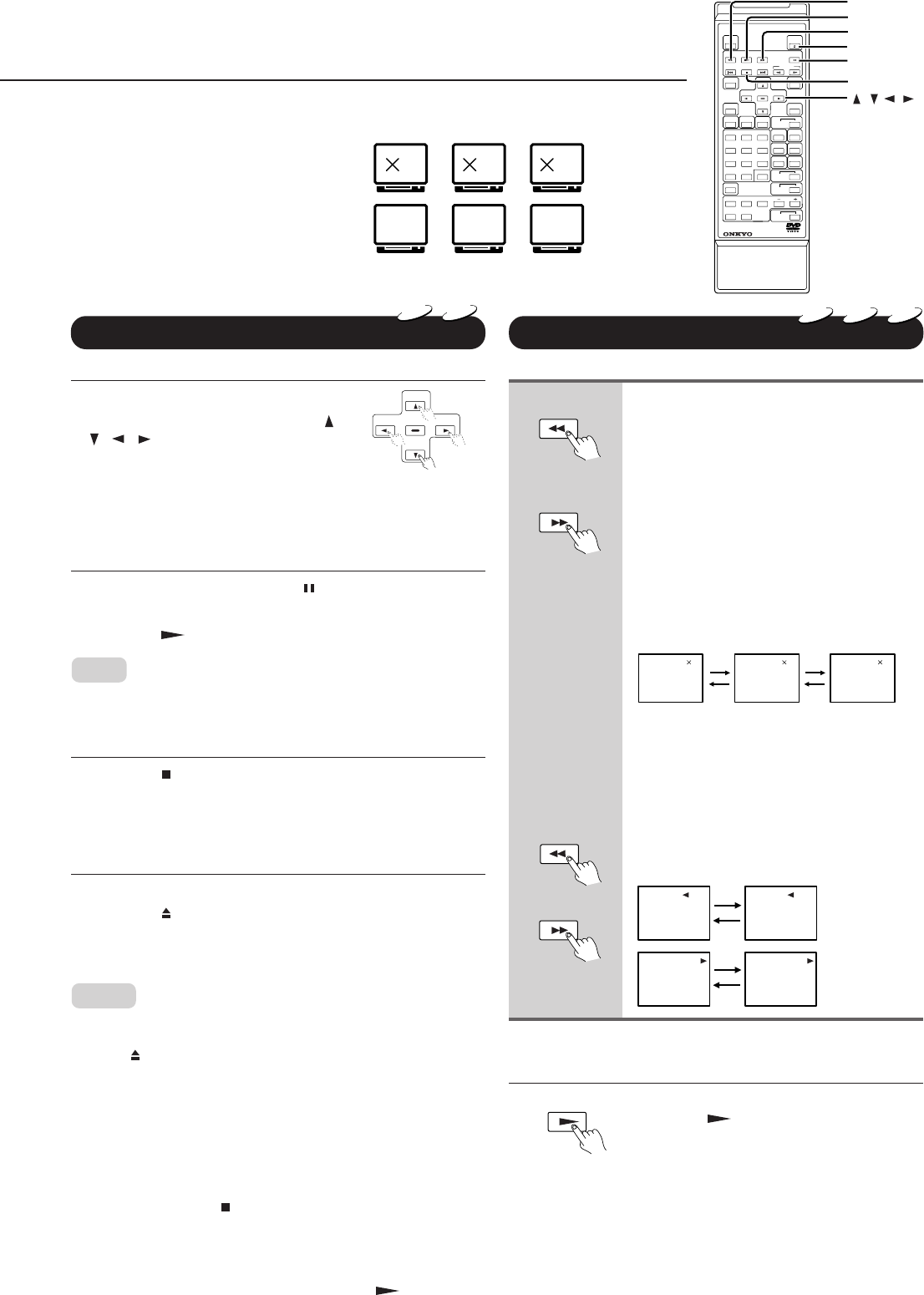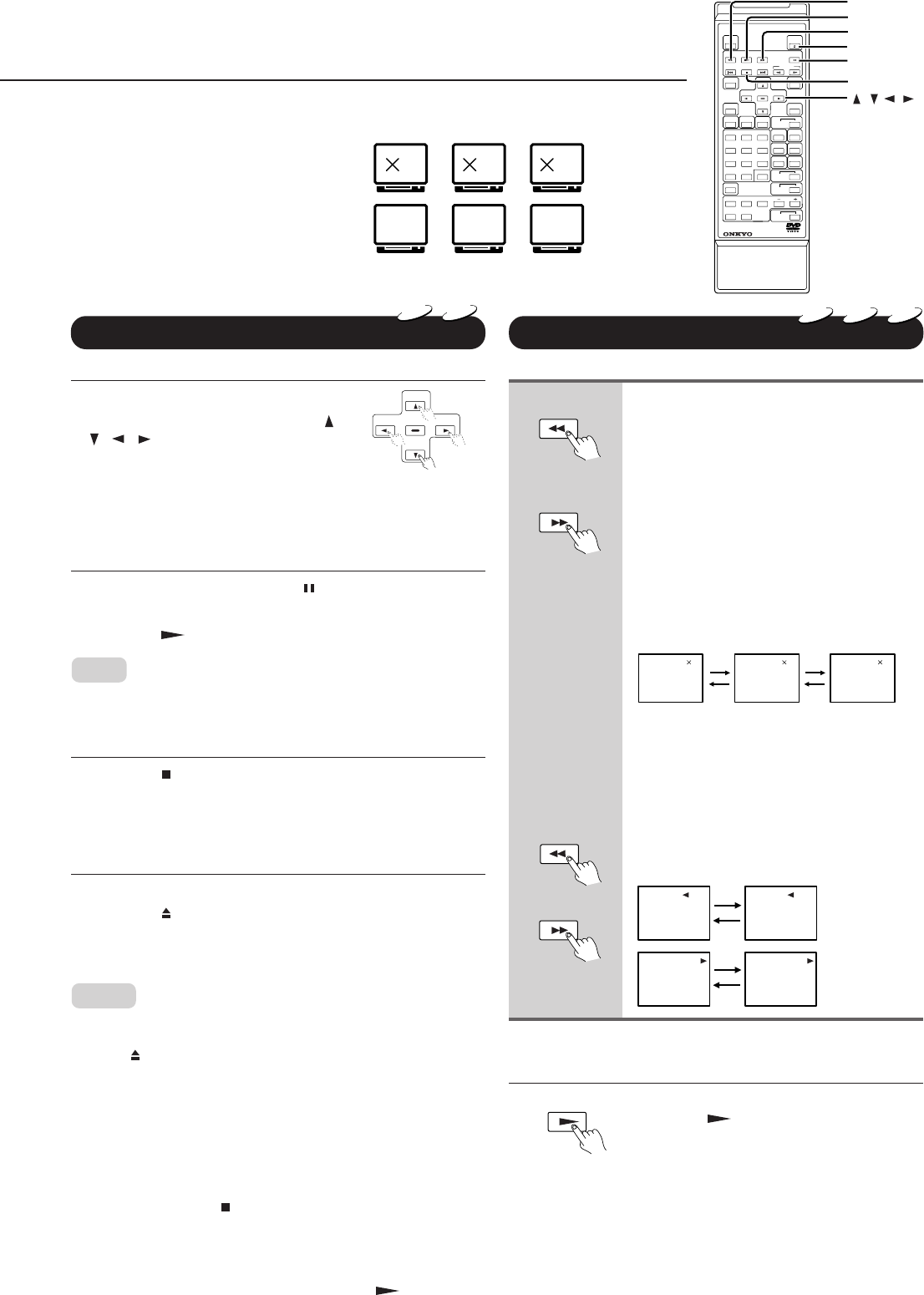
16
DVD
VCD
CD
2 8
Play
Last
Fast forward
Fast reverse
Motion
Slow-
30
1
23
56
7
8
9
+10 0
4
REMOTE CONTROLLER
RC
-417DV
PAUSE/STEP
FR
PLAY
FF
OPEN/CLOSE
STOP
/ / / ,
ENTER
RC
-417DV
PLAY
DVD
VCD
Playing back Discs (continued)
Direct Playback, Stop and Pause
■ Direct Playback via the On-Screen Menu
1. Switch on your TV set.
2. Select the desired title using the
/
/ / or the number buttons.
3. Press the ENTER button.
The DVD Changer starts playing back the selected title.
• If you do not need the menu functionality of PBC-encoded Video
CDs, set the “PBC” function to “Off”. See page 38.
■ Pausing Playback: Still mode
1. To pause playback, press the PAUSE/STEP button.
• The sound is muted during still mode.
2. Press the
PLAY button to resume playback.
Note:
The DV-C501 also provides a function for optimum display of still pictures
(only available for DVD video discs). See "Pause/Still" on page 37.
■ Stopping Playback
Press the STOP button.
If you do not wish to resume playback from this position,
see “Resuming Playback from the Beginning of the Current
Title” on page 17.
■ Removing a Disc
1. Stop playback.
2. Press the
OPEN/CLOSE button.
3. Wait until the disc drawer has opened completely, then
remove the disc.
Notes:
• Do not move the DV-C501 during playback or subject it to strong
vibrations to avoid damaging the discs.
• Use the OPEN/CLOSE button on the remote controller or DVD
player to open and close the disc drawer. Do not obstruct the disc
drawer while it is moving. Doing so may cause the DVD Changer to
malfunction.
• Do not push up the disc drawer or put objects other than discs on it.
Doing so may cause the DVD Changer to malfunction.
• In many instances, a menu screen will appear after playback of a
movie is completed. Prolonged display of such a menu may damage
your television set, permanently etching that image onto the screen.
To avoid this, press the STOP button on your remote controller
once playback of the movie is finished.
• If you pause a picture and leave it still for a long time, the screen
saver of the DV-C501 is automatically activated (provided the
"Screen Saver" function is set to "On", see page 37). To deactivate
the screen saver and resume playback, press the PLAY button.
You can play back discs at various speeds, and resume playback in various ways.
Use the remote controller for the following functions.
Fast Reverse and Fast Forward Playback
Press the FR (fast reverse) or FF (fast
forward) button during playback.
• DVD video discs
The playback speed changes to twice the
normal speed in the selected direction.
Press the button again to further increase
the fast forward or reverse speed.
FR: press this button to quickly return to
an earlier position.
FF: press this button to advance to a
position behind the current position.
2 8 30
TV screen
X2 the normal
speed
X8 the normal
speed
X30 the normal
speed
The direction of the arrow varies depend-
ing on the button you press.
• VIDEO CDs/Audio CDs
For Video and Audio CDs, there are two
fast forward and reverse speeds.
FR1 FR2
FF1 FF2
TV screen
Fast reverse
playback
Fast forward
playback
■ Resuming Normal Playback after Fast Forward-
ing/Reversing
After locating the desired position,
press the
PLAY button to resume
normal playback.
• The DVD Changer does not play back sound or subtitles
during fast reverse or forward scans of DVD video discs.
The sound of audio CDs, however, is played back at the
selected scrolling speed.
• The x2, x8 and x30 speeds are only approximate values.
They may vary slightly from disc to disc.
ENTER