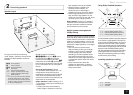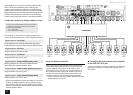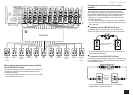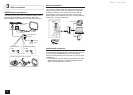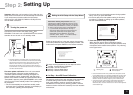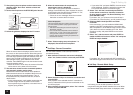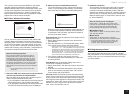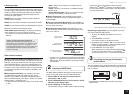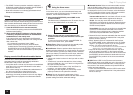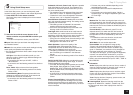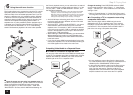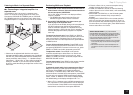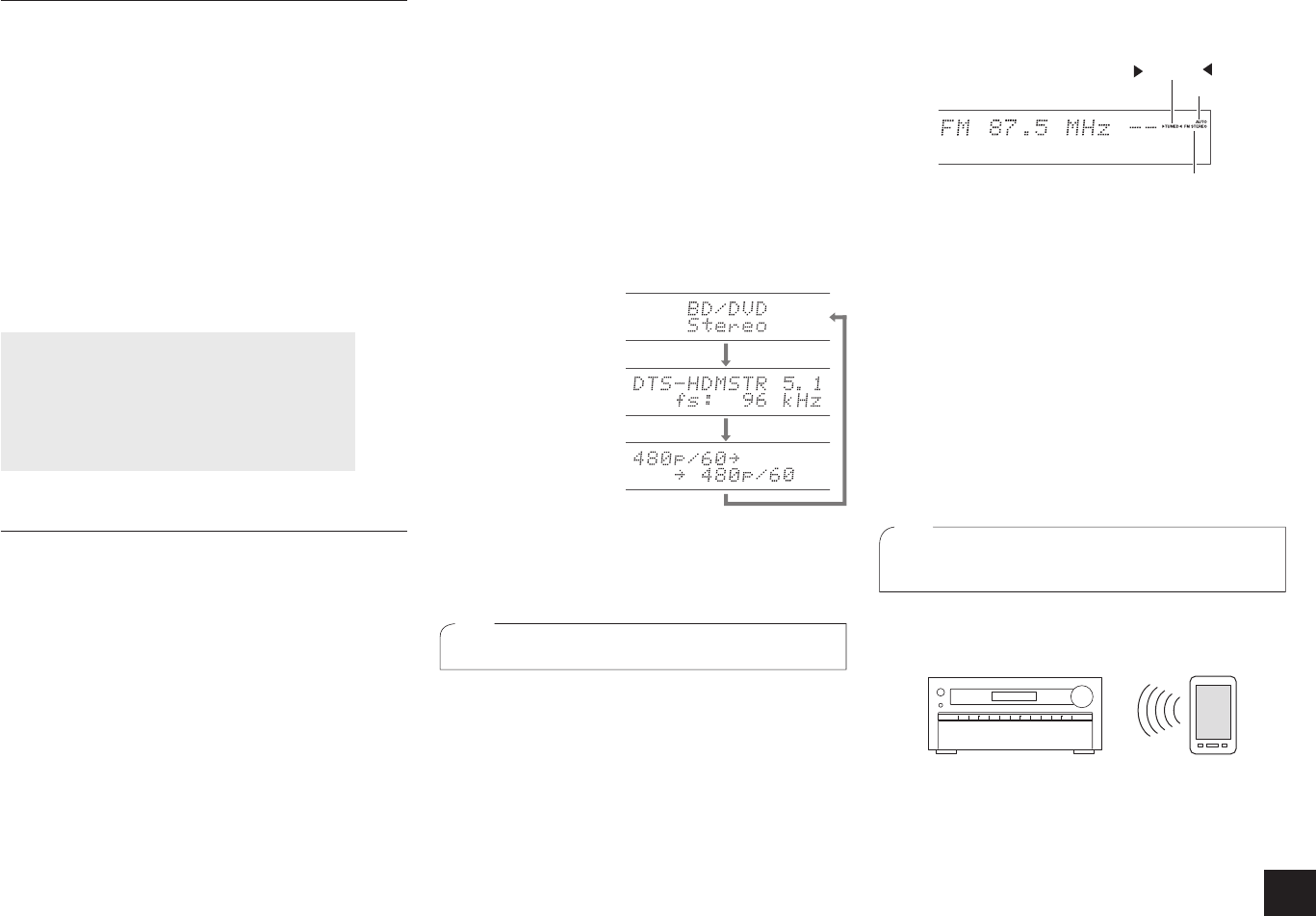
13
Step 3:
Playing Back
Listening modes
You can select a listening mode from various options such
as Dolby Digital, Dolby Atmos and DTS. Select the desired
mode by switching and listening actual sound in different
modes. The selectable listening modes depend on the
format of the input signals.
MOVIE/TV: You can select a listening mode suitable for
movies and TV programs.
MUSIC: You can select a listening mode suitable for music.
GAME: You can select a listening mode suitable for games.
THX: You can select a THX listening mode.
PURE AUDIO (main unit only): The display and analog
video circuits are cut off to provide purer sound.
r For details on the listening modes, see the Advanced
Manual.
"Direct" for playing the input signals as-is
Selecting this mode allows the input signals to be
played as they are. For example, 2 ch signals of music
CD will be played in stereo, 5.1 ch signals in 5.1 ch,
and Dolby Digital signals of blu-ray disc or DVD in the
Dolby Digital sound field according to the specified
number of channels.
Other useful functions
Playing Video and Audio from Different Sources: It is
possible to play audio and video from different sources. For
example, you can play audio from the CD player and video
from the BD/DVD player.
In this case, press BD/DVD and
then TV/CD. Then start playback on the BD/DVD player and
CD player. This function is effective when an input with audio
only has been selected (TV/CD, TUNER or PHONO in the
initial setting).
Adjusting Sound Quality: It is possible to enhance
or moderate the low and high pitched ranges of front
speakers. Press TONE on the main unit several times to
select the desired setting from "Bass", "Treble" and "Phase
Matching Bass", and adjust with +/-.
r It cannot be set if the listening mode is Pure Audio, Direct
or THX.
"Bass": Allows you to enhance or moderate the low
pitched range.
"Treble": Allows you to enhance or moderate the high
pitched range.
"Phase Matching Bass": Allows you to keep the clear
midrange and effectively enhance the bass.
Muting Temporarily: Press MUTING on the remote
controller. To cancel the muting, press MUTING again, or
press VOL
j
/
l
.
Changing the Display Brightness: Press DIMMER on
the remote controller. The display brightness changes each
time you press the button.
Checking the Input Format: Press DISPLAY on the
remote controller several times to switch the display of the
main unit in order of:
Input source &
Listening mode
Signal format &
Sampling frequency
Input signal resolution &
Output resolution
r
If "Dolby D 5.1" is displayed in Signal format, the Dolby
Digital 5.1 ch signals are being input. When listening to
AM/FM radio, the band, frequency and preset number
are displayed.
2
Listening to AM/FM Radio
The Basic Manual explains the method using automatic
tuning. For manual tuning, see the Advanced Manual.
1.
Press TUNER on the main unit several times to
select either "AM" or "FM".
2.
Press TUNING MODE on the unit, so that the "AUTO"
indicator on the display lights.
3.
Press TUNING
lj
on the main unit.
The automatic tuning to a radio station starts. Searching
stops when one is tuned. When tuned into a radio
station, the "
c
TUNED
d
" indicator on the display stays
lit. The "FM STEREO" indicator lights if the radio station
is an FM radio station.
TUNED
FM STEREO
AUTO
(Actual display varies depending on the country.)
Registering a radio station: You can register up to 40 of
your favorite AM/FM radio stations.
1. Tune into the AM/FM radio station you want to
register.
2. Press MEMORY on the unit.
The preset number on the display flashes.
3. Repeatedly press PRESET
dc
on the main unit to
select a number between 1 and 40 while the preset
number is flashing (about 8 seconds).
4. Press MEMORY on the unit again.
When registered, the preset number stops flashing.
To select a preset radio station, press PRESET
dc
QPVJGOCKPWPKVQT%*ŨQPVJGTGOQVGEQPVTQNNGT
3
Connecting and playing the Bluetooth-
enabled device
You can wirelessly enjoy music files stored in a smartphone
or other Bluetooth-enabled device. The coverage area is 48
feet (15 meters).
r The Bluetooth-enabled device needs to support the
A2DP profile.