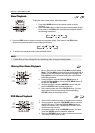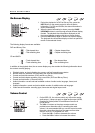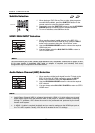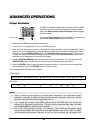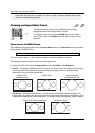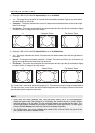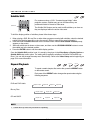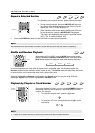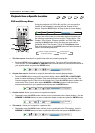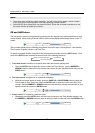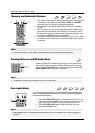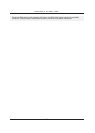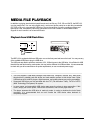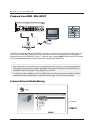ADVANCED OPERATIONS
34
Subtitle Shift
SUBTITLE
For customersusinga2.35:1“Constant Image Height” video
projection system, subtitles may get cut off because they are
positioned outside of the active video area.
The Subtitle Shift feature can be used to shift subtitles up or down so
they are displayed within the active video area.
To shift the display position of subtitles, please follow these steps:
1. When playing a DVD, Blu-ray Disc or other video programs recorded with subtitles, select the desired
subtitle from the disc menu or by using the re
mote. (Refer to page 29 for more information.)
2. Press and hold the SUBTITLE button on the remote control until the Shift Subtitle Position prompt
appears on the screen.
3. Wait until subtitle text is shown on the screen, and then use the UP/DOWN ARROW buttons to move
the subtitle text to the desired position.
4. Press the ENTER button to set the subtitle display position.
Once the Subtitle Shift position is set, it is saved by the player in the Video Setup > Display Options >
Subtitle Shift setup menu option. The setting will be applied to subtitles of all future DVD and Blu-ray
Discs. You
can also change the setup menu item directly. Refer to the Video Setup section beginning on
page 53 for more information.
Repeat Playback
REPEAT
To repeat a certain chapter, title, track or disc, press the REPEAT button
on the remote control.
Each press of the REPEAT button changes the repeat mode using the
following sequence:
DVD and DVD-Audio:
Repeat Chapter Repeat Title Repeat OffRepeat All
Blu-ray Disc:
Repeat Chapter Repeat Title Repeat Off
CD and SACD:
Repeat One Repeat All Repeat Off
NOTE
x Certain Blu-ray Discs may not allow for repeating.
DVD-A
SACD