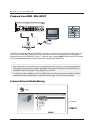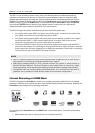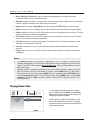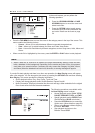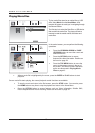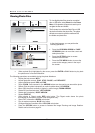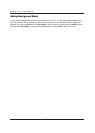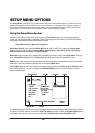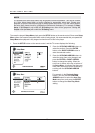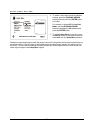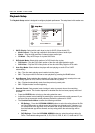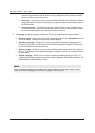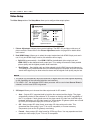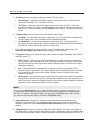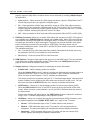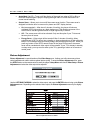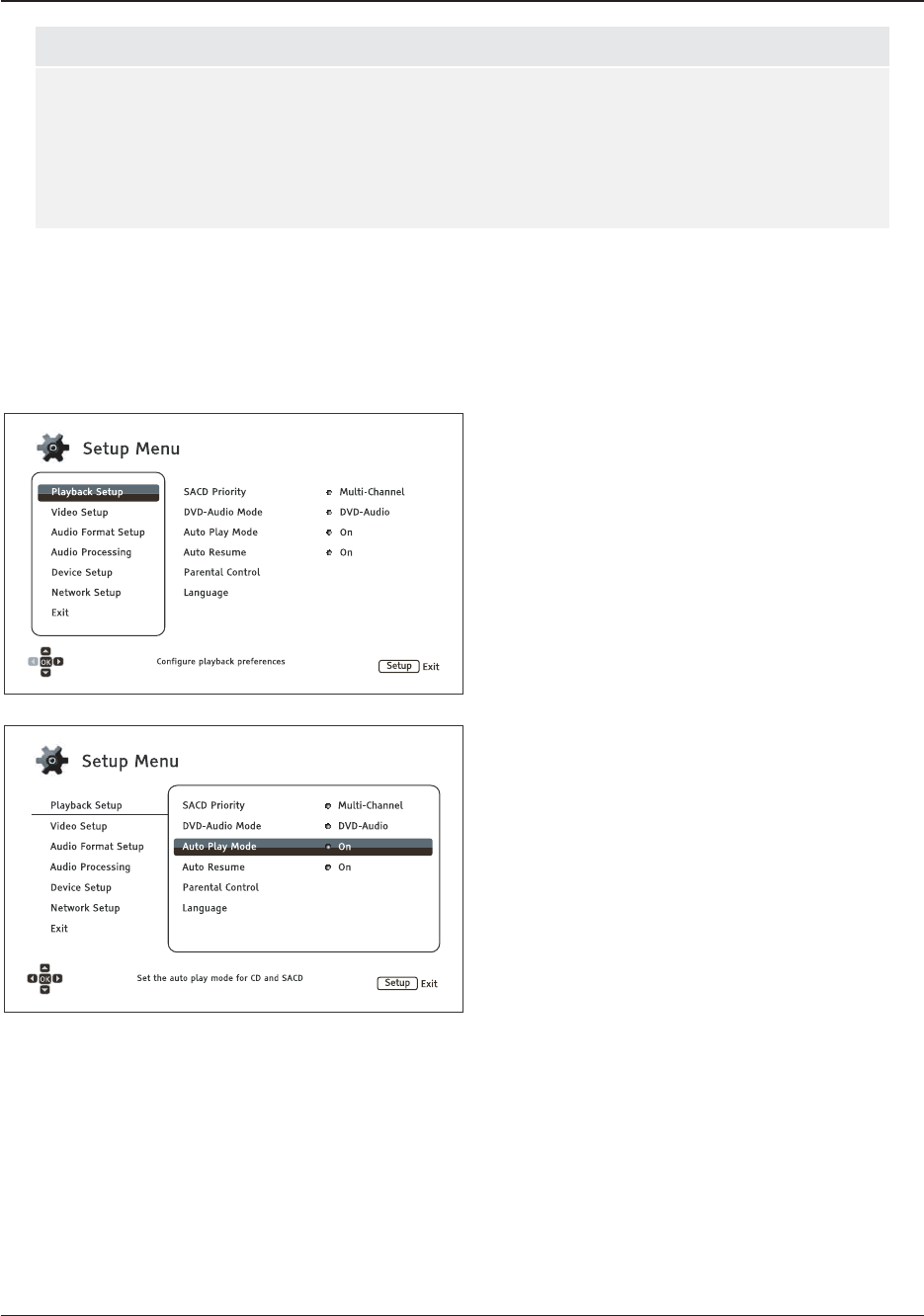
SETUP MENU OPTIONS
49
NOTE
It is possible that some setup items may be grayed-out and inaccessible. This can be caused
by a disc being played back or having changed a prerequisite setup item. Please stop
playback or eject the disc before trying to change these setup items. If you still cannot access
the setup item, please check for configuration conflicts and consistency. For example, if Video
Setup > 3D Output is set to Off, the 3D Setting menu item will be grayed-out. Setting 3D
Output to On (or Auto) will enable the 3D Setting menu.
To access the player’s Setup Menu simply press the SETUP button on the remote control. Since some Setup
Menu options can become inaccessible when a disc is being played, it is recommended that you operate the
Setup Menu when playback is fully stopped or when there is no disc in the player.
1. Press the SETUP button on the remote control, and the TV screen displays the following:
2. Press the UP/DOWN ARROW buttons to
select the section. Press the ENTER
button or the RIGHT ARROW button to
enter the selected section.
3. Press the UP/DOWN ARROW buttons to
select the setup item to be changed, and
press the ENTER or RIGHT ARROW
button to change the setting. When the
scroll icon is shown at the top or bottom of
the Setup Menu, it indicates that there are
more menu items that can be accessed by
scrolling with the UP/DOWN ARROW
buttons.
For example, in the Playback Setup
section, you may us
etheUP/DOWN
ARROW buttons to select the Auto Play
Mode setup item, and press the ENTER
button to change the Auto Play Mode
setting.