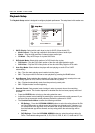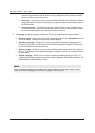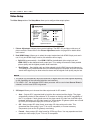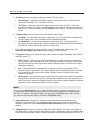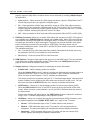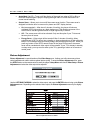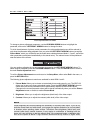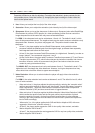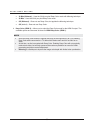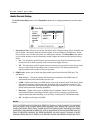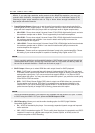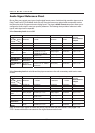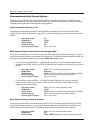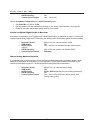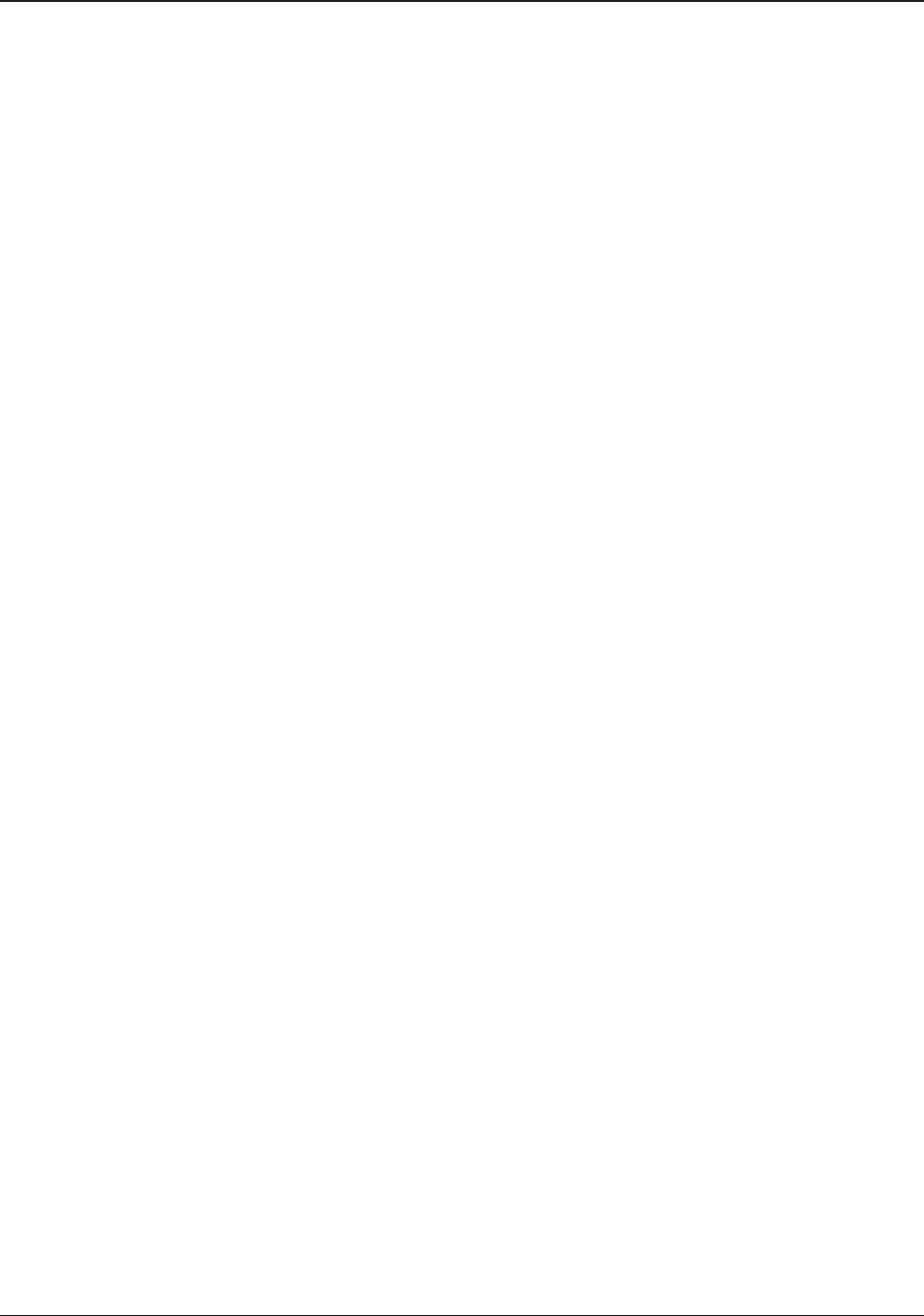
SETUP MENU OPTIONS
59
Remember that excessive noise reduction may cause a loss of details. We recommend using
the noise reduction function only when you encounter poorly encoded or compressed video that
has apparent noise artifacts.
For HDMI 2, the noise reduction level can be set between 0 and +3. The default is level 0. When
this level is increased, the player adjusts the picture quality by applying mosquito noise
reduction, random noise reduction and MPEG block noise reduction at the same time. The
higher the level, the more aggressive noise r
eduction functions apply.
The following picture adjustment controls are only available for HDMI 1 video output:
8. Color Enhancement: Allows you to adjust the color enhancement level on the video output.
This enhances certain colors in the spectrum and enables vivid colors in outdoor scenes without
causing hue shifts, loss of detail or changes in skin tones.
9. Contrast Enhancement: Allows you to adjust the contrast enhancement level on the video
output. This expands detail in shadows.
HDMI Options
HDMI Options is a sub-menu of the Video Setup menu. It allows you to configure some video settings that are
unique to the HDMI output. To enter this sub-menu, select HDMI Options from the Video Setup menu. To exit
this sub-menu, press the RETURN button or the LEFT ARROW key. The following HDMI options are available:
1. Color Space (HDMI 1) – Allows you to select the color space for the HDMI 1 output. The
available options are:
x Auto (recommended) – The player checks with the display device to automatically
determine what color space to use. If the display device supports YCbCr 4:4:4, then
it will be
used to avoid extra color space conversion.
x RGB Video Level – The HDMI output uses RGB color space and normal signal range
suitable for video displays.
x RGB PC Level – The HDMI output uses RGB color space and expands the signal range.
The expanded signal range is suitable for personal computer (PC) displays. Some TVs are
designed to be used as a PC monitor, and expect signal in expanded RGB range when the
DVI input is selected. For these displays if the video signal uses the normal RGB range, the
black-wh
ite contrast will be reduced. You can set the player to use the RGB PC Level output
and restore proper contrast.
x YCbCr 4:4:4 – The HDMI output uses YCbCr 4:4:4 color space.
x YCbCr 4:2:2 – The HDMI output uses YCbCr 4:2:2 color space. Generally this is the color
space that is closest to the color space encoded on the discs. (All discs are encoded in
YCbCr 4:2:0 color space, and the video decoder decodes it into YCbCr 4:2:2.)
2. Color Space (HDMI 2) – Allows you to select the color space for the HDMI 2 output. The
available optio
ns are the same as those for Color Space (HDMI 1).
3. Deep Color (HDMI 1) – Allows you to select the Deep Color mode for the HDMI 1 output. Deep
Color is an option for some TVs or projectors that feature HDMI v1.3 or higher input. Normally,
each pixel of the video image is transmitted using 24-bit data (8-bit per channel for R, G, B or Y,
Cb, Cr). If Deep Color is supported, each pixel of the video image can be transmitted using 30-bit
(10-bit per channel) or 36-bit (12-bit per channel) data. The increased bit
depth should result in
smoother color transitions and better gradients.
x 36 Bits – Uses the 36-bit per pixel Deep Color mode.