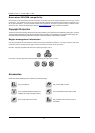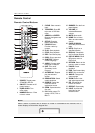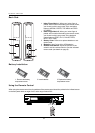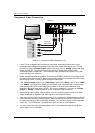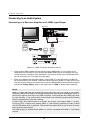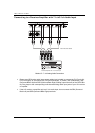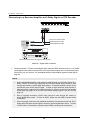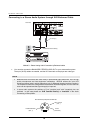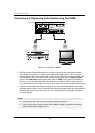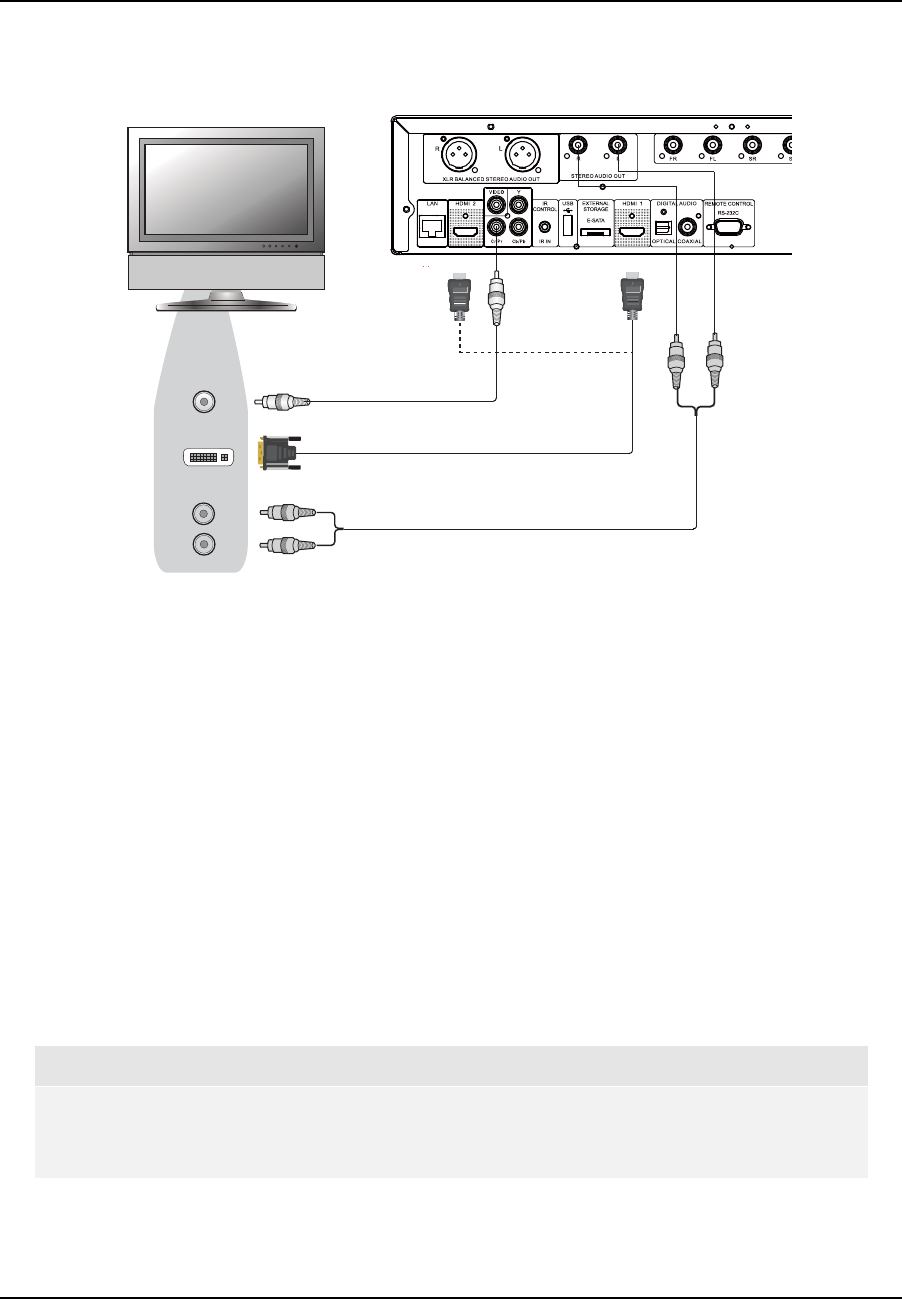
INSTALLATION
12
DVI Connection
HDMI
(from HDMI 1 or 2)
- DVI Cable
Composite Video Cable
(optional)
Video In
Rear Panel
DVI
Audio
Audio Cable
DVI
Method 2 – DVI Connection to TV
If your TV has a DVI input that supports HDCP*, you can purchase an HDMI-DVI adapter cable
to connect the player to the TV. This connection method delivers digital video to the TV without
any signal degradation. The HDMI video output of the OPPO Blu-ray Disc player presents the
highest possible video quality and resolution. We recommend to use HDMI 1 since it can
benefit from the dedicated video processor, and set the “Primary Output” option in the setup
menu to “HDMI 1” (please see more details on page 55).
Please use the Red/White audio cables (not included) to connect the STEREO AUDIO OUT
terminals of the player to the TV. Make sure the audio cables are connected to the same input
terminal group on the TV as the DVI input. Usually the input terminals are marked as “DVI
Audio” or “PC Audio”. On some TVs you may need to use an RCA-3.5mm Mini-Jack adapter
cable to connect the audio.
You may connect the composite video cable to the TV for trouble-shooting purpose, please
refer to page 10 for more details.
*NOTE
HDCP stands for High-bandwidth Digital Content Protection. The HDMI output of the OPPO
Blu-ray Disc player uses HDCP to encrypt the digital audio and video content. The TV needs
to support HDCP so it can decrypt the content and properly display it.