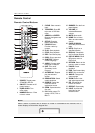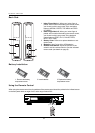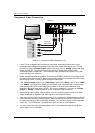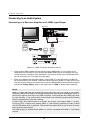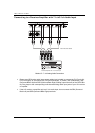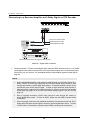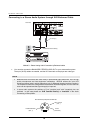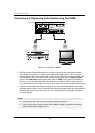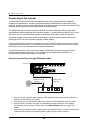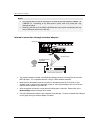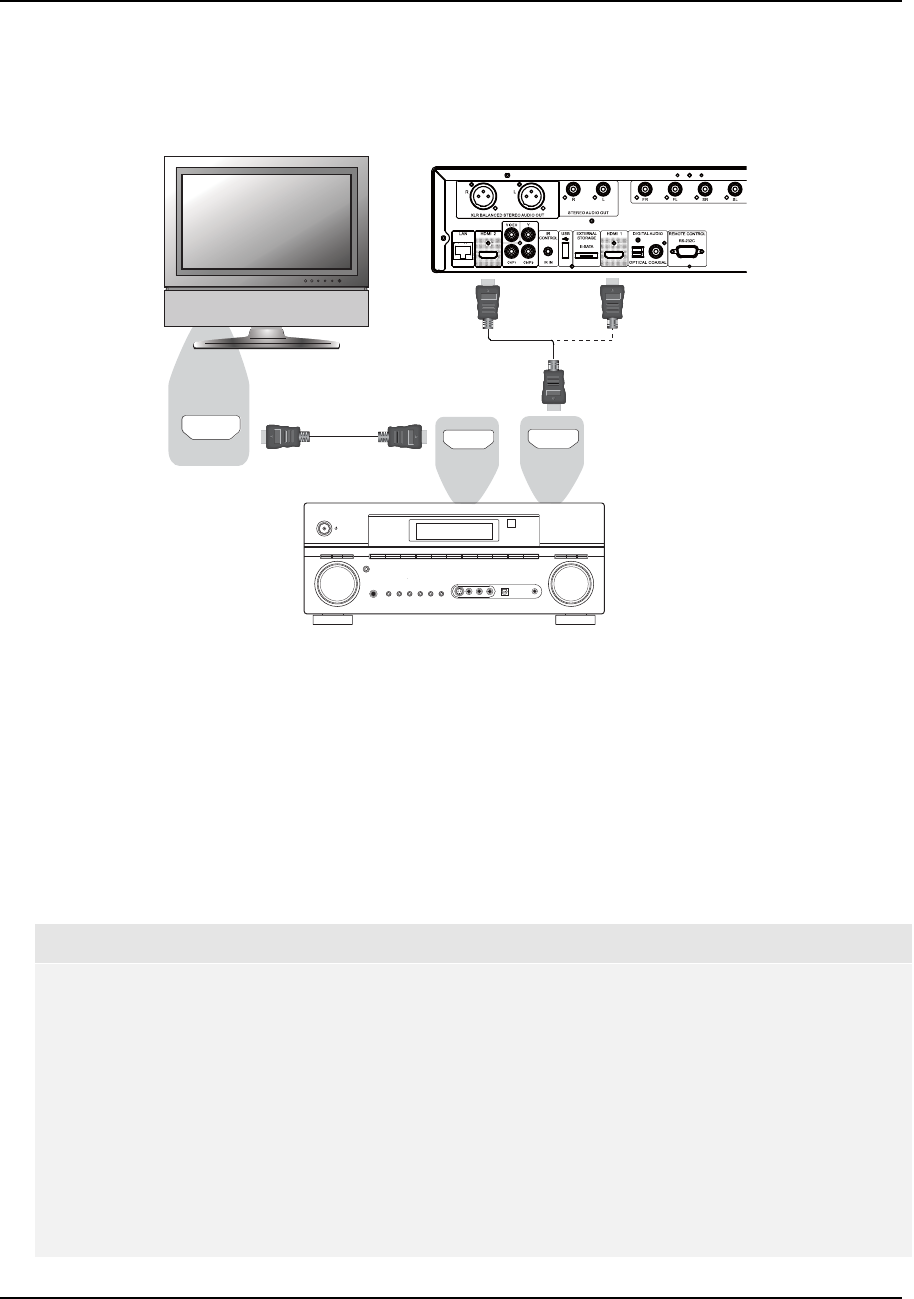
INSTALLATION
14
Connecting to an Audio System
Connecting to a Receiver/Amplifier with HDMI Input/Output
HDMI Cable
HDMI Cable
(to HDMI 1 or 2)
HDMI In
Rear Panel
HDMI InHDMI Out
AUDIO /VIDE O MULTI- CHANNEL
RECEIVER
Method 4 – HDMI Connection to Receiver and TV
If you have an HDMI-capable receiver that can support HDMI audio, you can simply run an
HDMI cable from the player to your receiver and enable HDMI audio on the receiver (see your
receiver’s owners’ manual for more information). The receiver usually has an HDMI output that
you can connect to your TV to pass the video signal.
Either of the HDMI output terminals (HDMI 1 and/or HDMI 2) on the rear panel of the BDP-95
can be connected to your receiver. Preference should be given to HDMI 1 for video since it’s the
only output on the machine to benefit from the superior Marvell QDEO video processing solution,
and set the “Primary Output” option in the setup menu to “HDMI 1” (please refer to page 55).
NOTE
HDMI is a single cable that can transport both audio AND video from your player to your display.
Be aware, however, that HDMI is an evolving standard, and there could be compatibility issues. A
receiver that supports audio input over HDMI is required. Some receivers offer HDMI ports solely
for video switching. If your receiver does not have audio input capability, please read the following
sections regarding other connection methods.
In order to play multi-channel audio for all formats, the receiver must support HDMI v1.1 or later.
For Blu-ray Disc, a receiver that supports HDMI v1.3 with decoding capability for Dolby TrueHD
and DTS-HD Master Audio is preferred. Please check the specifications of your receiver to ensure
that it meets the requirements.
The HDMI outputs on the BDP-95 are HDMI v1.4, which is compatible with HDMI v1.3 and earlier
versions.