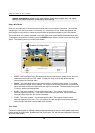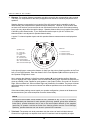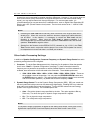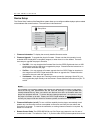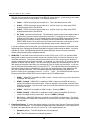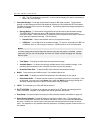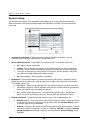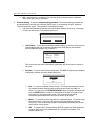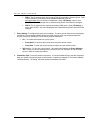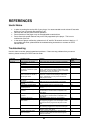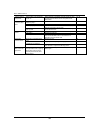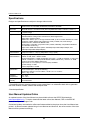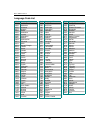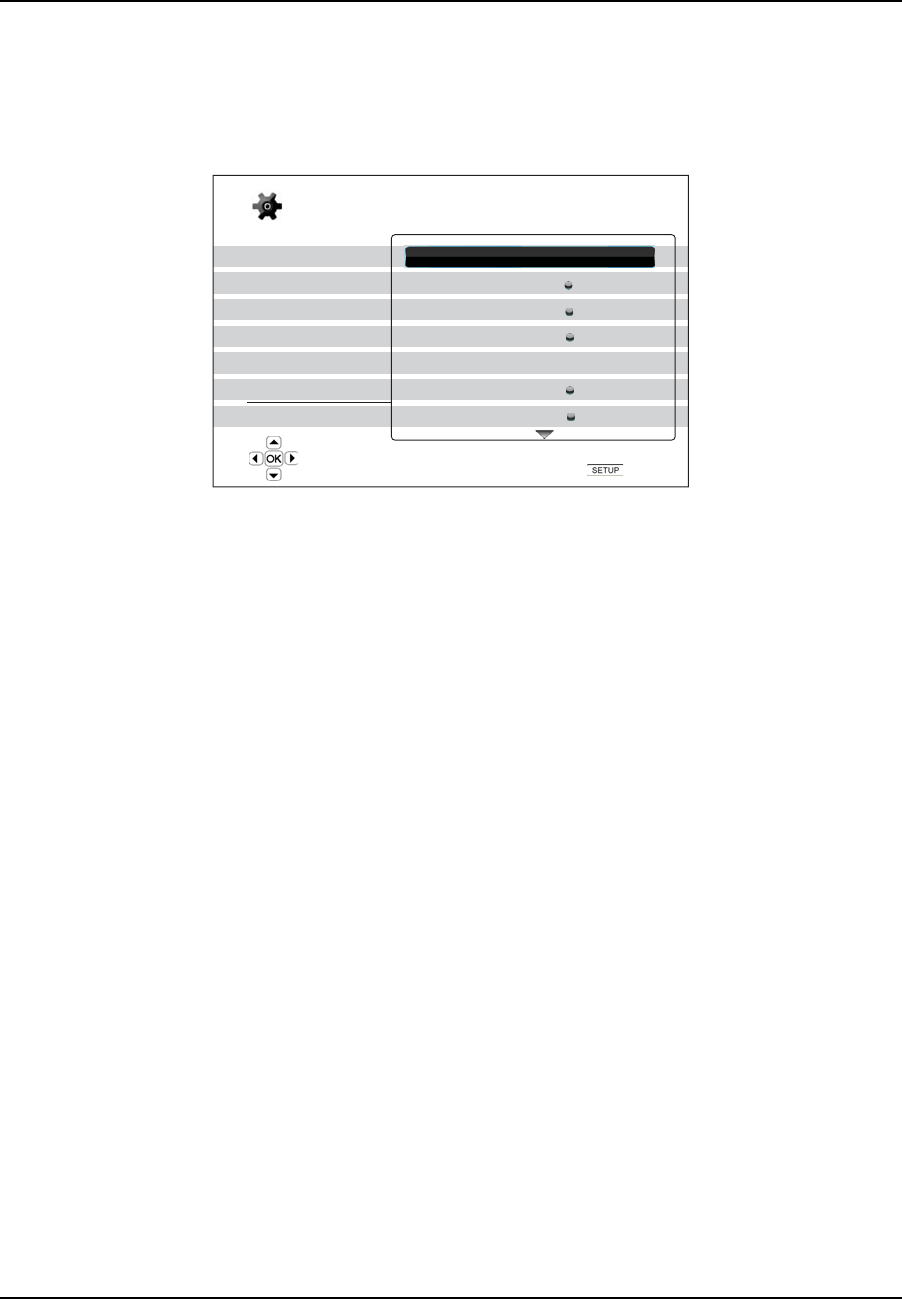
SETUP MENU OPTIONS
78
Network Setup
The “Network Setup” section of the Setup Menu system allows you to configure the parameters for the
Internet connection of the player, test the connection and restrict BD-Live access. The menu items in this
section are:
Playback Setup
Video Setup
Audio Format Setup
Audio Processing
Device Setup
Network Setup
Exit
Connection Information
BD-Live Network Access
My Network
Internet Connection
Wireless Setting
IP Setting
Proxy Setting
Off
On
Ethernet
Auto (DHCP)
Off
Setup Menu
Exit
Display connection information
1. Connection Information: To display the current internet connection information, such as
connection type, IP address, Ethernet MAC, Wireless MAC, etc.
2. BD-Live Network Access: To restrict BD-Live content access. The available options are:
On – BD-Live access is permitted.
Limited – BD-Live access is permitted only for contents that have a valid content owner
certificate. Internet access is prohibited if the BD-Live contents do not have a certificate.
This option ensures that you are accessing only authentic content, although it may block
your access to smaller independent content providers.
Off (recommended) – BD-Live access is prohibited.
3. My Network: To set the My Network (in-home media sharing) client option. My Network option
enables the player to stream audio, video and photo from media servers within the home network.
The available options are:
On (default) – Enable the My Network client. A broadband internet connection is required
(see details on page 20), and the available media servers are listed inside the “My Network”
option of the Home menu (see details on page 45).
Off – Disable the My Network client. No media servers will be shown in “My Network”
option, and a warning message will pop up once you enter the “My Network” option.
4. Internet Connection: To select the internet connection type. The available options are:
Ethernet (default) – Connect to the internet through the Ethernet cable. Please refer to the
connection instructions on page 20. Choosing this will make the “Wireless Setting” option
in the next row gray and un-selectable.
Wireless – Connect to the internet through the provided external wireless adaptor. Please
refer to the connection instructions on page 21. Selecting “Wireless” will start the wireless
setting procedure as described in page 79, and also make the “Wireless Setting” option
selectable.