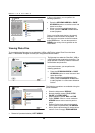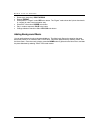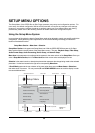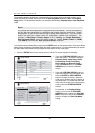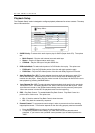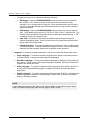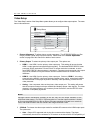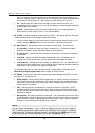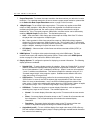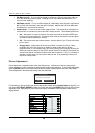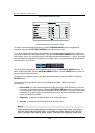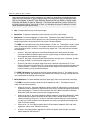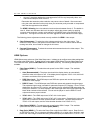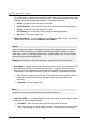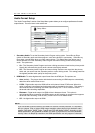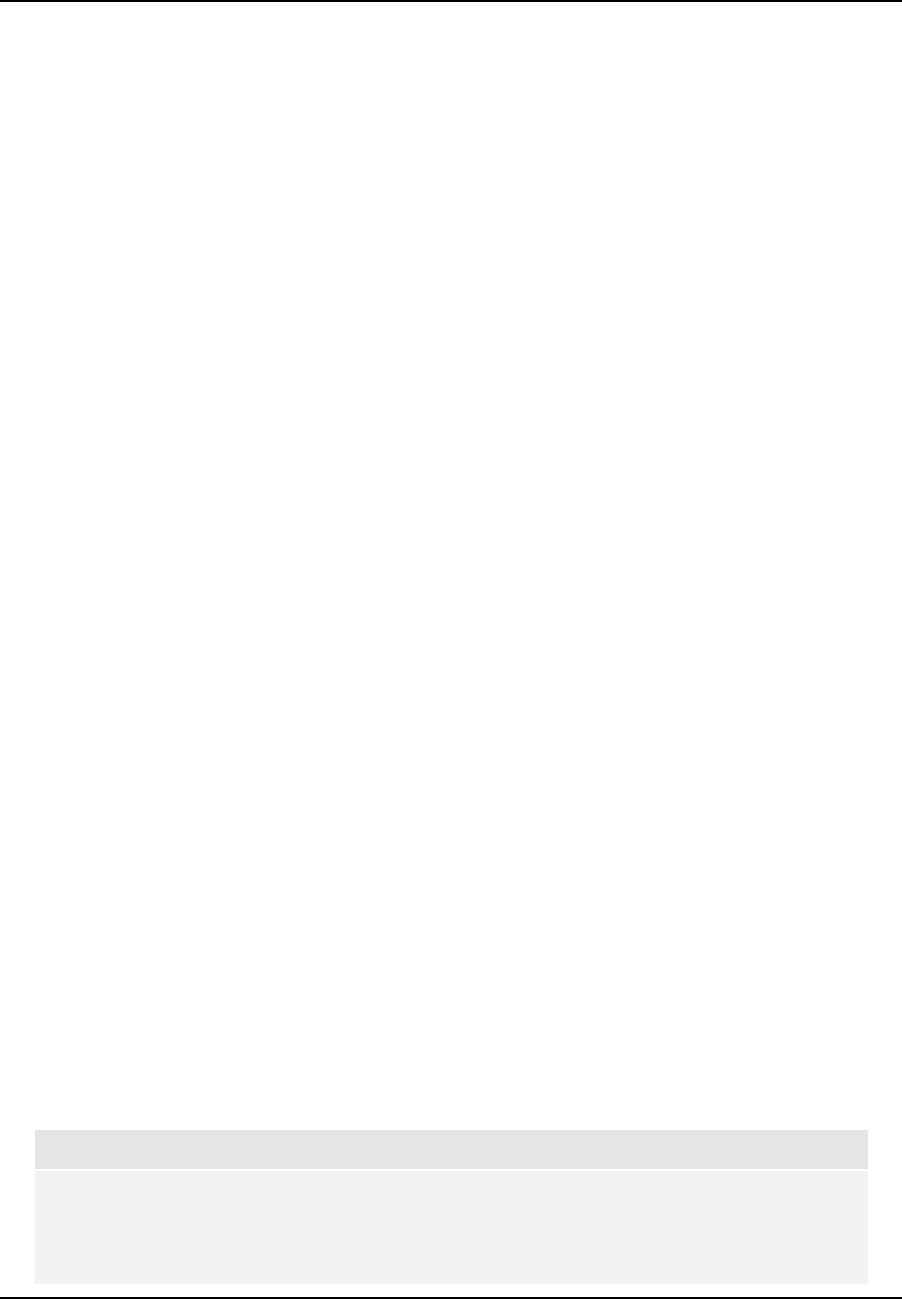
SETUP MENU OPTIONS
56
the TV or projector. If both are qualified, the player sends 3D video from its HDMI output
terminals, otherwise only 2D video is sent out. Active shutter 3D-compatible glasses (which
are not sold by OPPO Digital, Inc.) are required to enjoy the 3D movie on your TV.
Off – Always output 2D video format, even when 3D video exists on the disc. This
guarantees the video quality if your TV is not 3D compatible, or some necessary part (such
as the 3D glasses) is missing.
Forced – Always output 3D video format for 3D Blu-ray discs. You might experience a
black screen (no video output) if your TV is not 3D compatible.
4. 3D TV Size: To enter the diagonal screen size of your HDTV. This option applies to 3D mode,
to help the player adjust the 3D image for better visual quality.
Use the number buttons on the remote control to enter the actual diagonal size of your TV
screen, then press ENTER button to confirm and return. The default is 46 inches.
5. TV Aspect Ratio: To set the aspect ratio of the player’s output image. The options are:
4:3 Letterbox – Choose this when the display is standard 4:3. A widescreen image is
displayed in “letterbox” format with black borders on top and bottom.
4:3 Pan & Scan – Choose this when the display is standard 4:3. A widescreen image will
be stretched.
16:9 Wide – Choose this when the display is widescreen 16:9. 16:9 materials will be
displayed in its native aspect ratio, and 4:3 materials will be stretched horizontally.
16:9 Wide/Auto – Choose this when the display is widescreen 16:9. 16:9 materials will be
displayed in its native aspect ratio, and 4:3 materials will be displayed with black borders on
both sides in order to maintain the original 4:3 aspect ratio.
For a detailed description on how to choose a proper TV Aspect Ratio, please refer to the
Determine the Display Aspect Ratio section on page 25 of this manual.
6. TV System: To choose the output video system or broadcast standard (PAL/NTSC) to match
the type of TV. The options are:
NTSC (default) – When playing NTSC-encoded discs, no system conversion is performed.
PAL-encoded contents are converted to NTSC output. Blu-ray Discs encoded with 24Hz
frame rate are converted to 60Hz frame rate if neither 1080p24 Output nor Source Direct
output resolution is enabled.
PAL – When playing PAL-encoded discs, no system conversion is performed. NTSC-
encoded contents are converted to PAL output. Blu-ray Discs encoded with 24Hz frame
rate are converted to 50Hz frame rate if neither 1080p24 Output nor Source Direct output
resolution is enabled.
Multi-system – No system conversion is performed. The output video system is the same
as that encoded on the disc. Blu-ray Discs encoded with 24Hz frame rate are converted to
60Hz frame rate if neither 1080p24 Output nor Source Direct output resolution is enabled.
Requires a TV that supports both NTSC and PAL systems.
NOTE
DO NOT select “Multi-system” if your TV does not support both NTSC and PAL systems.
The TV display may become a black screen upon inserting a disc encoded in a different
system than your TV supports. Should this happen, you can press the OPEN button to eject
the disc tray, and then use the Setup Menu to correct the “TV System” setting.