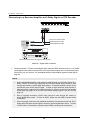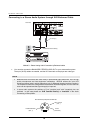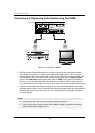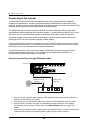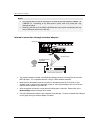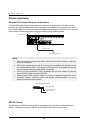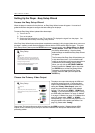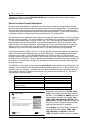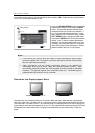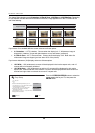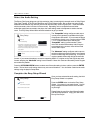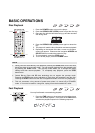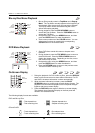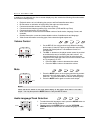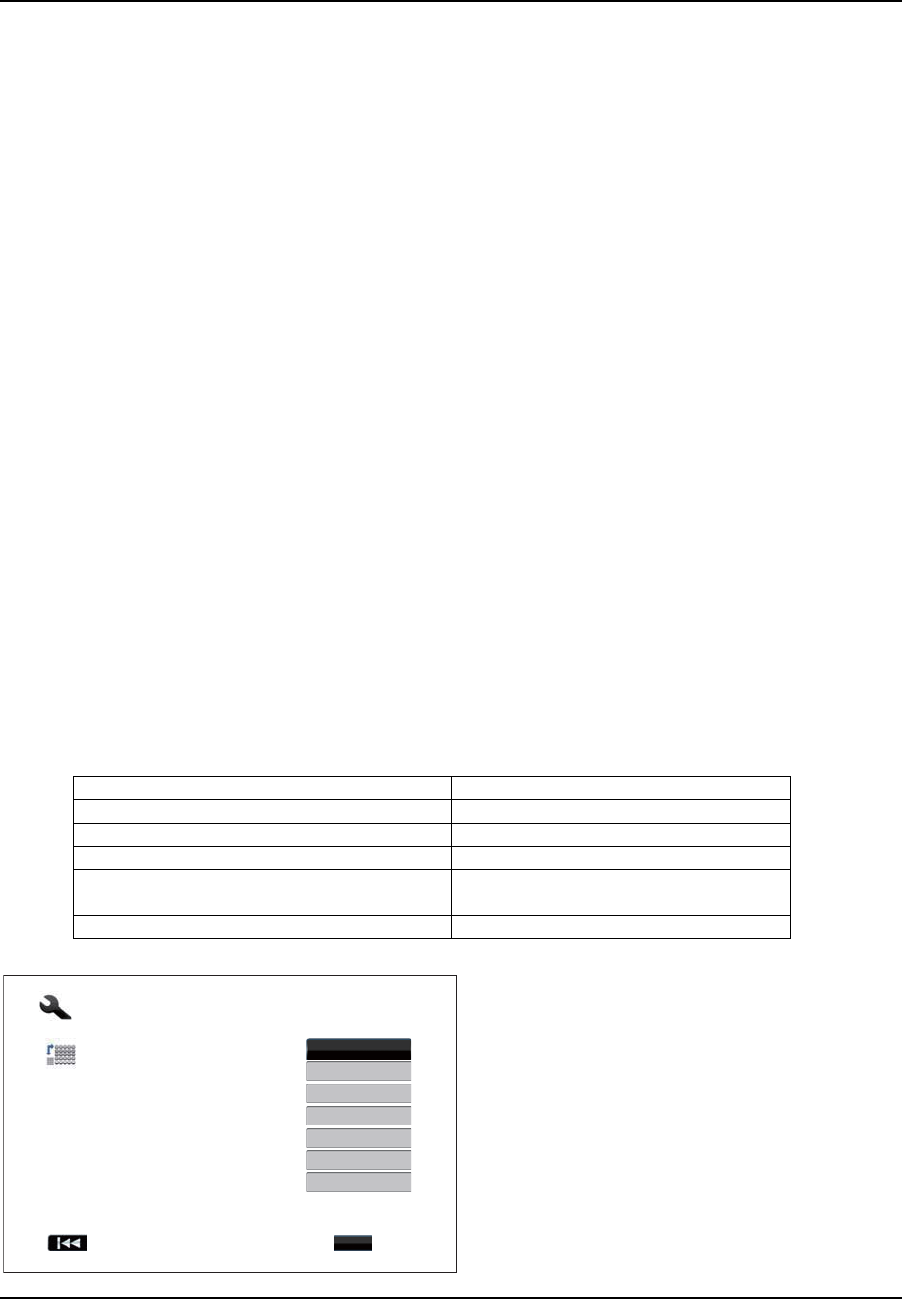
INSTALLATION
24
To make your selection, use the UP/DOWN ARROW buttons to highlight the choice, and then press the
ENTER button to go to the next step.
Select the Best Output Resolution
One of the major advantages of the OPPO Blu-Ray Disc Player is its ability to play high-definition Blu-Ray
video and also up-convert standard definition video stored on DVD discs to high definition. The sophisticated
video processor inside the player ensures that the video will have the best possible color, detail and motion.
The player offers several standard and high definition video output resolutions. To get the best visual result, it
is important to select an output resolution that best matches your TV or display device.
The rule of thumb when selecting an output resolution is to match the “native resolution” of your TV or display
device as closely as possible. The “native resolution” is the resolution of the actual display component in the
TV, such as the Plasma panel, LCD panel, or DLP™ chip. The TV may accept input signals with lower or
higher resolutions than its native resolution. In such cases the electronics in the TV will up-scale or down-
scale the video to fit its display component. Unfortunately many TVs on the market only do an average job
scaling the video. On the other hand, if you set the OPPO Blu-ray Disc Player to output a resolution that
matches or is very close to the native resolution of the TV, you are more likely to get a great picture.
For the latest generation of 1080p, “Full HD” or “True HD” displays, the best output resolution will naturally be
1080p. (A few early model 1080p displays do not accept 1080p signal. For these displays the best output
resolution to use is 1080i.) For all other digital televisions this will likely be 720p. For CRT tube or rear
projection televisions this will likely be 1080i. For EDTV displays (very rare if they have HDMI or DVI) this will
be 480p (NTSC) or 576p (PAL). These are general recommendations that work for most users, but there can
be exceptions. Advanced users may want to try all supported resolutions and choose the one that provides
the best visual result.
The OPPO Blu-ray Disc Player supports a special “Source Direct” output resolution on its HDMI output. This
resolution is recommended for use with external video processors or high-end TVs. In “Source Direct” mode,
the player works as a “transport”. It decodes video from the discs and then sends the raw video signal in its
native resolution and format, without extra processing, to the external video processor or TV. The actual
output resolution varies by content:
Content Source Direct Output Resolution
NTSC DVD 480i
PAL DVD 576i
Most Blu-ray Movies (film-source) 1080p 23.976Hz or 1080p 24Hz
Most Blu-ray TV shows or Concerts
(video-source)
1080i
SACD and DVD-Audio 1080i
Depending on your selection of “Primary Video
Output”, the available output resolution selections
will differ. For the HDMI 1 and HDMI 2 output, the
following output resolutions are available: Auto,
1080p, 1080i, 720p, 480p/576p, 480i/576i, and
Source Direct. If “Auto” is selected, the player will
determine its output resolution based on the best
signal resolution that the TV can display.
For the Analog (component) output, the following
output resolutions are available: 1080p, 1080i,
720p, 480p/576p and 480i/576i. Please note
1080p only applies to HDMI output, if it is selected
Easy Setup
txeNsuoiverP
Step: 3/6
Choose the output resolution which best matches
your TV.
Change will be applied immediately. You will have
15 seconds to either save the new setting or
rollback to the previous output resolution.
720p
Auto
480p/576p
480i/576i
Source Direct
1080i
1080p
Enter