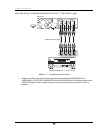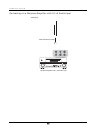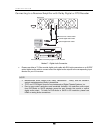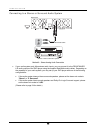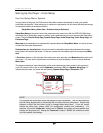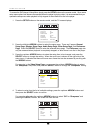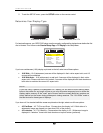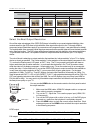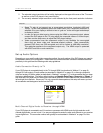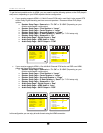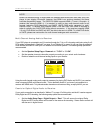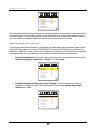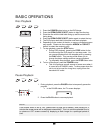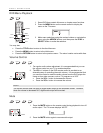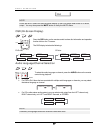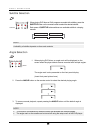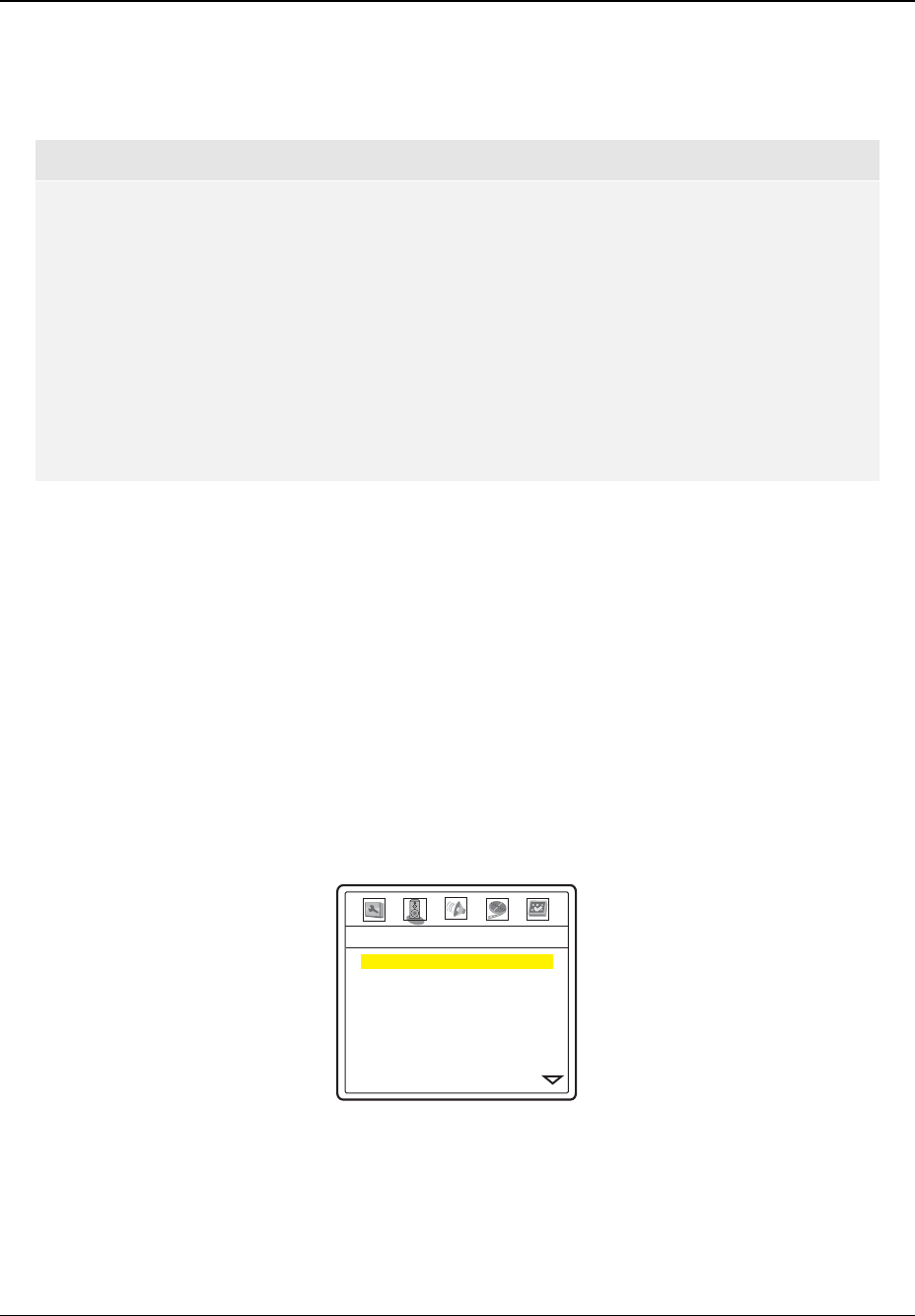
INSTALLATION
21
5. The selected output resolution will be briefly displayed on the upper left corner of the TV screen
as well as on the DVD player’s front panel display.
6. The currently selected output resolution is also indicated by the front panel resolution indicators.
NOTE
• Some TV sets do not support one or more output resolutions (particularly 480i and
1080p). In this case repeatedly press the HDMI button until a supported resolution is
selected. Give your display a second or two to “grab on” to the new signal and attempt
to display a picture.
• In case you are not able to get a picture using the HDMI or component output, please
connect the DVD player to the TV using either the composite video or S-Video output,
and then use the setup menu to adjust the DVD player settings.
• Video up-conversion over the component output is only available for unencrypted
discs such as home video and consumer-created contents. Most commercially
pressed DVD discs are CSS-encrypted and will be limited to 480i/480p resolution.
This restriction applies to the component output only. The HDMI output is protected
with HDCP and has no such restriction.
Set up Audio Options
Depending on your specific audio/video connection method, the audio options of the DVD player may need to
be adjusted to match your configuration. Please refer to the video and audio connection methods described
previously in this guide and the following audio setup guidelines.
Audio Connection Directly to TV
If your DVD player is connected directly to the TV through HDMI (as described in “Method 1” on page
9),
through DVI and analog L/R audio cables (as described in “Method 2” on page
10), or through component
video and analog L/R audio cables (as described in “Method 3” on page
11), it is recommended that you keep
the factory default settings. The factory default settings set Speaker Setup Page > Down-mix to “Stereo”. In
this mode the DVD player will mix the surround and center channels of multi-channel audio contents with the
left and right front channels. Since most TVs only come with stereo speakers, this setup will ensure you hear
all conversation and background audio from the DVD.
-- Speaker Setup Page --
Down-mix
Front Speaker
Center Speaker
Surround Speaker
S. Back Speaker
Subwoofer
Channel Delay
Channel Trim
Stereo
Large
Small
Small
Small
Off
Multi-Channel Digital Audio to Receiver through HDMI
If your DVD player is connected to an A/V receiver or processor with HDMI inputs for high resolution multi-
channel digital audio, you are in luck! You are now equipped to send all current audio formats to your receiver
in pure digital form. The connection method will typically be as described in “Method 4” on page
12 of this
guide.