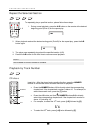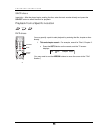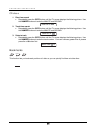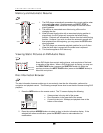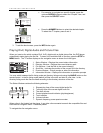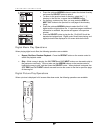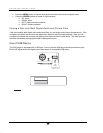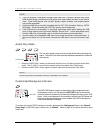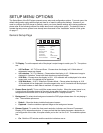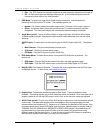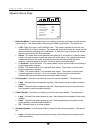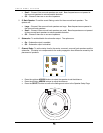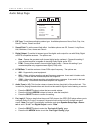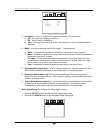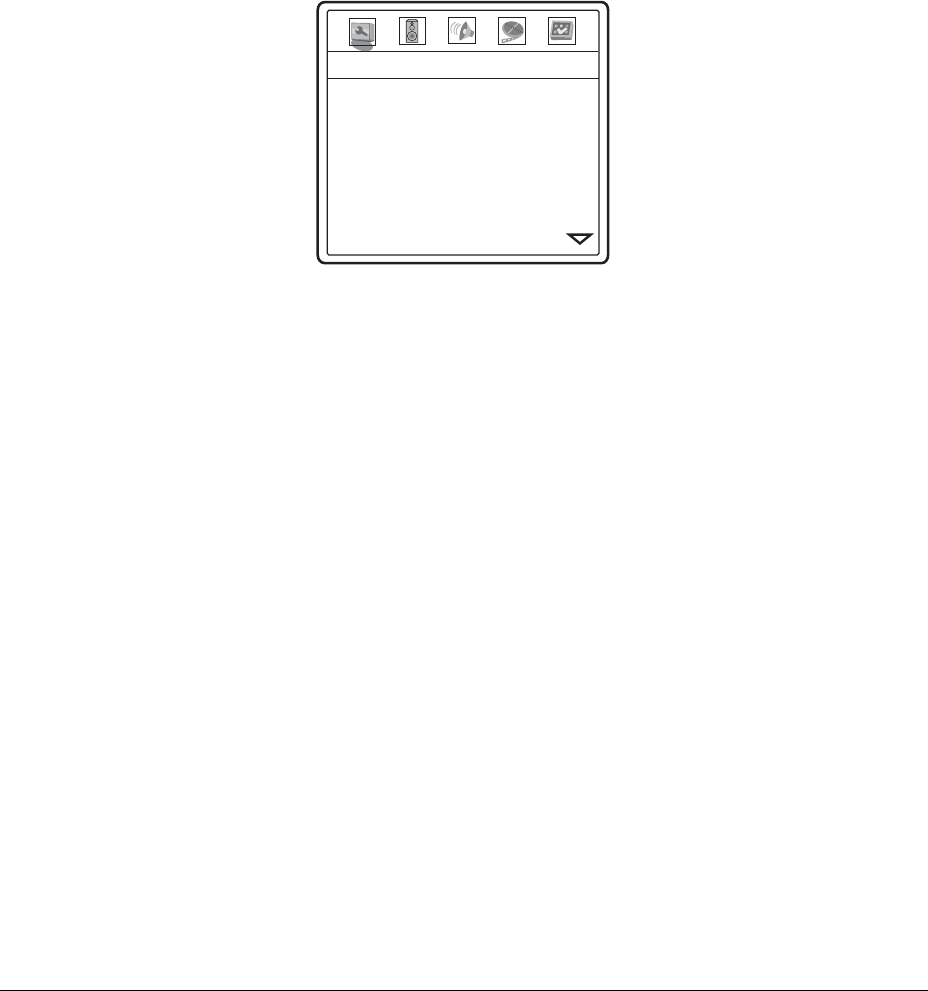
40
SETUP MENU OPTIONS
The Setup Menu of the DVD player presents many setup and configuration options. For most users, the
default configuration works well enough and there is no need to change the settings. However if you
need to configure the DVD player to perfectly match your home theater settings and viewing preference,
please refer to the following sections for details about each configuration option. The basics of how to
operate the setup menu system have already been discussed in the “Installation” section of this guide
on page
17.
General Setup Page
TV Display
Screen Saver
Background
Dimmer Control
OSD Mode
Angle Mark
SACD Priority
DVD-Audio Mode
-- General Setup Page --
16:9 Wide
On
Default
On
Normal
Off
Multi-Channel
DVD-Audio
1. TV Display: To set the aspect ratio of the player’s output image to match your TV. The options
are :
• 4:3 Pan/Scan – 4:3 TV Pan and Scan. Choose when the display is 4:3. Both sides of
widescreen image are clipped.
• 4:3 Letterbox – 4:3 TV Letterbox. Choose when the display is 4:3. Widescreen image is
displayed in “letterbox” format with black borders on top and bottom.
• 16:9 Wide – Choose when the display is 16:9. 16:9 materials will be displayed in its native
aspect ratio, and 4:3 materials will be stretched.
• 16:9 Wide/Auto – 16:9 TV Wide/Auto Pillarbox Mode. Choose when the display is 16:9.
16:9 materials will be displayed in its native aspect ratio, and 4:3 materials will be displayed
with black borders on both sides to maintain 4:3 aspect ratio.
2. Screen Saver (on/off): To turn on/off the screen saver function. When the screen saver is on,
a moving logo will appear instead of the static image after 2 minutes of inactivity. This is
designed to minimize the burn-in issue for plasma and CRT display devices.
3. Background: To select what background screen the DVD player shows when it is not playing a
disc. The available options are:
• Default – Show the factory-installed background screen.
• Captured – Use the customer-captured image as the background screen.
4. Dimmer Control: To control the front panel resolution indicators and Vacuum Fluorescent
Display (VFD) information window. In case you feel that the display becomes a distraction to
your enjoyment of the video, this option allows you to dim it or turn it off. The available options
are:
• On - Both the VFD window and the resolution indicators are on.