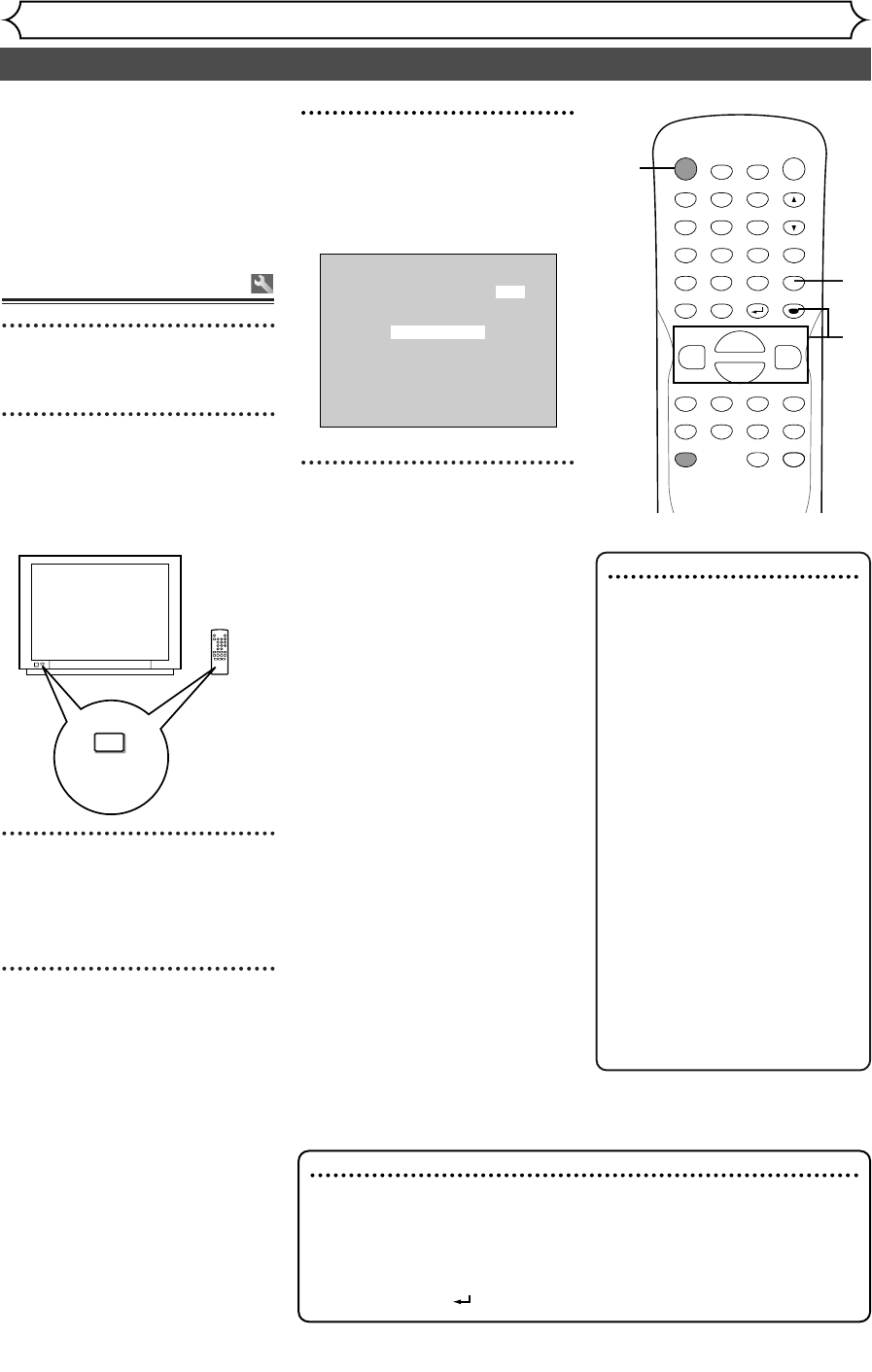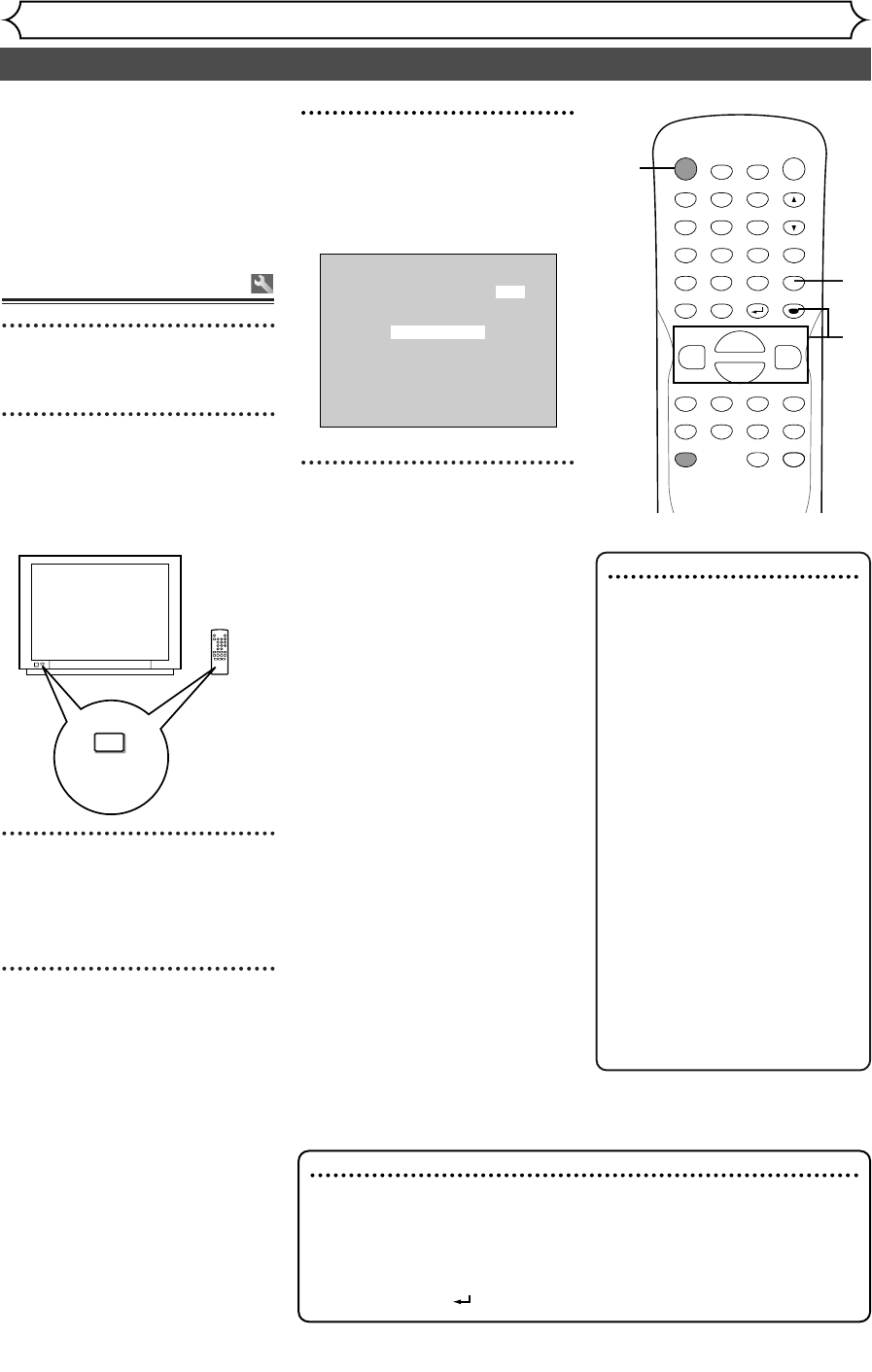
Channel setting
Getting started
18
All channels are stored in the unit
when purchased.We recommend
that program available channels in
your area using “Auto Preset” in
the Channel Preset of the Setting
menu.
Getting channels auto-
matically
1
Hit [POWER].
2
Turn the TV on. Select the
input to which the unit is
connected.
Refer to the table on page 15.
3
Hit [SETUP].
Easy Setting Menu or Advanced
Setting Menu will appear.
4
Using [K / L], select
“Channel”. Hit [ENTER].
Channel menu will appear.
TV / VIDEO
*This button can
be labeled as
INPUT , AUX , etc.
TV's original
remote control
5
Using [K / L], select “Auto
Preset”. Hit [ENTER].
The unit will start getting chan-
nels available in your area.
6
Hit [SETUP] to exit.
•You can select only the channels
memorized in this unit by using
[CHANNEL K / L] or
[CH K / L].
Auto Presetting Now
CH 1
Note
• If the auto presetting is cancelled during presetting, some channels
not yet preset may not be received.
• The selection will depend on how you receive the TV channels.
To cancel the auto presetting during scanning:
Press [RETURN ] or [SETUP] to cancel.
To select a channel
You can select a channel by
directly entering channel using
the Number buttons on the
remote control.
Notes for using the
Number buttons:
• When selecting cable channels
which are higher than 99, enter
channel numbers as a three-
digit number.(For example: 117,
hit [1], [1], [7])
• You must precede single-digit
channel numbers with a zero
(For example: 02, 03, 04 and so
on).
• You can select the line input
mode (“L1” or “L2”). To select
“L1” by hitting [0], [0], [1].To
select “L2” by hitting [0], [0],
[2]. Details are on page 34.
3
4
5
1
6
POWER
ZOOM
DISPLAY
SETUP
TOP MENU
MENU/LIST
REC SPEED
REC
MONITOR
REC/OTR
PAUSESKIP SKIP
PLAY
CM SKIP
REPEAT
OPEN/CLOSE
TIMER
PROG.
FWD
REV
CLEAR
1
2
3
4
5
6
7
8
9
SPACE
0
A
HG
ENTER
CH
RETURN
.@/:
ABC
DEF
GHI
JKL
MNO
PQRS
TUV
WXYZ
B
C
{
B
K
L
h
g
F
STOP
E6700UD_EN/SP.qx3 04.12.25 0:59 PM Page 18