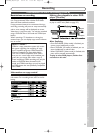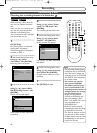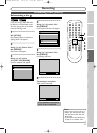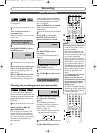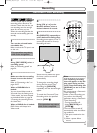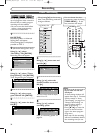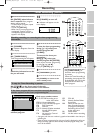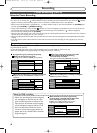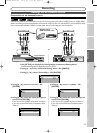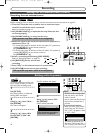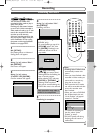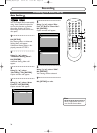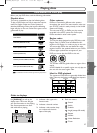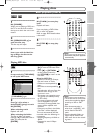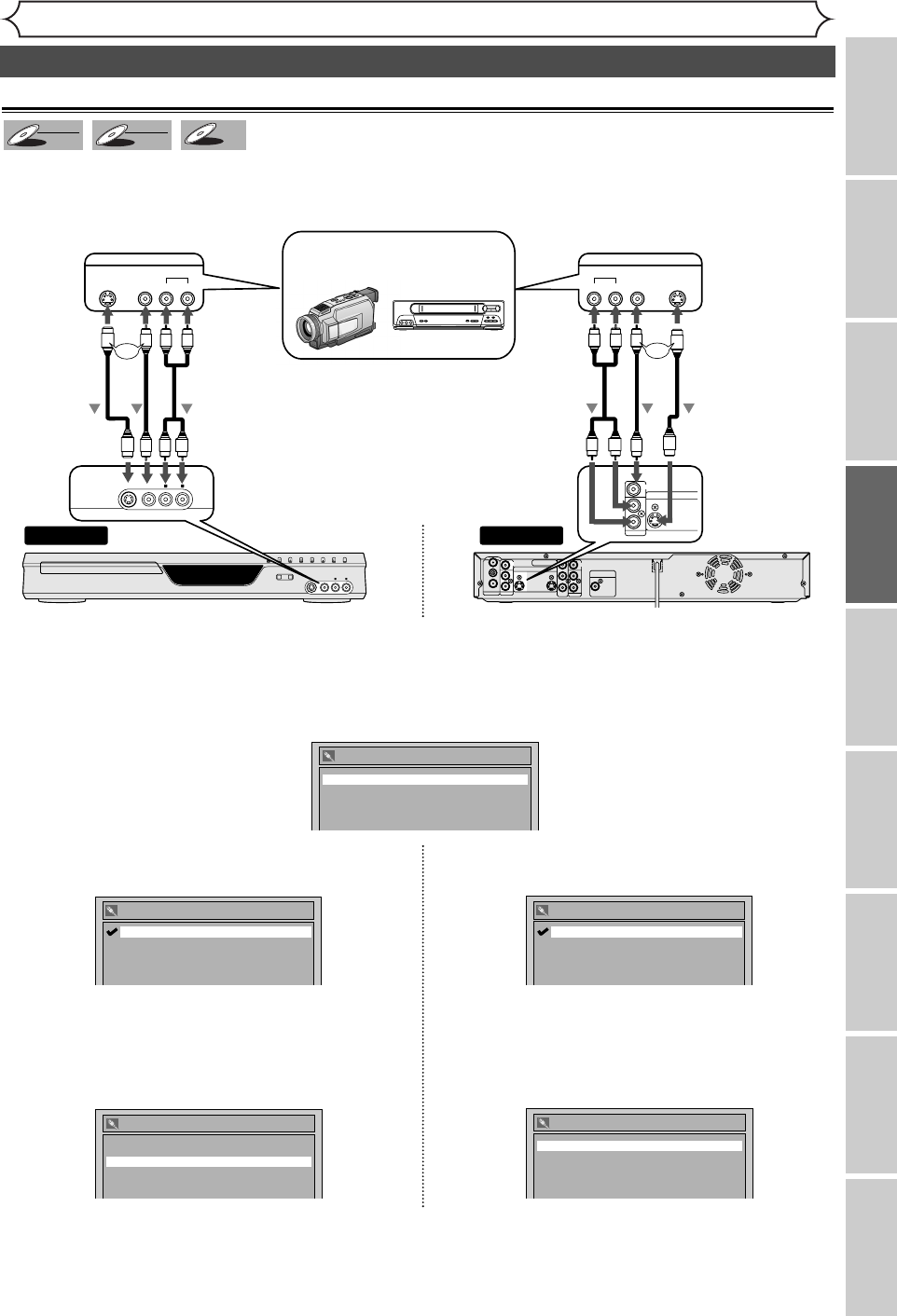
33
Recording
Recording
Playing discs Editing
Before you start
Connections Getting started
Changing the Setting menu
Others Español
Connect the external source properly to the unit by using input jacks either LINE2 (Front) or LINE1 (Rear).
When connecting an external equipment of monaural output to this unit, use AUDIO L jack of LINE2 (Front).
Use commercially available S-Video or Video cable and an Audio cable for this connection.
DVD-R
DVD-R
DVD-RW
DVD-RW
VR
DVD-RW
DVD-RW
Video
Connection to an external source
4. Using [K / L], select “L2 (Front)”. Hit
[ENTER].
5. Using [K / L], select the input jack type to
connect. Hit [ENTER].
If you want to use S-VIDEO input, select “S-Video In”.
If you want to use VIDEO input (Composite), select
“Video In”.
Select Video
L2 (Front) S-Video In
L1 (Rear) Video In
L2
(
Front
)
S-Video In
Video In
4. Using [K / L], select “L1 (Rear)”. Hit
[ENTER].
5. Using [K / L], select the input jack type to
connect. Hit [ENTER].
If you want to use S-VIDEO IN, select “S-Video In”.
If you want to use VIDEO IN (Composite), select
“Video In”.
Select Video
L2 (Front) Video In
L1 (Rear) S-Video In
L1
(
Rear
)
S-Video In
Video In
or
Settings for an external source
REC/OTRREC SPEED
OPEN/CLOSE CHANNEL REV FWD STOP PLAY POWER
S-VIDEO VIDEO AUDIO
L R
Front of this unit
Rear of this unit
ANTENNA
AUDIO IN
VIDEO IN
L
R
AUDIO OUT
VIDEO OUT
(L1)
IN
IN
OUT
OUT
S-VIDEO
COMPONENT
VIDEO OUTPUT
L
Y
P
B
/C
B
P
R
/C
R
R
DIGITAL AUDIO OUTPUT
PCM / BITSTREAM
COAXIAL
To LINE 2 IN To LINE 1 IN
Another source
(VCR camcorder etc.)
VIDEOS- VIDEO AUDIO
RL
OUTPUT
VIDEO S -VIDEOAUDIO
LR
OUTPUT
S-Video
cable
Audio
cable
Video
cable
or
AUDIO IN
VIDEO IN
L
R
IN
S-VIDEO
Audio
cable
S-Video
cable
Video
cable
or
S-VIDEO VIDEO AUDIO
L R
1. Hit [SETUP] to display Easy Setting Menu or Advanced Setting Menu.
If Advanced Setting Menu is displayed, proceed to STEP 3.
2. Using [K / L], select “Advanced Setting Menu”. Hit [ENTER].
3. Using [K / L], select “Select Video”. Hit [ENTER].
Select Video
L2
(
Front
)
Video In
L1
(
Rear
)
Video In
E6700UD_EN/SP.qx3 04.12.25 0:59 PM Page 33