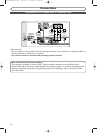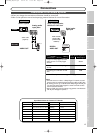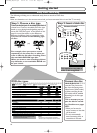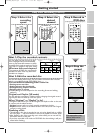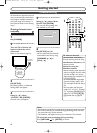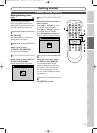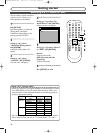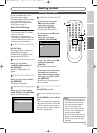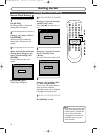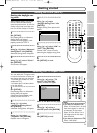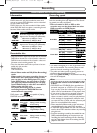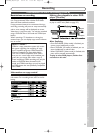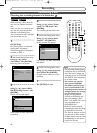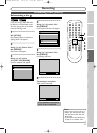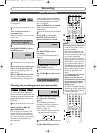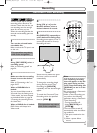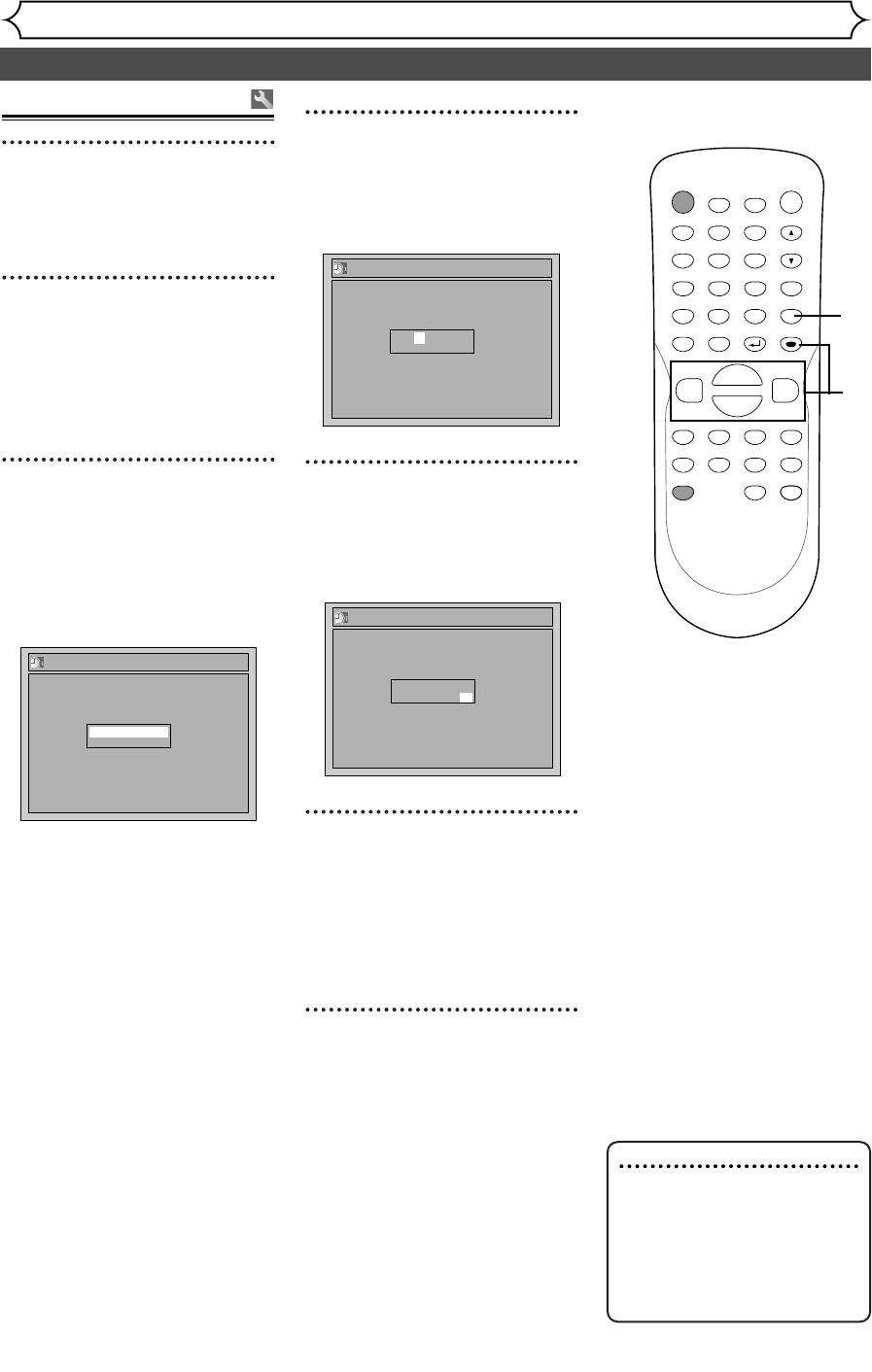
Setting the clock (cont’d)
Getting started
22
Manual Clock Setting
1
Hit [SETUP].
Easy Setting Menu or Advanced
Setting Menu will appear.
2
Using [K / L], select “Clock”.
Hit [ENTER].
When entering form Advance
Setting Menu, clock menu will
appear.
3
When entering form Advance
Setting Menu, using [
K / L],
select “Clock Setting”. Hit
[ENTER].
A clock setting window will
appear.
Hit [ENTER] again.
Default date will appear.
Clock Setting
---- / -- / ---- ( ---- )
-- : ----
4
Using [K / L], enter the date
(month / day / year).
Press [{ / B] to move the cur-
sor.
5
Using [K / L], enter the time
(hour / minute). Press
[
{ / B].
A cursor will move on AM or PM.
6
Press [K / L] to select “AM”
or “PM”. Hit [ENTER].
Clock menu will appear, then the
settings will be activated.
Although seconds are not displayed,
they begin counting from zero.
7
Hit [SETUP] to exit.
Clock Setting
JAN/ 01 / 2005(SAT)
12: 00 AM
Clock Setting
JAN/ 01 / 2005(SAT)
12: 00 AM
Note
•
Your clock setting will be lost
if either there is a power fail-
ure or this unit has been
unplugged for more than 30
seconds when you set the
clock manually.
POWER
ZOOM
DISPLAY
SETUP
TOP MENU
MENU/LIST
REC SPEED
REC
MONITOR
REC/OTR
PAUSESKIP SKIP
PLAY
CM SKIP
REPEAT
OPEN/CLOSE
TIMER
PROG.
FWD
REV
CLEAR
1
2
3
4
5
6
7
8
9
SPACE
0
A
HG
ENTER
CH
RETURN
.@/:
ABC
DEF
GHI
JKL
MNO
PQRS
TUV
WXYZ
B
C
{
B
K
L
h
g
F
STOP
1
2
3
4
5
7
6
E6700UD_EN/SP.qx3 04.12.25 0:59 PM Page 22