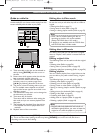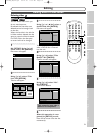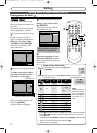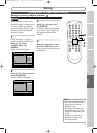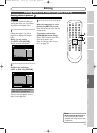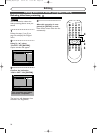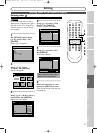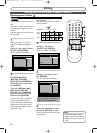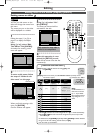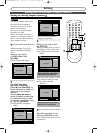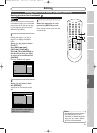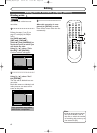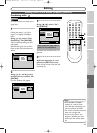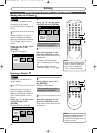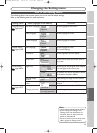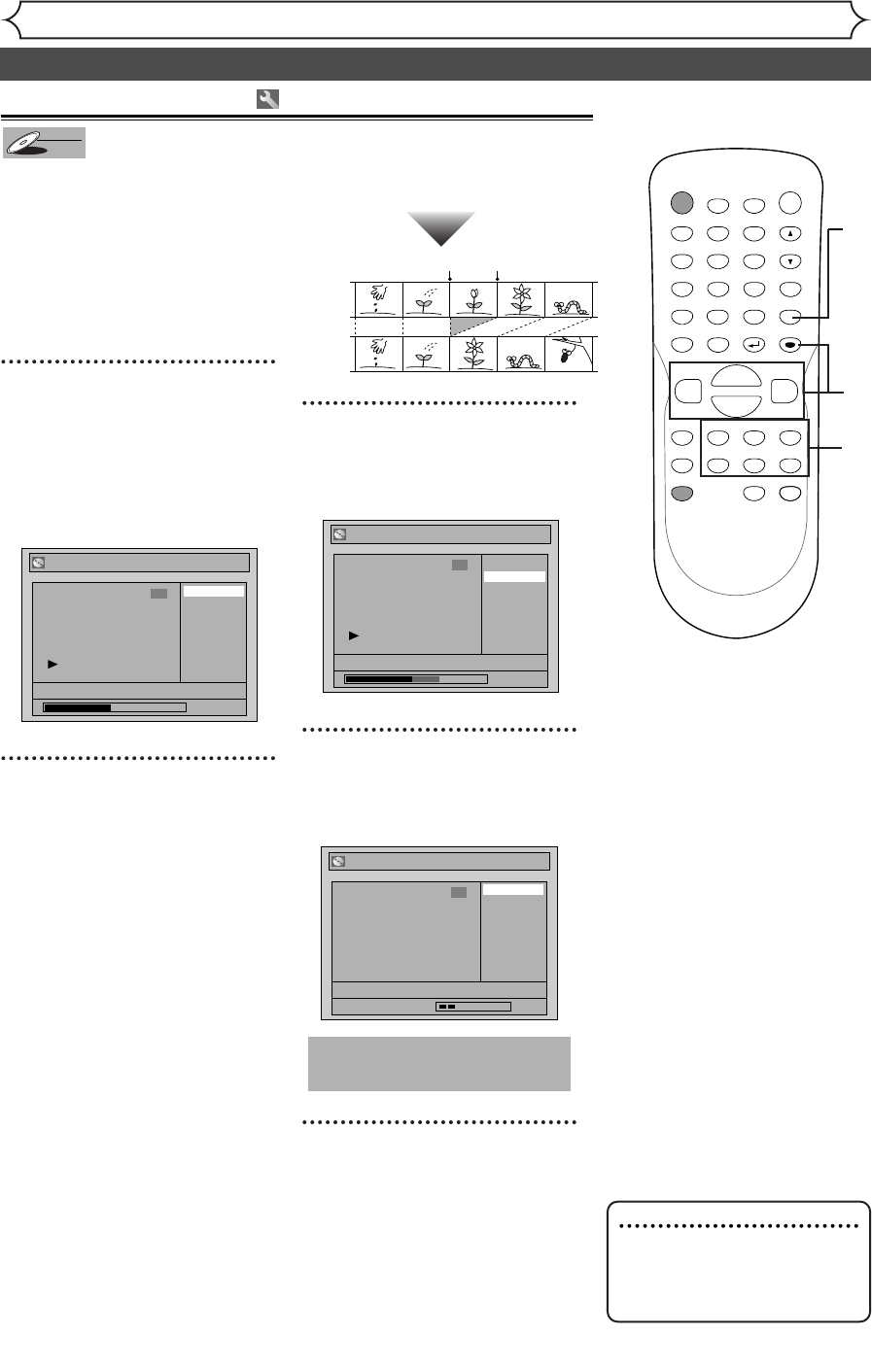
58
Editing
Editing discs in VR mode (Playlist) (cont’d)
Deleting parts of titles
You can delete a specific part of a
title.
Even when a title is deleted from
the playlist, the original title will
remain.
The disc space to record will not
be increased.
1
Follow the steps (1) to (3) on
page 57 to display the Playlist
menu.
Using [K / L], select “Scene
Delete”. Hit [ENTER].
Option window will appear.
2
Use
[SKIP H
/
G]
,
[
REV E]
, [FWD
D]
,
[
PLAY B]
and
[PAUSE F]
to
decide the start point, then
hit [ENTER]
.
Then use [SKIPH / G],
[REV
E], [FWD D],
[PLAY
B] and [PAUSE F]
again to move to the end
point, and hit [ENTER].
A cursor will move to “Preview.”
The bar at the bottom of the
screen indicates the total and the
elapsed time of the title, and the
area selected for deletion will be
indicated in red.
Hit [ENTER] again to start
the preview.
You can check the result of dele-
tion by preview.
3
Using [K / L], select
“Delete”. Hit [ENTER].
Confirm window will appear.
4
Using [K / L], select “Yes ”.
Hit [ENTER].
Part of a title will be deleted.
5
After this operation is com-
pleted, hit [SETUP] to exit.
Data will be written onto the disc
momentarily.
This operation may take a
while to be completed.
Playlist - Scene Delete
No
Yes
JAN/1 1:00AM CH12 XP
Wait for a moment.
3
Playlist - Scene Delete
No
Yes
JAN/1 1:00AM CH12 XP
0:00:59
3
Playlist - Scene Delete
End
Start
Preview
Delete
JAN/1 1:00AM CH12 XP
0:00:59
3
DVD-RW
DVD-RW
VR
POWER
ZOOM
DISPLAY
SETUP
TOP MENU
MENU/LIST
REC SPEED
REC
MONITOR
REC/OTR
PAUSESKIP SKIP
PLAY
CM SKIP
REPEAT
OPEN/CLOSE
TIMER
PROG.
FWD
REV
CLEAR
1
2
3
4
5
6
7
8
9
SPACE
0
A
HG
ENTER
CH
RETURN
.@/:
ABC
DEF
GHI
JKL
MNO
PQRS
TUV
WXYZ
B
C
{
B
K
L
h
g
F
STOP
5
1
2
3
4
Before
editing
<Preview>
Edited
Start point End point
2
Note
• You cannot select “Scene
Delete” when the number of
chapter markers is more than
900.
E6700UD_EN/SP.qx3 04.12.25 0:59 PM Page 58