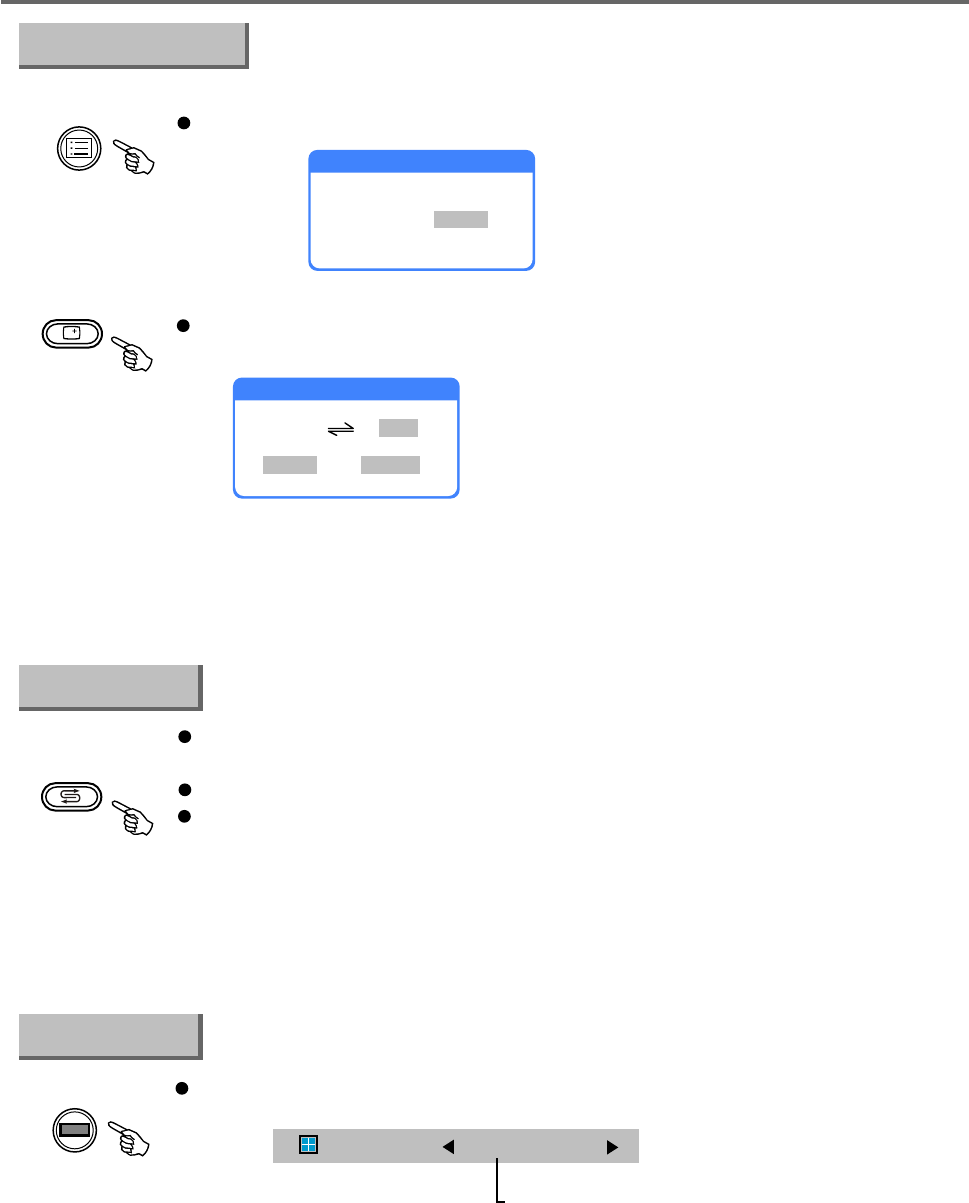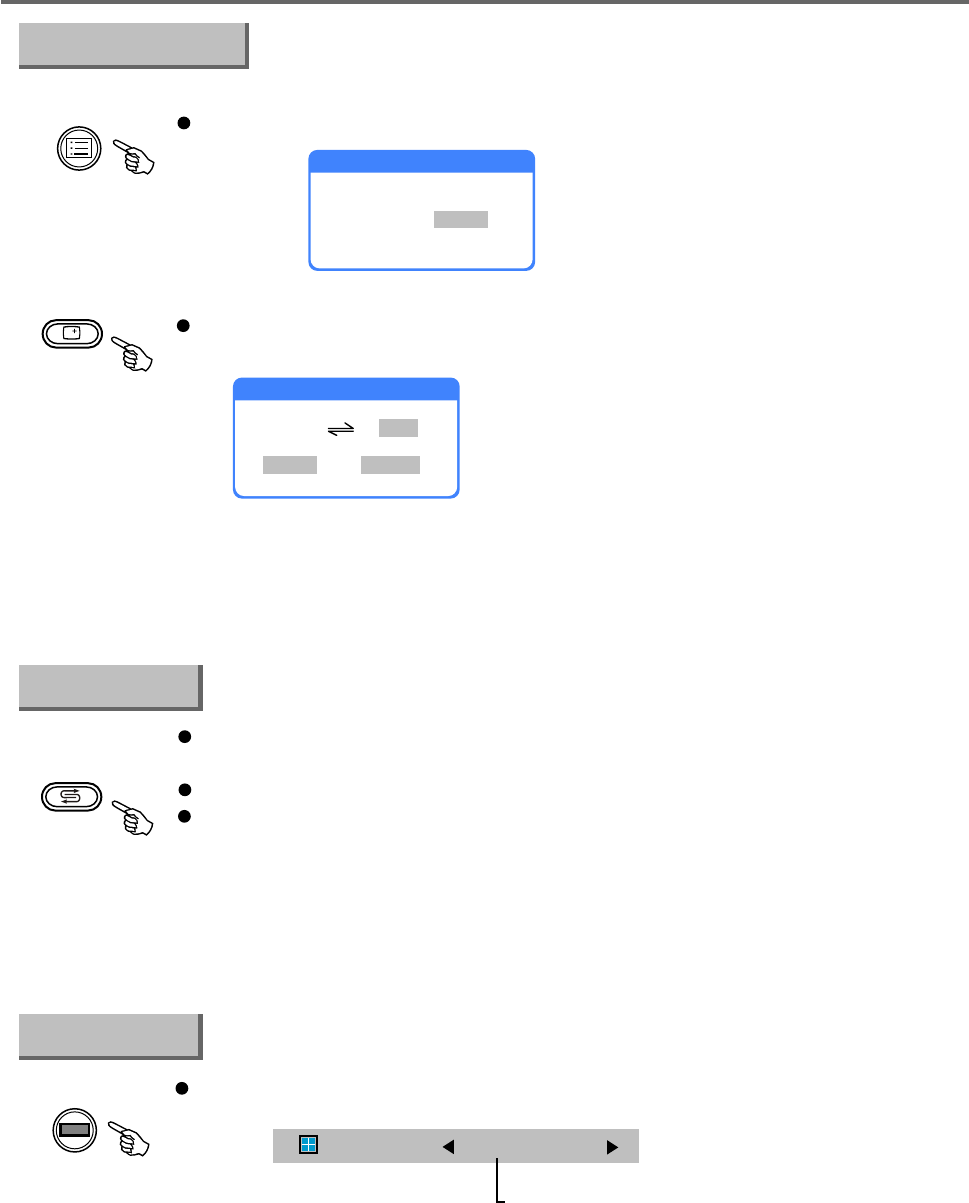
Functional Button Instruction
-30-
You can also exchange two channels as follows.
Press the "CH-LIST" button ,the channel list will be displayed on the screen.
Current channel
Use the direction buttons to choose specific channel.
Press left button and the following window will be displayed on the screen.
After inputting the channel number with the numerical buttons.
Select "OK", press "ENTER" button to confirm and quit.
Select "Cancel", press "ENTER" button to cancel and quit.
For example:
Input 10, select "OK" then press "ENTER" button to confirm.
The channel 7 will be exchanged with channel 10.
DISPLAY
In TV mode, press the "DISPLAY" button, the screen will display the current
channel number/ channel name/skip channel status/current time.
Press the "DISPLAY" button again, it will display the TV display mode/audio mode.
Press the-DISPLAY" button three times to exit the display status.
In PC mode, press the "DISPLAY" button, the screen will display resolution
and frequency information.
If it is not in the above two modes, the screen will display the status of the
current viewing source when you press "DISPLAY" button.
ASPECT
Press "ASPECT" button, the following window will be displayed on the screen.
Press direction buttons to select your favourite mode.
There are five options: Full Screen/Normal/Wide/Cinema/Sub title.
Note: In PC and YPbPr mode, only "Full Screen/Normal" items are available.
CH-LIST
Display Status
Channel list
0 CCTV5
1 CCTV1
2 CCTV2
3 CCTV3
4 CCTV4
5 CV
6 CCT
7 CC
8 CTV2
9 CC3
Exchange Channel
Aspect
Exchange
7
OK
1
Cancel
Aspect Full Screen