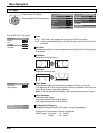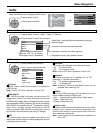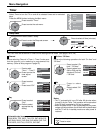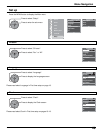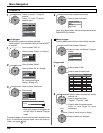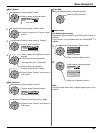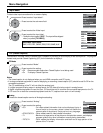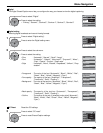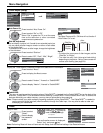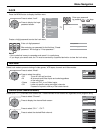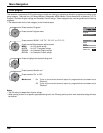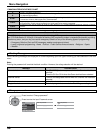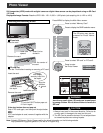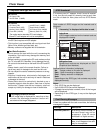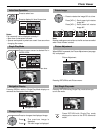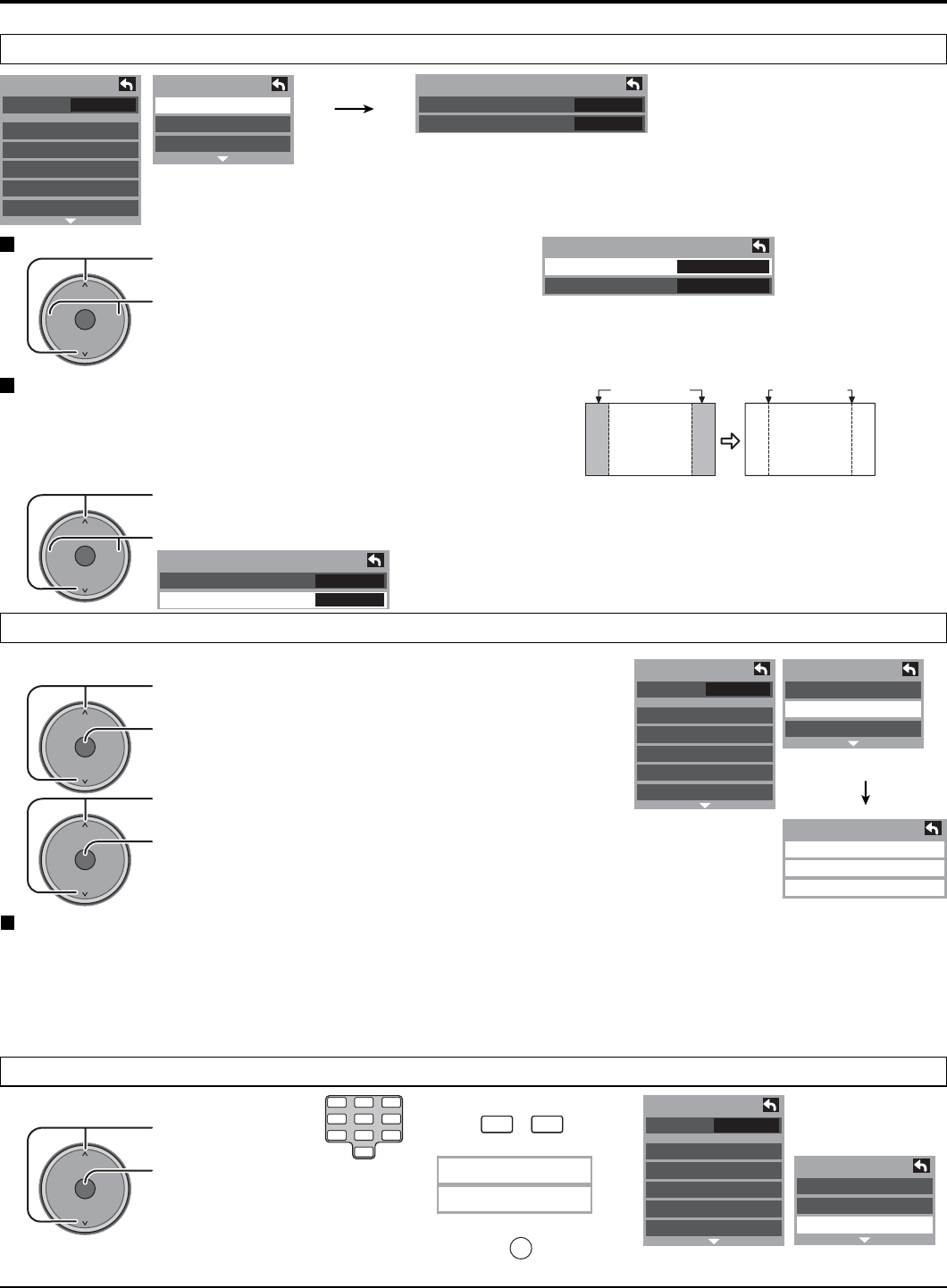
34
OK
CH
VOL
CH
VOL
+
-
Off
Other Adjust
Auto Power On
Side Bar
4:3
Screen
Display
OK
CH
VOL
CH
VOL
+
-
Other Adjust
Auto Power On
Side Bar
Off
Off
Fav.
Setup
CH scan
Language
Clock
Program channel
Input labels
CC
Setup
Other adjust
About
Reset
OK
CH
VOL
CH
VOL
+
-
Off
Bright
Other Adjust
Auto Power On
Side Bar
Fav.
Setup
CH scan
Language
Clock
Program channel
Input labels
CC
Setup
Other adjust
About
Reset
off
About
Version
License
CableCARD
OK
CH
VOL
CH
VOL
+
-
Fav.
Setup
CH scan
Language
Clock
Program channel
Input labels
CC
Setup
Other adjust
About
Reset
OK
CH
VOL
CH
VOL
+
-
1 2 3
4 5 6
7 8
0
9
Enter password.
----
Auto Power On
Press to select “Auto Power On”.
Press to select “Set” or “Off”.
Select “Set” to power the TV on at the same
time as the cable box or other connected
components are powered on.
Side Bar Adjustment
Do not display a picture in 4:3 mode for an extended period, as
this can cause an after-image to remain on either or both sides
of the display field.
To reduce the risk of such an after-image, change the brightness
of the side bars.
Press to select “About”.
Press to display the About screen.
Display the TV set version, Software License and CableCARD
TM
information.
Press to select “Version”, “License” or “CableCARD”.
Press to display “Version”, “License” or “CableCARD”.
Press to select “Side bar”.
Press to select “Off”, “Dark”, “Mid”, “Bright”.
Notes:
• To reduce the occurrence of after-images, set the
“Side Bar” to “Bright”.
• The side bar may flash (alternate black/white)
depending on the picture. Using Cinema mode will
reduce such flashing (see page 24).
Press to select
“Reset”.
Press to display
the password
screen.
Setup is reset.
Note:
The Sleep Timer and On / Off timer will not function if
“Auto Power On” is set.
Note: Performing Reset will clear all items set with Setup, such as channel settings. Use Reset with care.
The confirmation screen is displayed.
Select “Yes”, and press
OK
key.
CableCARD
This menu is used to provide information when a CableCARD
TM
is inserted into the CableCARD
TM
slot on the back of the
television. “CableCARD” is not accessible without inserting a CableCARD
TM
into the CableCARD
TM
slot. To receive the
features offered by your cable company, you may have to subscribe to those services.
Note: Please contact your cable company regarding availability of the CableCARD
TM
. The CableCARD
TM
is needed to
receive premium digital services (where available) through the Cable input. You may also be able to order call-
ahead pay per view events.
About
Reset
after-
images
Enter your password by
pressing
0
~
9
keys to
reset the Setup settings.
Other adjust (Setup)
Side Bar
Menu Navigation