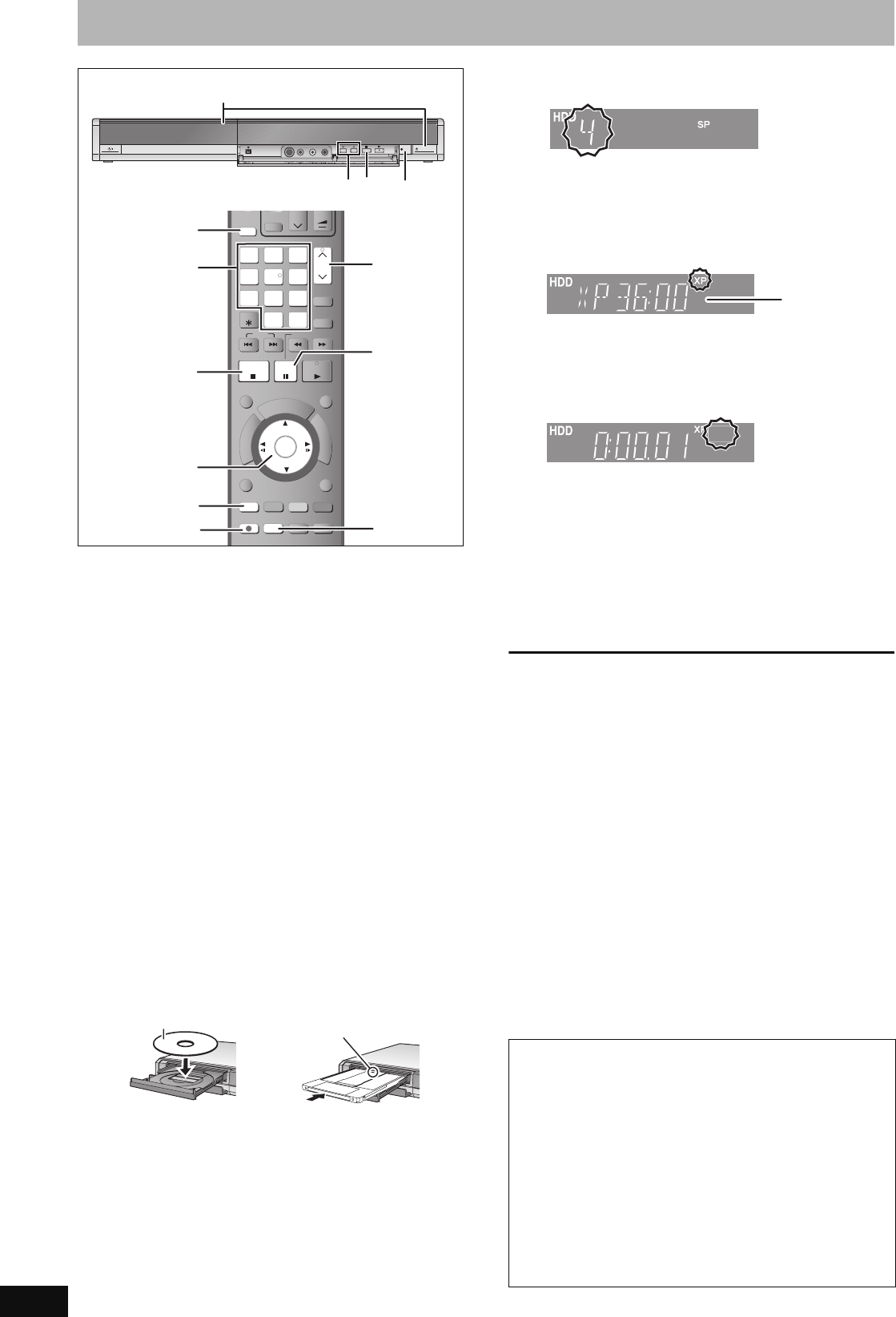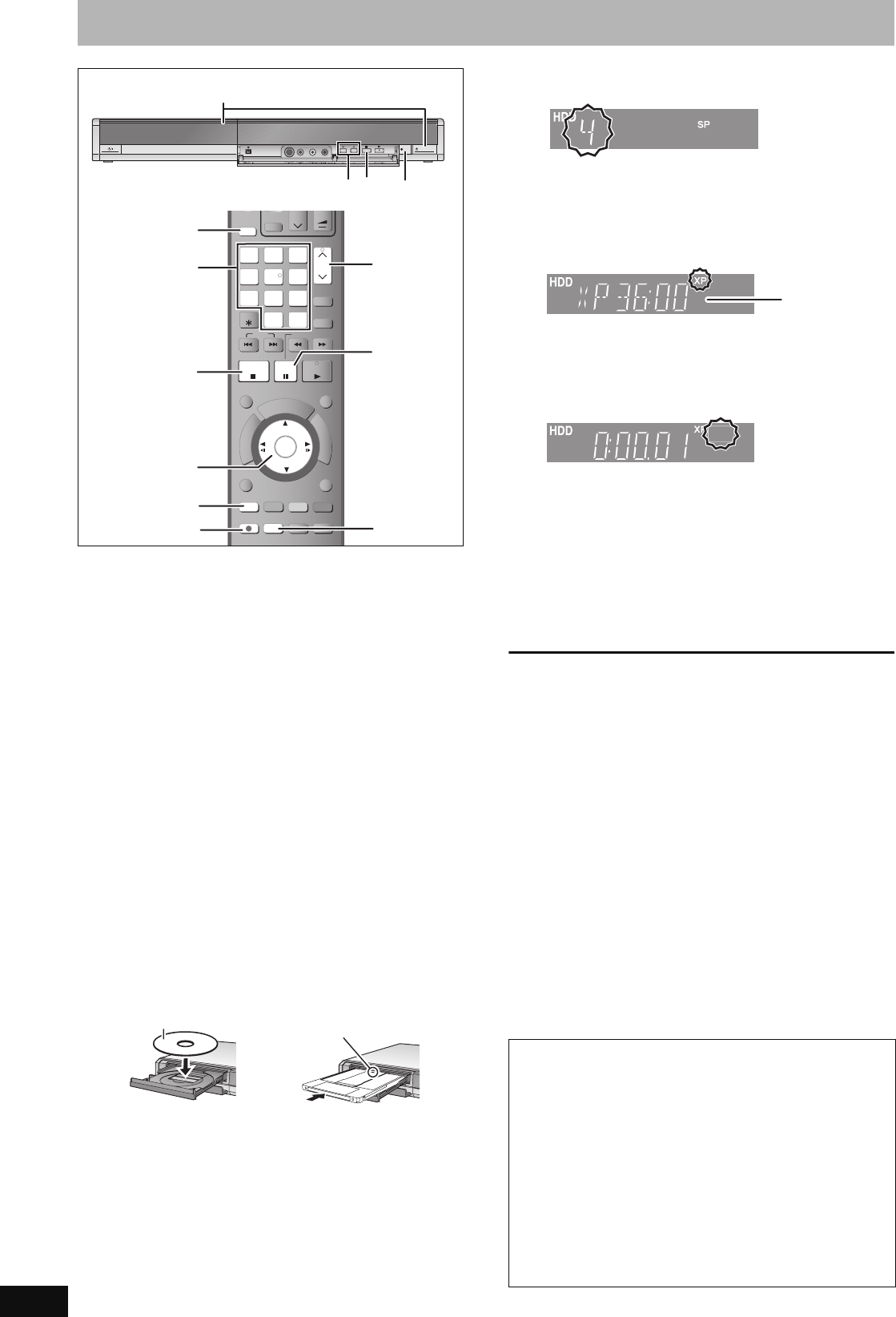
22
RQT8906
Recording television programmes
See also “Important notes for recording” (➡ 8).
Depending on the type of disc used for recording or the type of
broadcast, there may be restrictions on the title you are trying to
record.
≥[RAM] It is not possible to record continuously from one side of a
double sided disc to the other. You will need to eject the disc and
turn it over.
≥[+RW] You can create Top Menu using “Create Top Menu” (➡ 57).
Recording or editing on the disc may delete the menu. In that case,
create the menu again.
[SD] ([EH67])
≥It is not possible to record onto a card.
[RAM] [-RW‹V›] [+R] [+R]DL] [+RW]
≥To use a new disc, formatting is necessary.
Preparation
≥Turn on the television and select the appropriate video input to suit
the connections to this unit.
≥Turn on this unit.
1 Press [DRIVE SELECT] to select the
HDD or DVD drive.
The HDD or DVD indicator lights up on the unit’s display.
2 If you selected the DVD drive
Press [< OPEN/CLOSE] on the main
unit to open the tray and insert a disc.
≥Press the button again to close the tray.
≥When using 8 cm DVD-RAM, or 8 cm DVD-R, remove the
disc from the cartridge.
Automatic drive select function
[RAM] [Only for discs with the write-protect tab on the cartridge
set to “PROTECT” (➡ 55, Cartridge-protection)]
[DVD-V] [VCD] [CD]
≥If the unit is recording to the HDD or stopped, it
automatically switches to the DVD drive when a disc is
inserted.
≥If you eject a disc and close the disc tray, the HDD drive is
automatically selected.
3 Press [WXCH] to select the channel.
To select with the numbered buttons:
4 Press [REC MODE] to select the
recording mode (XP, SP, LP or EP).
≥To record sound using LPCM (XP mode only):
Set the “Audio Mode for XP Recording” to “LPCM” in the
Setup menu (➡ 62).
5 Press [¥ REC] to start recording.
Recording will take place on open space on the HDD or on
disc. Data will not be overwritten.
≥You cannot change the channel or recording mode during
recording.
≥You can record while the unit is in standby for timer
recording. However, once the time for the timer recording to
begin is reached, any recording taking place will stop and
the timer recording will begin.
≥[HDD] [RAM] When “Rec for High Speed Copy” is set to “Off”
(➡ 61), you can change the audio being received by
pressing [AUDIO] during recording. (Does not affect the
recording of audio.)
∫ To pause recording
Press [;].
Press again to restart recording.
You can also press [¥ REC] to restart.
(Title is not split into separate titles.)
∫ To stop recording
Press [∫].
≥From the start to the end of the recording is called one title.
≥[-R] [-RW‹V›] [+R] [+RW] It takes about 30 seconds for the unit to
complete recording management information after recording
finishes.
In order to play DVD-R, DVD-RW (DVD-Video format) and +R
(recorded with this unit) on other DVD players, it is necessary to
finalise them (➡ 57).
STATUS
F Rec
REC MODE
REC
MANUAL SKIP
AUDIO DISPLAY
CREATE
CHAPTER
F
U
N
C
T
I
O
N
M
E
N
U
D
I
R
E
C
T
N
A
V
I
G
A
T
O
R
P
R
O
G
/
C
H
E
C
K
RETURN
PLAY/x1.3
PAUSE
STOP
SLOW/SEARCH
SKIP
INPUT SELECT
CH
0
9
8
7
6
54
3
2
1
CH
AV
Í
TV
DRIVE
SELECT
Í
DVD
VOL
DELETE
G-Code
EXIT
TIME SLIP
OK
OPTION
-/--
3
;
4
5
AUDIO
3,4,2,1
OK
1
∫
Numbered
buttons
REC
OPEN
/
CLOSE
3
2
∫
5
e.g., [Australia]and]N.Z.]
Insert label-up with the
arrow facing in.
Insert fully.
Insert label-up.
∫ Cartridge disc
e.g., 5: [5]
15: [-/--] ➡ [1] ➡ [5]
Quick Start (➡ 64)
1 Sec. Quick Start for Recording on DVD-RAM and HDD
(When connecting to TV using 21-pin Scart, COMPONENT
VIDEO, VIDEO or S VIDEO terminals)
From the power on, recording on DVD-RAM and HDD starts in
about 1 second after the REC button is pressed. (Quick Start
Mode)
“Quick Start” is set to “On” at the time of purchase.
[Note]
Startup takes up to a minute when:
–You play a disc or start recording to discs other than DVD-
RAM.
–You want to make other operations.
–The clock has not been set.
RECREC
RECREC
Remaining time
on the disc
REC
EH57_67GN.book Page 22 Thursday, March 15, 2007 5:36 PM