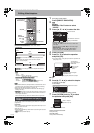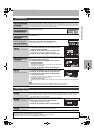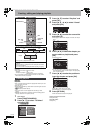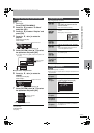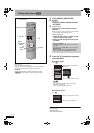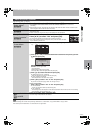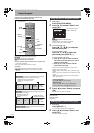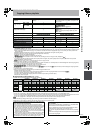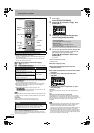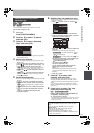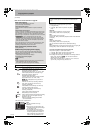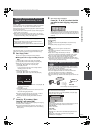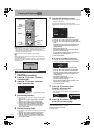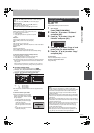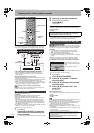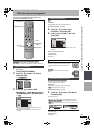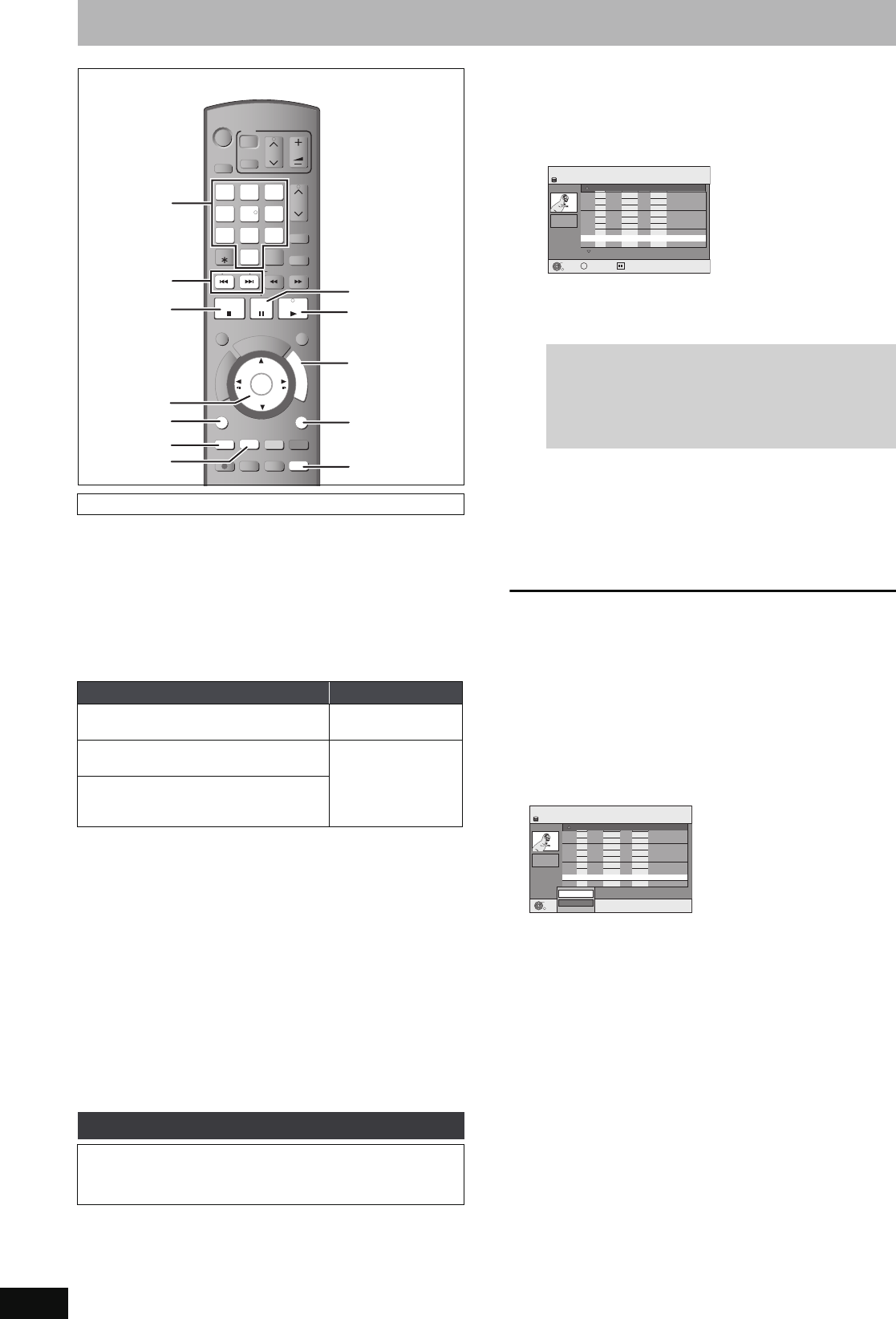
48
RQT8906
Copying titles or playlists
When copying a title with main and secondary audio
≥Select the audio type for recording bilingual broadcast from
“Bilingual Audio Selection” (➡ 62) when:
–Copying to a DVD-R, DVD-R DL, DVD-RW (DVD-Video format),
+R, +R DL and +RW.
–When “Audio Mode for XP Recording” is set to “LPCM” (➡ 62)
and you are copying in XP mode.
∫ Speed and recording mode when copying
[HDD] ,-. [RAM] : High speed
[HDD]
>
[-R]
[-R]DL]
[-RW‹V›]
[+R]
[+R]DL]
[+RW]
: Refer to the following table.
§
In the following cases, even if “Rec for High Speed Copy” is set to
“On”, copy will perform at normal speed.
≥[+R] [+R]DL] [+RW] When the copying source was recorded in “EP”
or “FR (recordings 5 hours or longer)” mode.
≥When the copy destination (disc) does not have enough space.
≥When the title aspect for the copying source and “Aspect for
Recording” do not match.
≥When the title aspect for the copying source is 16:9:
–[+R] [+R]DL] [+RW]
–[-R] [-R]DL] [-RW‹V›] copying source was recorded in “EP” or “FR
(recordings 5 hours or longer)” mode.
[Note]
Titles and playlists recorded using a different encoding system (PAL
or NTSC) from the TV system currently selected on the unit cannot
be copied.
Preparation
≥Insert a disc that you can use for copying (➡ 4, 5).
≥Confirm that there is enough remaining disc space.
[HDD] > [RAM] [-R] [-R]DL] [-RW‹V›] [+R] [+R]DL] [+RW]
(You cannot copy to finalised discs.)
When copying in normal speed, recording mode will be set to FR.
(However, if there is still not enough space after setting to FR mode,
copy will not be performed.)
1 While stopped
Press [FUNCTION MENU].
2 Press [3, 4] to select “Copy” and
press [OK].
3 Press [3, 4] to select the title you
want to copy and press [OK].
4 After you start copying DVD-R, DVD-R DL, DVD-RW (DVD-
Video format), +R and +R DL discs, they become play-
only and you can no longer record or edit.
Press [2, 1] to select “Start” and
press [OK].
Copy starts.
To return to the previous screen
Press [RETURN].
∫ To stop copying (➡ 50)
∫ COPY Navigator/Copying list icons and
functions (➡ 50)
∫ To check the properties of a title and sort COPY
Navigator
1Press [3, 4] to select the title and press
[OPTION].
2Press [3, 4] to select “Properties” or “Sort”
and press [OK].
Properties:
The name, recording date, channel etc. of the selected title are
shown.
Sort:
Press [3, 4] to select the item and press [OK].
This changes the way that titles are displayed. You can select to
display titles by No., recording date, day, channel, recording start
time and title name. (You cannot select a title if it has a check mark.)
If you close the COPY Navigator screen, the display order is
cancelled.
[Note]
≥When copying titles in high speed mode to high speed recording
compatible DVD-RAM 5X, DVD-R 8X, +R 8X or +RW 4X, the
sound of the disc rotating becomes louder than normal.
If you want copy to perform more quietly, select “Normal (Silent)” in
“DVD Speed for High Speed Copy” in the Setup menu (➡ 61).
≥If you register multiple titles, they are copied in order from the title
at the top of the screen and not in the order you registered them.
To change the order that titles are copied, create a copying list and
then copy the contents of the list (➡ 49).
Before copying
Rec for High Speed Copy (➡ 61) Copy speed
Only titles recorded with “Rec for High
Speed Copy” set to “On”.
§
High speed
Only titles recorded with “Rec for High
Speed Copy” set to “Off”.
Normal speed
When making a copy of multiple titles that
were recorded with “Rec for High Speed
Copy” set to “On” and “Off”.
Copy
DVD-R, DVD-R DL, DVD-RW (DVD-Video format), +R and +R DL
are automatically finalised (➡ 77). After finalising, the discs
become play-only and you can also play them on other DVD
equipment. However, you can no longer record or edit.
STATUS
F Rec
REC MODE
REC
MANUAL SKIP
AUDIO DISPLAY
CREATE
CHAPTER
F
U
N
C
T
I
O
N
M
E
N
U
D
I
R
E
C
T
N
A
V
I
G
A
T
O
R
P
R
O
G
/
C
H
E
C
K
RETURN
PLAY/x1.3
PAUSE
STOP
SLOW/SEARCH
SKIP
INPUT SELECT
CH
0
9
8
7
6
54
3
2
1
CH
AV
Í
TV
DRIVE
SELECT
Í
DVD
VOL
DELETE
G-Code
EXIT
TIME SLIP
OK
OPTION
-/--
STATUS
RETURN
FUNCTION
MENU
;
1
∫
:, 9
3,4,2,1
OK
OPTION
Numbered
buttons
e.g., [Australia]and]N.Z.]
“Green”
“Red”
To show other pages
Press [:, 9] to show other pages.
Multiple editing
Select with [3, 4] and press [;]. (Repeat.)
Press [OK] to register.
≥A check mark appears. Press [;] again to cancel.
COPY Navigator
Page 01/01
HDD
001
ARD 10.10. FRI 13:30
ZDF 10.10. FRI 9:25
AV2 4. 10. SAT 16:10
ARD 3. 10. FRI 22:05
AV2 3. 10. FRI 20:00
ZDF 27. 9. SAT 12:15
ARD 26. 9. FRI 13:30
002
003
004
005
006
007
---
Name of titleTimeNo. Name Date Day
008
ARD 11.10. SAT 21:00
RETURN
OK
OPTION
Select
Rec time
0:52(SP)
Destination Capacity: 4310MB
Size: 0MB( 0%)
Total : 0
COPY Navigator
Page 01/01
HDD
001
ARD 10.10. FRI 13:30
ZDF 10.10. FRI 9:25
AV2 4. 10. SAT 16:10
ARD 3. 10. FRI 22:05
AV2 3. 10. FRI 20:00
ZDF 27. 9. SAT 12:15
ARD 26. 9. FRI 13:30
002
003
004
005
006
007
---
Name of titleTimeNo. Name Date Day
008
ARD 11.10. SAT 21:00
RETURN
OK
Rec time
0:52(SP)
Destination Capacity: 4310MB
Size: 0MB( 0%)
Total : 0
Sort
Properties
EH57_67GN.book Page 48 Thursday, March 15, 2007 5:36 PM