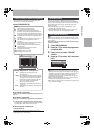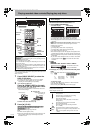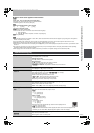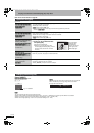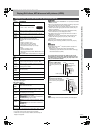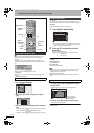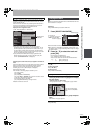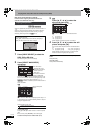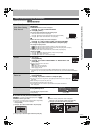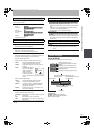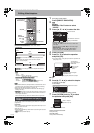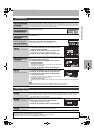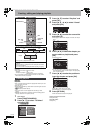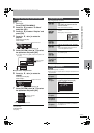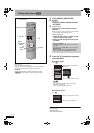37
RQT8906
Playable discs and cards are: [EH57]: [CD]
[EH67]: [HDD] [RAM] [CD] [SD]
∫ To select the still pictures in another folder
[RAM] [SD] (➡ 7, Structure of folders displayed by this unit [EH67])
To switch to another higher folder
(Only if there is a multiple number of higher folders recognizable)
1 While the Album View screen is displayed
Press [OPTION].
2 Press [3, 4] to select “Select Folder” and press [OK].
3 Press [2, 1] to select the higher folder and press [OK].
[CD]
1 While the Picture (JPEG) View screen is displayed
Press [3, 4, 2, 1] to select “Folder” and press [OK].
2 Press [3, 4] to select the folder and press [OK].
Useful functions during still picture play
Start Slide Show
Slide Show Setting
Slide Interval
You can display still pictures one by one at a constant interval.
[HDD] [RAM] [SD]
1 While the Album View screen is displayed
Press [3, 4, 2, 1] to select the album.
2 Press [1](PLAY).
You can also start Slide Show with the following steps.
1 While the Album View screen is displayed
Press [3, 4, 2, 1] to select the desired album and press [OPTION].
2 Press [3, 4] to select “Start Slide Show” and press [OK].
[CD]
1 While the Picture (JPEG) View screen is displayed
Press [3, 4, 2, 1] to select “Folder” and press [OPTION].
2 Press [3, 4] to select “Start Slide Show” and press [OK].
≥To change the display interval
1 [EH67] Press [3, 4] to select “Slide Show Setting” in step 2 and press [OK].
[EH57] Press [3, 4] to select “Slide Interval” in step 2 and press [OK]. (➡ Go to step 3)
2 [EH67] Press [3, 4] to select “Display interval”.
3 Press [2, 1] to select the desired interval (0–30 seconds) and press [OK].
≥Repeat Play ([EH67])
1 Press [3, 4] to select “Slide Show Setting” in step 2 and press [OK].
2 Press [3, 4] to select “Repeat Play”.
3 Press [2, 1] to select “On” or “Off” and press [OK].
Rotate
1 While playing
Press [OPTION].
2 Press [3, 4] to select “Rotate RIGHT” or “Rotate LEFT” and
press [OK].
≥Rotation information will not be stored.
–[CD] Still pictures
–When disc or album is protected
–When played on other equipment
–When copying pictures
≥If you remove the SD Card while the DIRECT NAVIGATOR screen is displayed, picture rotation
information may not be properly stored. Remove the SD Card after you exit the DIRECT NAVIGATOR
screen.
Zoom in
Zoom out
1 While playing
Press [OPTION].
2 Press [3, 4] to select “Zoom in” and press [OK].
≥To return the picture to its original size, press [3, 4] to select “Zoom out” in step 2 and
press [OK].
≥When zooming in, the picture may be cut off.
≥The enlargement information will not be stored.
≥The “Zoom in/Zoom out” function is only available for still pictures smaller than
640 a 480 pixels.
Properties
While playing
Press [STATUS] twice.
To exit the picture properties screen
Press [STATUS].
Slide Show Setting
Start Slide Show
The illustration shows the
display of DMR-EH67.
Rotate LEFT
Rotate RIGHT
OK
RETURN
Zoom in
Rotate LEFT
Rotate RIGHT
OK
RETURN
18:53:50 11.10.
Folder - Picture No. 103 - 0006
Date 1. 1. 2005 No. 3 / 9
Shooting date
e.g., HDD
Select Folder
Select folder to access.
\DCIM
Press OK to set.
OK
RETURN
SELECT
JPEG Menu Picture (JPEG) View
Previous
001/001
Next
Folder 103__DVD
---- ---- ----
OK
RETURN
OPTION
Page
0001
0002
CD(JPEG)
0003
0004
----
----
----
--------
OK
RETURN
F 1/3
Folder
105_DVD
104_DVD
021216_0026
103_DVD
JPEG Menu
CD(JPEG)
Playing DivX discs, MP3 discs and still pictures (JPEG)
EH57_67GN.book Page 37 Thursday, March 15, 2007 5:36 PM