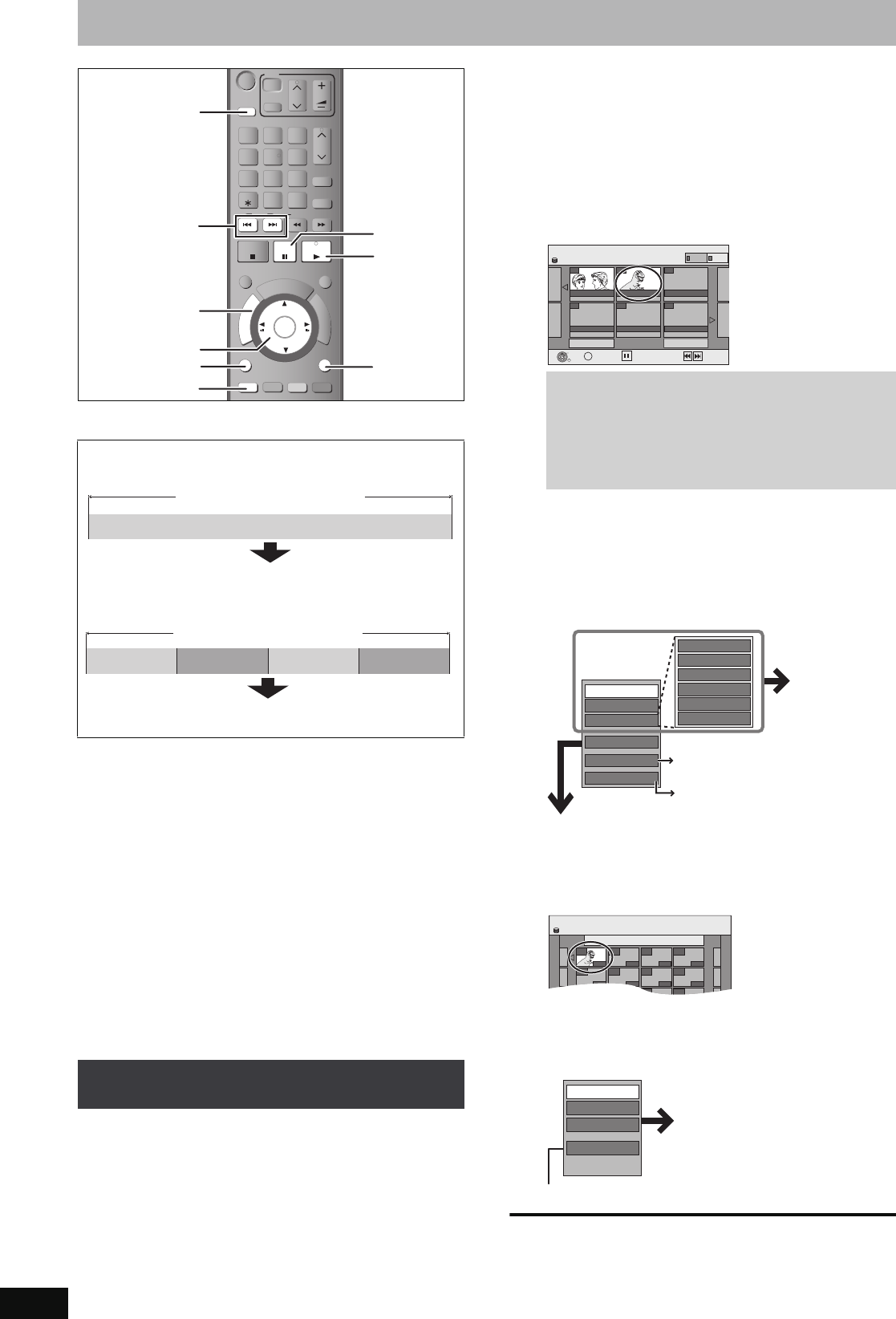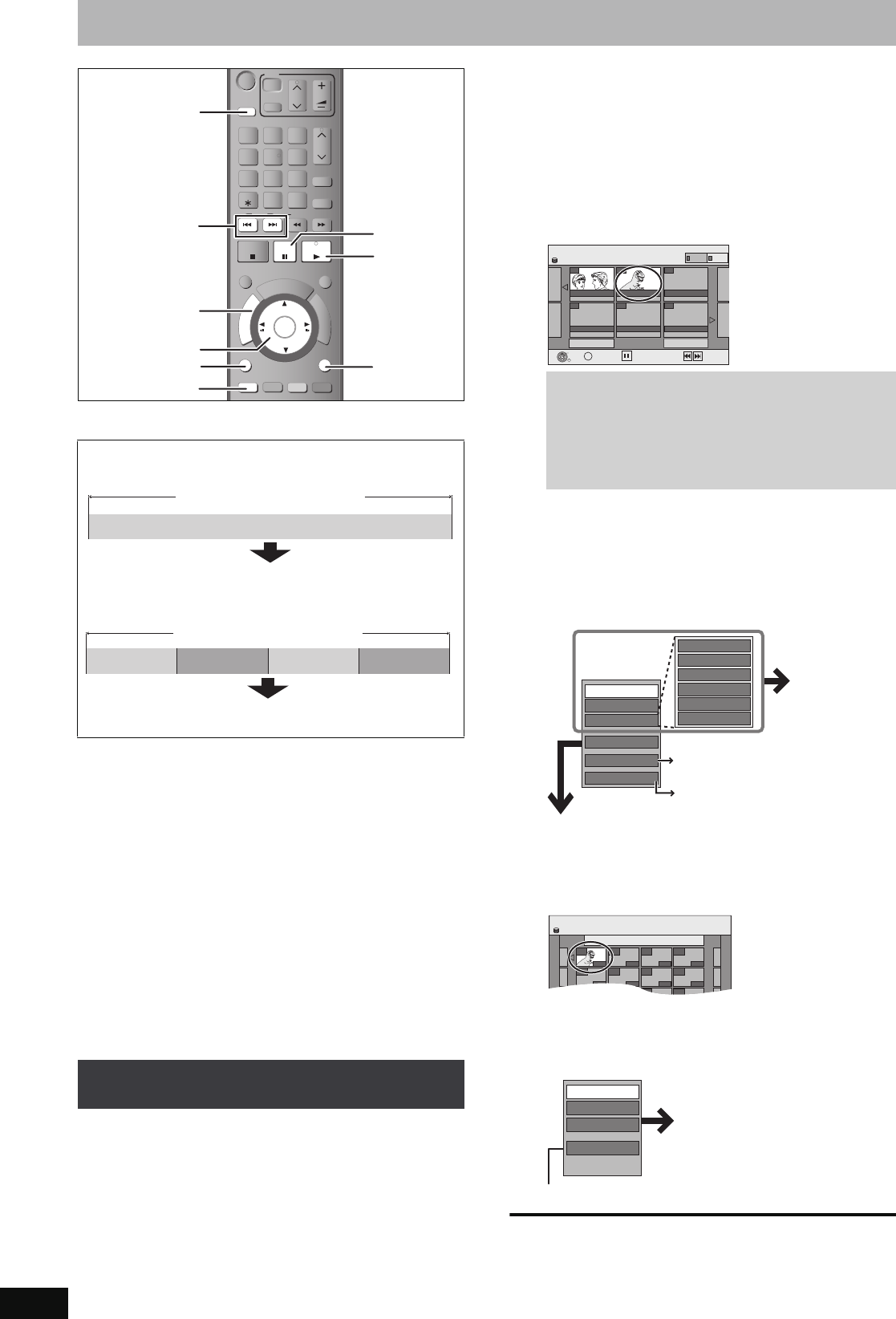
40
RQT8906
Editing titles/chapters
[HDD] [RAM] [-R] [-R]DL] [-RW‹V›] [+R] [+R]DL] [+RW] [-RW‹VR›]
(You cannot edit finalised discs.)
≥The maximum number of items on a disc:
[HDD]
–Titles: 500
–Chapters: Approx. 1000 per title
(Depends on the state of recording.)
[RAM] [-R] [-R]DL] [-RW‹V›] [+R] [+R]DL] [+RW]
–Titles: 99 ([+R] [+R]DL] [+RW] 49 titles)
–Chapters: Approx. 1000 ([+R] [+R]DL] [+RW] Approx. 254)
(Depends on the state of recording.)
[Note]
≥Once deleted, divided or partially deleted, recorded content cannot
be restored to its original state. Make certain before proceeding.
≥You cannot edit during recording or copying, etc.
≥Restricted recording information remains even after editing (e.g.
dividing a title etc).
≥[+R] [+R]DL] Each time you edit a title the information is saved to the
free space on the disc. If you do this numerous times, the amount
of free space decreases.
We recommend that you edit on the HDD and then copy to disc.
You can modify (remove unnecessary parts, divide, etc.) recorded
programmes.
Preparation
≥Turn on the television and select the appropriate video input to suit
the connection to this unit.
≥Turn the unit on.
≥Press [DRIVE SELECT] to select the drive containing the recorded
title to be edited.
≥[RAM] Release protection (➡ 55).
1 During play or while stopped
Press [DIRECT NAVIGATOR].
2 [EH67]
[HDD] [RAM]
Press the “Red” button to select
“VIDEO”.
3 Press [3, 4, 2, 1] to select the title.
4
Press [OPTION].
5
Press [
3
,
4
] to select the operation
and press [OK].
≥If you select “Edit”, press [3, 4] to select the operation and
press [OK]. (➡ 41)
∫ If you select “Chapter View”
6
Press [
3
,
4
,
2
,
1
] to select the chapter.
To start play ➡ Press [OK].
To edit ➡ Step 7.
≥To show other pages/Multiple editing (➡ above)
7
Press [OPTION], then [
3
,
4
] to select
the operation and press [OK].
≥You can go back to Title View.
To return to the previous screen
Press [RETURN].
To exit the screen
Press [DIRECT NAVIGATOR].
Title/Chapter
Programmes are recorded as a single title consisting of one
chapter.
[HDD] [RAM] You can divide a title into multiple chapters. Each
section between the division points becomes a chapter.
(➡ 32, 41, Create Chapter)
[HDD] [RAM] You can change the order of chapters and create a
playlist (➡ 42).
Editing titles/chapters and playing
chapters
MANUAL SKIP
AUDIO DISPLAY
CREATE
CHAPTER
F
U
N
C
T
I
O
N
M
E
N
U
D
I
R
E
C
T
N
A
V
I
G
A
T
O
R
P
R
O
G
/
C
H
E
C
K
RETURN
PLAY/x1.3
PAUSE
STOP
SLOW/SEARCH
SKIP
INPUT SELECT
CH
0
9
8
7
6
54
3
2
1
CH
AV
Í
TV
DRIVE
SELECT
Í
VOL
DELETE
G-Code
EXIT
TIME SLIP
OK
OPTION
-/--
;
1
RETURN
DRIVE SELECT
:, 9
DIRECT
NAVIGATOR
3,4,2,1
OK
OPTION
e.g., [Australia]and]N.Z.]
“Red”
Title
Chapter
Start End
Chapter
Title
Chapter Chapter Chapter
To show other pages
Press [3, 4, 2, 1] to select “Previous” or “Next” and
press [OK].
≥You can also press [:, 9] to show other pages.
Multiple editing
Select with [3, 4, 2, 1] and press [;]. (Repeat.)
A check mark appears. Press [;] again to cancel.
DIRECT NAVIGATOR Title View
Previous
Page 02/02
Next
ARD 10.10. FRI ARD 11.10. SAT
007 008
- - -
- - -- - -
HDD
- - -
PICTURE
VIDEO
Select
OK
RETURN
OPTION
Previous
Next
Title View screen
The illustration shows the
display of DMR-EH67.
Set up Protection
Cancel Protection
Partial Delete
Divide Title
Change Thumbnail
Enter Name
Properties
Edit
Table Display
Album View
Chapter View
Delete
Refer to “Title
operations”
(➡ 41).
Switching the Direct Navigator
appearance ➡ 30
Playing still pictures ➡ 36, step 3
The illustration
shows the display of
DMR-EH67.
DIRECT NAVIGATOR
Chapter View
008 ARD 11.10. SAT
001
--- ---
--- ------ ---
--- ------ ---
---
HDD
0:31.24
Chapter View screen
Create Chapter
Combine Chapters
Title View
Delete Chapter
Refer to “Chapter
operations” (➡ 41).
EH57_67GN.book Page 40 Thursday, March 15, 2007 5:36 PM