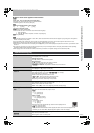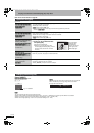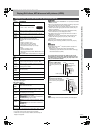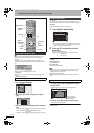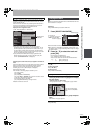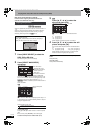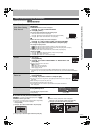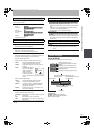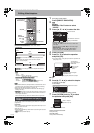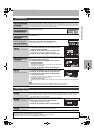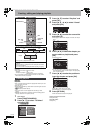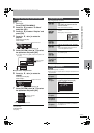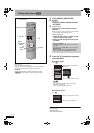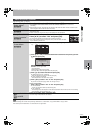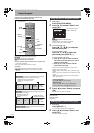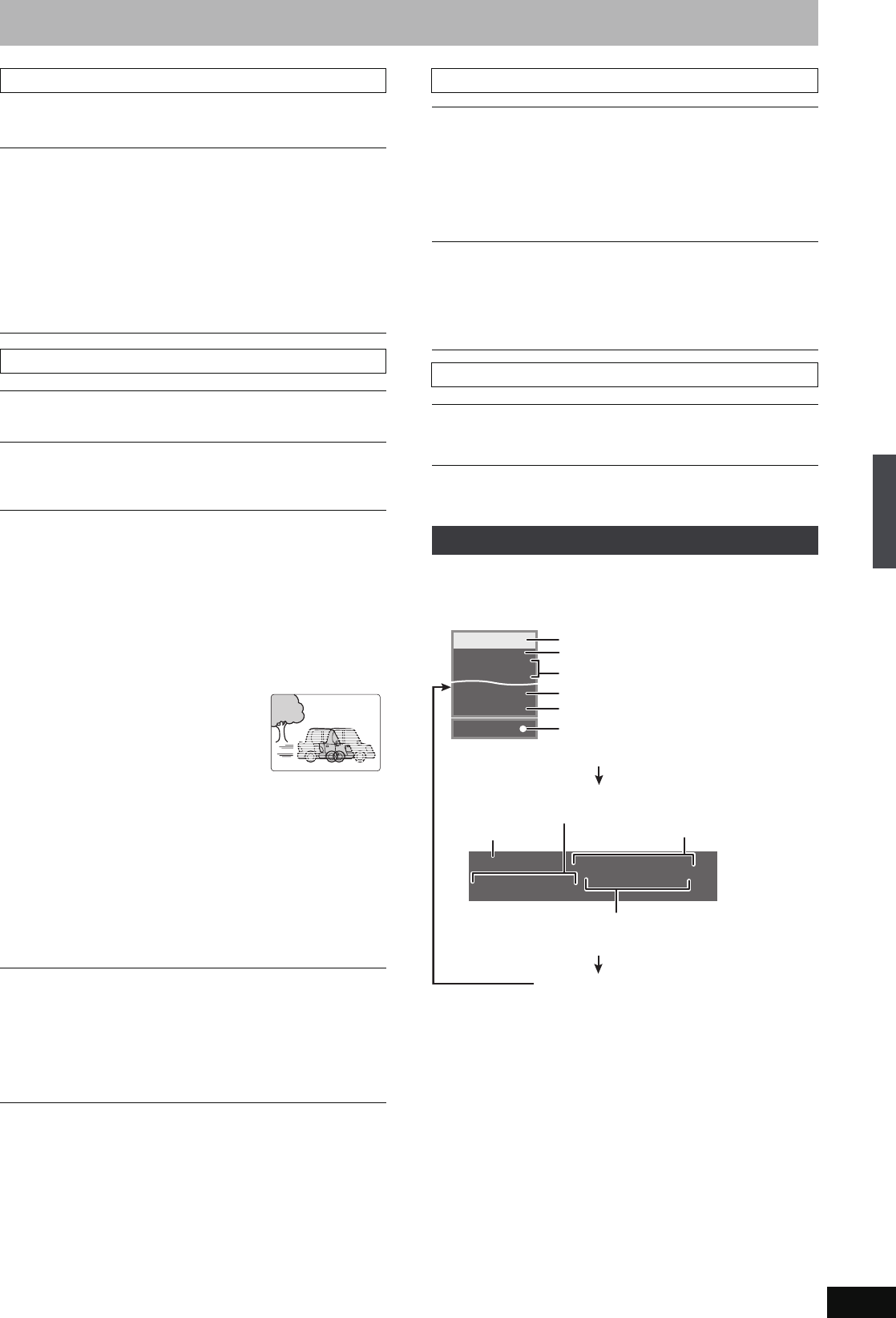
39
RQT8906
This function works only when the elapsed play time is displayed.
Select the item for repeat play. Depending on the disc, the items that
can be selected will differ.
§
Only when you have set “Progressive” to “On” in the Setup menu
(➡ 20).
Press [STATUS].
The display changes each time you press the button.
≥TV audio type
STEREO:STEREO stereo broadcast
M1/M2: Bilingual dual-sound broadcast
M1: Monaural broadcast
Play menu—Change the play sequence
Repeat Play
≥All
≥Chapter
≥Group
≥PL (Playlist)
≥Title
≥Tr ack
[CD]
[VCD]
[HDD] [RAM] [-R]
[-R]DL] [-RW‹V›] [+R] [+R]DL]
[+RW] [DVD-V] [-RW‹VR›]
MP3
[HDD] [RAM] [-RW‹VR›]
[HDD] [RAM] [-R] [-R]DL] [-RW‹V›] [+R] [+R]DL]
[+RW] [DVD-V] [-RW‹VR›]
[CD]
[VCD] and MP3
Select “Off” to cancel.
Picture menu—Change the picture quality
Playback NR
Reduces noise and picture degradation.
Progressive
§
(➡ 77)
Select “On” to enable progressive output.
Select “Off” if the picture is stretched horizontally.
Transfer
§
[When “Progressive” (➡ above) is set to “On”.]
Select the method of conversion for progressive output to suit
the type of title being played (➡ 77, Film and video).
When the output signal is PAL
(When the tray is opened, the setting will return to “Auto”.)
≥Auto:
≥Video:
≥Film:
Automatically detects the film and video
content, and appropriately converts it.
Select when using “Auto”, and the content is
distorted.
Select this if the edges of
the film content appear
jagged or rough when
“Auto” is selected.
However, if the video
content is distorted as
shown in the illustration to the right, then select
“Auto”.
When the output signal is NTSC
≥Auto1
(normal):
≥Auto2:
≥Video:
Automatically detects the film and video
content, and appropriately converts it.
In addition to “Auto1”, automatically detects
film contents with different frame rates and
appropriately converts it.
Select when using “Auto1” and “Auto2”, and
the content is distorted.
AV-in NR (Only when AV1, AV2, AV3, AV4 or DV is selected)
Reduces video tape noise while copying.
≥Automatic: Noise reduction only works on picture input from
a video tape.
≥On: Noise reduction works for input video.
≥Off: Noise reduction is off. You can record the input
signal as it is.
Sound menu—Change the sound effect
V.S.S.
[HDD] [RAM] [-R]
[-R]DL] [-RW‹V›] [+R] [+R]DL] [+RW] [DVD-V] [-RW‹VR›]
(Dolby Digital, MPEG, 2-channel or over only)
Enjoy a surround-like effect if you are using two front speakers
only.
≥Turn V.S.S. off if it causes distortion. (Check the surround
function on the connected equipment.)
≥V.S.S. does not work for bilingual recordings.
Dialog Enhancer
[HDD] [RAM] [-R]
[-R]DL] [-RW‹V›] [+R] [+R]DL] [+RW] [DVD-V] [-RW‹VR›]
and DivX
(Dolby Digital, 3-channel or over only, including a centre channel)
The volume of the centre channel is raised to make dialogue
easier to hear.
Other menu—Change the display position
Position
1–5: The higher the setting the lower the on-screen menu
moves.
Status messages
13:50 XP
18:53:50 11.10.
π T1 0:05.14 XP π T2 0:00.10 XP
Remain
π
REC
PLAY
STEREO
L R
DVD REC
HDD
Selected drive/type of disc
TV audio type being received (➡ below)
Recording or play status/input channel
Selected audio type
Available recording time and
recording mode
Title number and elapsed time during play/
Recording mode
Date and time
No display
Recording drive/Copy progress indicator
Title number and elapsed time during
recording/Recording mode
The remaining time appears here while
stopped.
Using on-screen menus/Status message
EH57_67GN.book Page 39 Thursday, March 15, 2007 5:36 PM