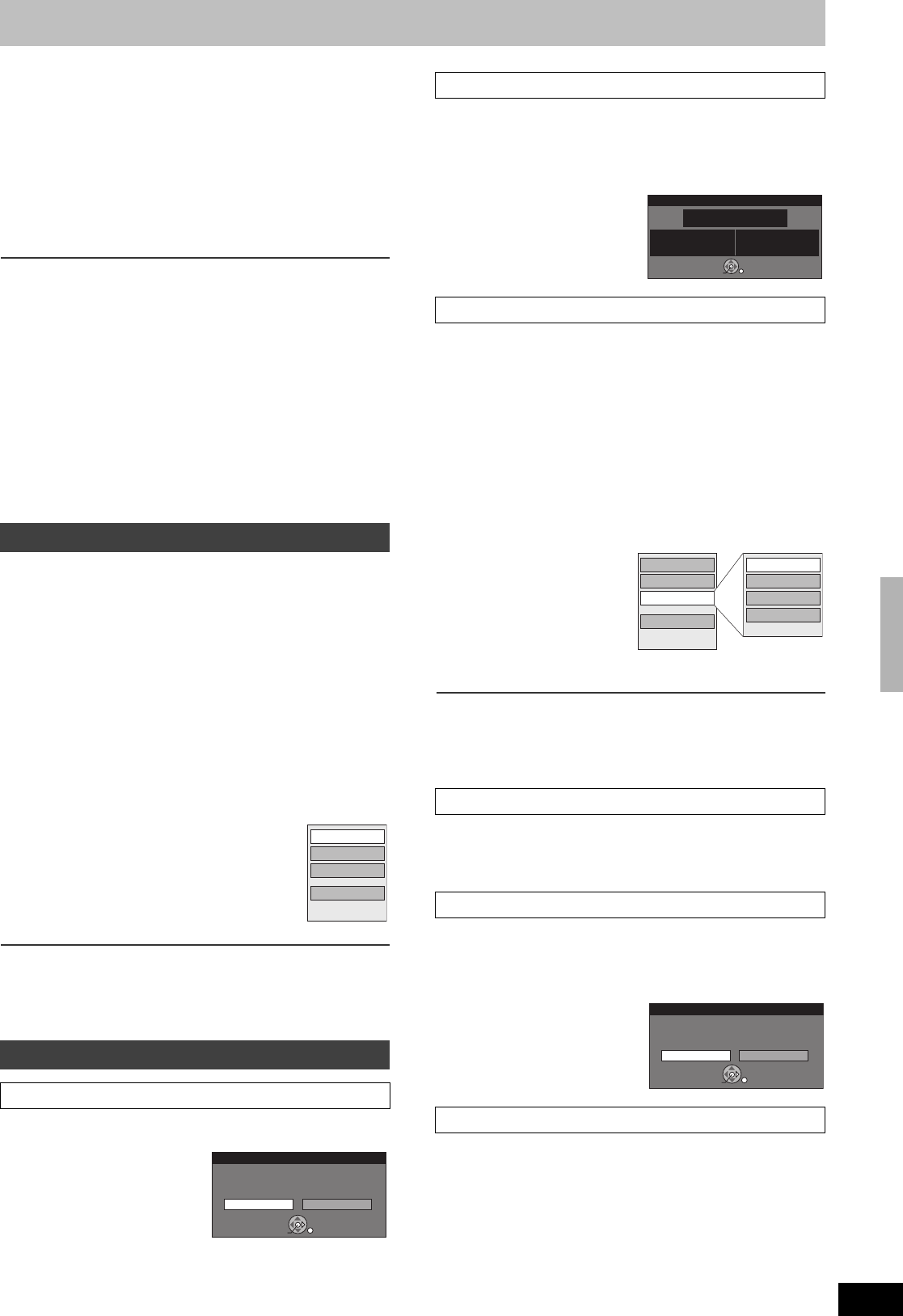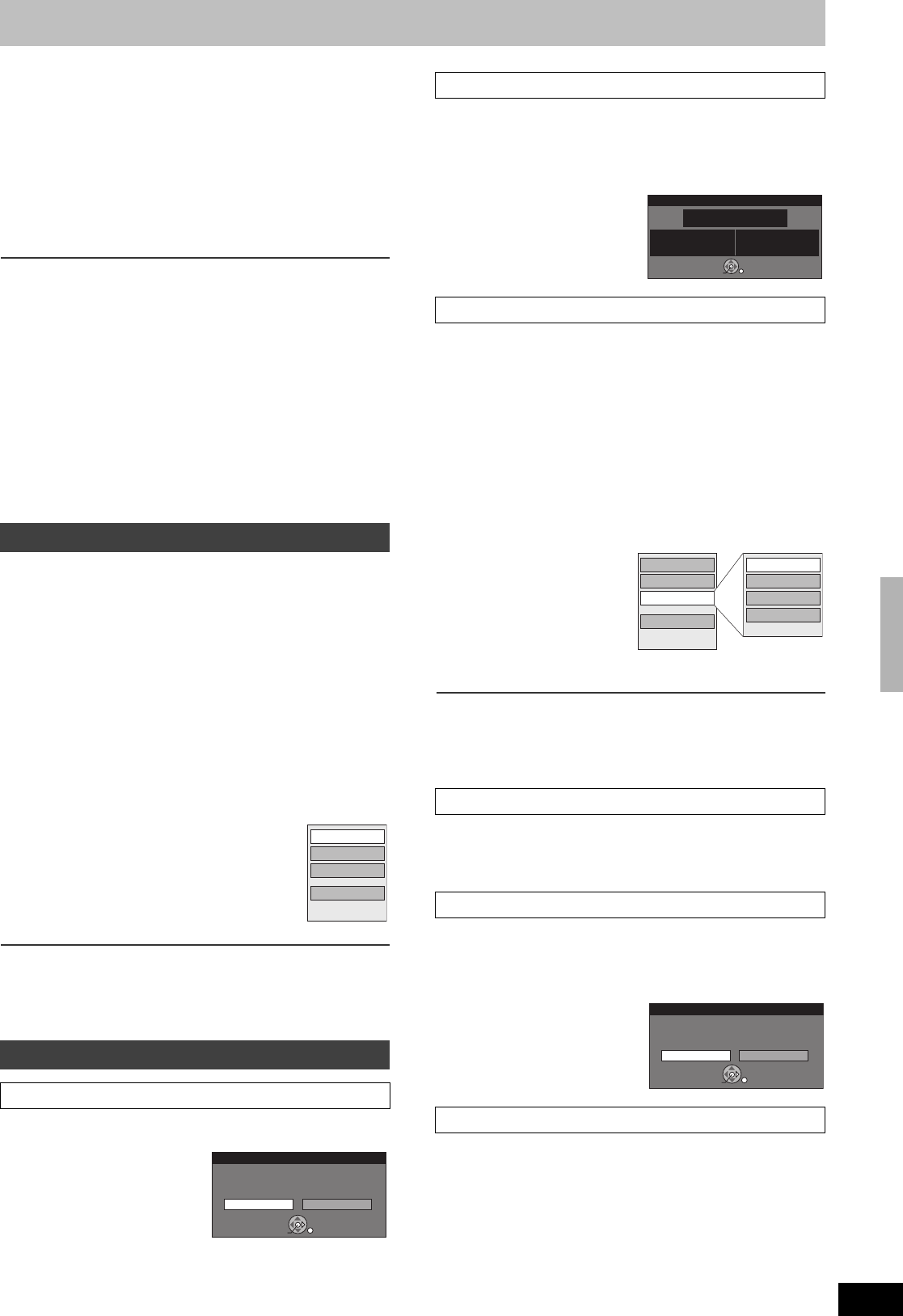
45
RQTV0141
[4] Use [3, 4, 2, 1] to select a playlist and press
[ENTER].
≥Chapters are not displayed if you have not yet created a
playlist with the disc.
≥You can also select a playlist from the Playlist View by entering
a 2-digit number with the numeric buttons.
e.g.: “5”: [0] )[5]
“15”: [1] )[5]
≥If you enter a number larger than the total number of playlists,
“Create” is selected.
≥“To show other pages” l 41
∫To stop playlist play
Press [∫, STOP]. (The Playlist View screen appears.)
∫To return to the previous screen
Press [RETURN].
∫To exit the screen
Press [RETURN].
∫To delete a playlist during play
[1] Press [DELETE].
≥A confirmation message will be displayed.
[2] Use [2] to select “Delete” and press [ENTER].
For your reference
≥You can use fast-forward, fast-rewind, pause, and slow-motion
while playing chapters just as you can during normal play.
[RAM] [-RW‹VR›] (Properties only)
Preparation
≥Create playlists. (l 44)
≥Release protection (disc l 60, cartridge l 60). [RAM]
≥Select DVD side with pressing [DRIVE SELECT].
[1] While stopped
Press [FUNCTIONS].
[2] Select “Other Functions” with [
3, 4] and press
[ENTER].
[3] Select “Playlists” with [
3, 4] and press
[ENTER].
≥Chapters are not displayed if you have not yet created a
playlist on the disc.
[4] Use [3, 4, 2, 1] to select a playlist.
≥“To show other pages” l 41
[5] Press [SUB MENU].
[6] Use [
3, 4] to select a desired item
and press [ENTER].
∫To return to the previous screen
Press [RETURN].
∫To exit the screen
Press [RETURN].
[RAM] (“Multiple editing” l 41)
≥Follow steps 1 to 5 of “Editing playlists/chapters”.
[6] Select “Delete Playlist”
with [
3, 4] and press
[ENTER].
[7] Select “Delete” with
[
2] and press
[ENTER].
≥The playlist is deleted.
≥Once a playlist has been deleted, it cannot be restored. Check
carefully before proceeding.
≥Even if you delete the playlist, the original title is not deleted.
[RAM] [-RW‹VR›]
≥Follow steps 1 to 5 of “Editing playlists/chapters”.
[6] Select “Properties” with [3, 4] and press
[ENTER].
Playlist information (e.g., date and length) is shown.
[RAM]
You can perform various kinds of playlist editing.
[1] While stopped
Press [FUNCTIONS].
[2] Select “Other Functions” with [
3, 4] and press
[ENTER].
[3] Select “Playlists” with [
3, 4] and press
[ENTER].
[4] Use [
3, 4, 2, 1] to select a playlist.
≥“To show other pages” l 41
[5] Press [SUB MENU],
then select “Edit”
with [
3, 4] and press
[ENTER].
[6] Use [
3, 4] to select a
desired item and
press [ENTER].
∫To return to the previous screen
Press [RETURN].
∫To exit the screen
Press [RETURN].
≥Follow steps 1 to 5 of “Edit”.
[6] Select “Create” with [3, 4] and press [ENTER].
Refer to “Creating playlists”, steps 5–8. (l 44)
“
(“Multiple editing” l 41)
≥Follow steps 1 to 5 of “Edit”.
[6] Select “Copy” with [3, 4] and press [ENTER].
[7] Select “Copy” with [
2] and press [ENTER].
≥Follow steps 1 to 5 of “Edit”.
[6] Select “Playlist Name” with [3, 4] and press
[ENTER].
Refer to “Entering text”. (l 58)
Editing playlists/chapters
Playlist operations
∫ Delete Playlist
Properties
Edit
View Chapters
Delete Playlist
e.g.:
[RAM]
Delete Playlist
Delete Cancel
Delete playlist ?
ENTER
∫ Properties
∫ Edit
1 Create
1 Copy
1 Playlist Name
Number 03
Chapters: 004
Date: 5/23/2006 Tue
Length: 0:05.51
Dinosaur
Properties
ENTER
Copy
Playlist Name
Change Thumbnail
Create
Properties
Edit
View Chapters
Delete Playlist
e.g.:
[RAM]
Copy
Copy Cancel
Copy this playlist?
ENTER
Creating, editing and playing playlist
M6VP&PC.book 45 ページ 2006年2月6日 月曜日 午後3時29分