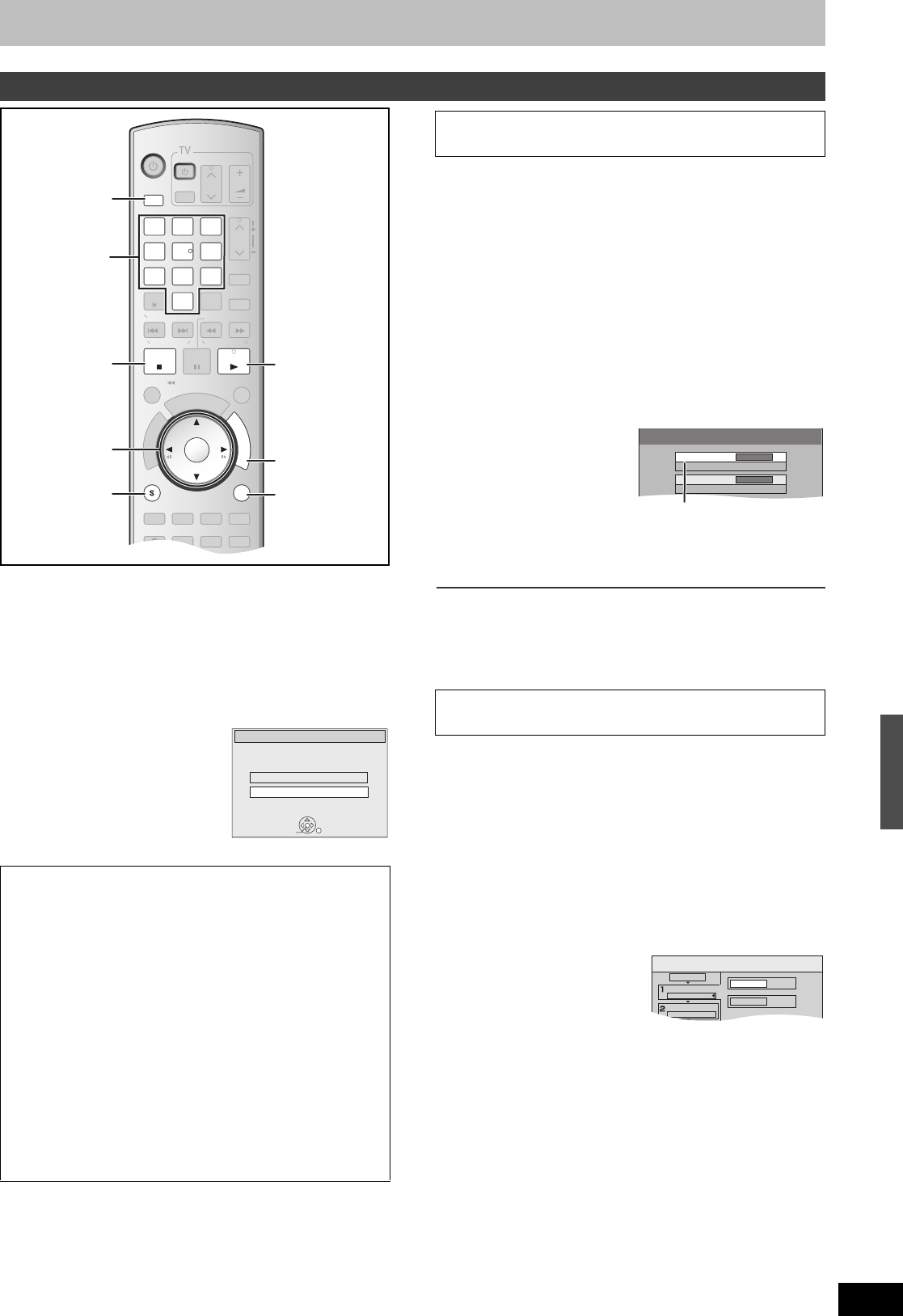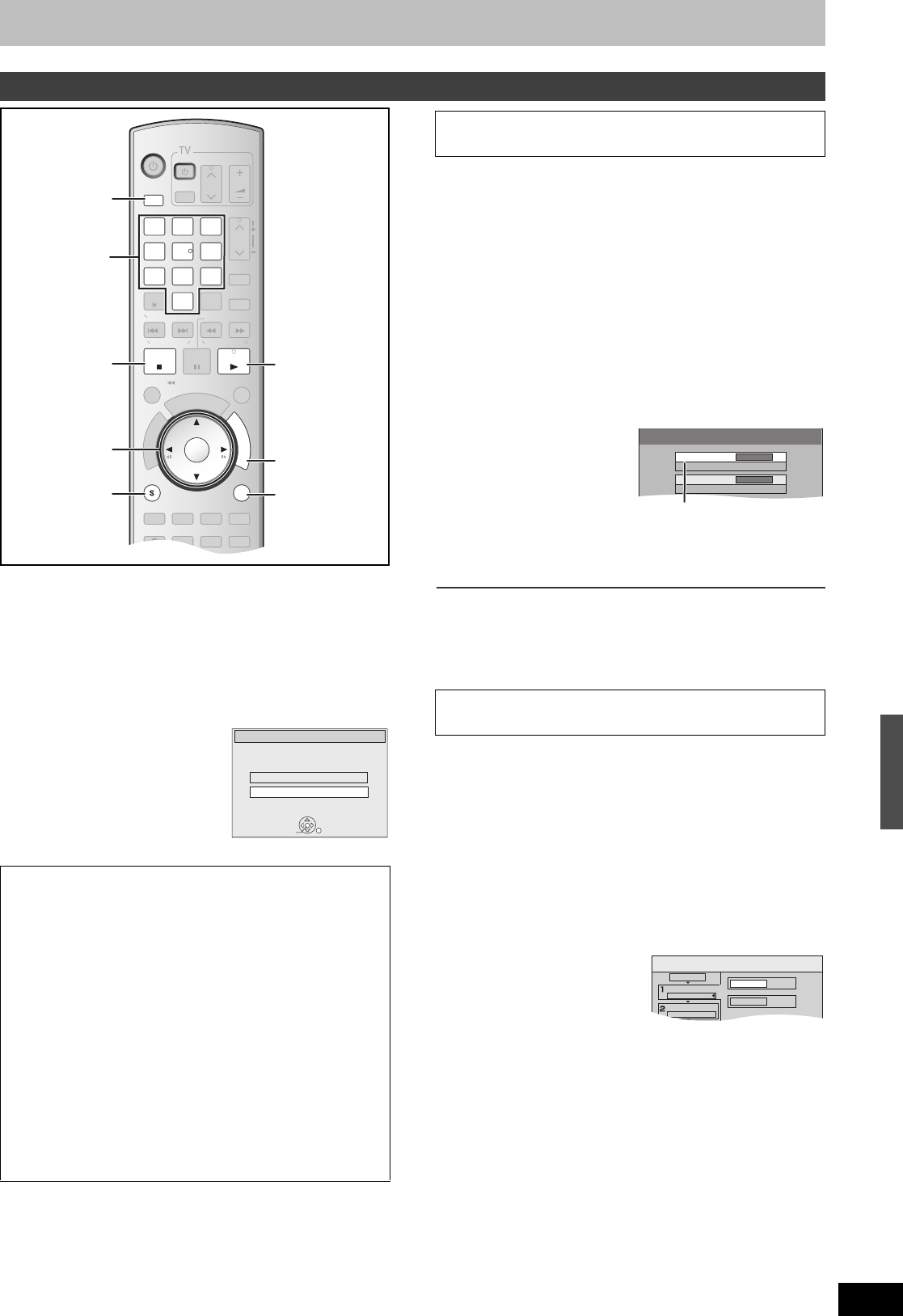
55
RQTV0141
[RAM] [SD]
≥You can use SD Memory Cards with capacities from 8 MB to 2 GB
(l 8).
≥Still pictures recorded on CD-R or CD-RW cannot be copied.
[SD]
Put the card in the slot, and the menu (l below) is automatically
displayed. Press [3, 4] to select “Copy Pictures” and press
[ENTER]. Then you can continue from step 4 right.
[SD] > [RAM]
Preparation
≥Select the unit viewing channel (e.g. AV input) on the TV.
≥Release protection (disc l 60, cartridge l 60). [RAM]
≥Insert a disc and confirm there is sufficient empty space for
recording on it (l 24, 40).
≥Inserting, Removing the SD card. (l 11)
≥Press [DRIVE SELECT] to select the SD drive.
[1] While stopped
Press [FUNCTIONS].
[2] Press [
3, 4] to select “Other Functions” and
press [ENTER].
[3] Press [
3, 4] to select “Copy all Pictures” and
press [ENTER].
≥If there is a multiple number of higher folders recognizable, you
can switch them using [2, 1].
[4] Press [3, 4, 2, 1] to select “Copy” and press
[ENTER].
∫To stop transfer (copying) in the middle
Press and hold [RETURN] for about 3 seconds or more.
∫To return to the previous screen
Press [RETURN].
[RAM] [SD]
[1] While stopped
Press [FUNCTIONS].
[2] Press [
3, 4] to select “Copy”and press
[ENTER].
[3] Set “Copying Direction”.
≥If you are not going to change the copy direction, press [4],
then skip to step 4.
∫To change the setting
(1)Make sure “Copying Direction” is selected and press [1].
(2)Make sure “Source” is selected and press [ENTER].
(3)Press [3, 4] to select the
drive and press [ENTER].
(4)Press [3, 4] to select
“Destination” and press
[ENTER].
(5)Press [3, 4] to select the drive and press [ENTER].
≥The same drive as the copy source can be selected.
(6)Press [2].
(7)Press [4].
[4] Press [4] to select “Create List”.
≥“Mode” does not need to be set as “Content Type” and
“Recording Mode” are automatically set.
Transfer (Copying) still picture
Notes
≥When copying the still pictures on a album by folder basis
(l 56, To register on a folder by folder basis) or card by card
basis (l right, Copy All Pictures), files other than the still picture
files inside the folder will also be copied. (This does not apply to
the lower folders contained inside the folders.)
≥If still pictures are already contained inside the copy destination
folder, the new still pictures are recorded following the existing
still pictures.
≥If the space on the destination drive runs out or the number of
files/folders to be copied exceeds the maximum, copying will
stop partway through.
≥When a name has not been input for the copy source folder, it is
possible that this folder’s name will not be the same on the copy
destination. It is recommended that you input a folder name
before copying (l 48).
≥Print number setting (DPOF) is not copied.
≥The sequence in which the still pictures are registered on the
copy list may not be the same at the copy destination.
DVD/VHS
CHAPTER
CREATE
TV/VIDEO
RETURN
AB
S
C
H
E
D
U
L
E
DELETE
ADD/DLT
CH
ENTER
F
U
N
C
T
I
O
N
S
VOLUME
CH
CH
POWER
POWER
PLAY
PAU SESTOP
SKIP/
INDEX
SLOW/SEARCH
REW
FF
3
2
1
6
54
9
8
7
0
INPUT
SELECT
VCR/TV
F Rec
REC MODE
SUB MENU
CM SKIP
TIME SLIP
/
JET REW
D
I
R
E
C
T
N
A
V
I
G
A
T
O
R
DISPLAYAUDIO
REC
STATUS
TRACKING/V-LOCKTRACKING/V-LOCK
RESETRESET
CANCEL
DRIVE
SELECT
3, 4, 2, 1
ENTER
∫
SUB MENU
DRIVE
SELECT
RETURN
FUNCTIONS
1
Numeric
buttons
ENTER
SD Card inserted.
Select an action or press RETURN.
SD Card operations
Go to Album View
Copy pictures
∫ Copying all the still pictures on a card
—Copy All Pictures
∫ GUI (Graphical User Interface) Transfer
(Copying)
Copy All Pictures (JPEG)
Copy from
SD card
\DCIM
Copy to
DVD
\JPEG\DCIM001
Copy all pictures (JPEG) in the card
Copy
Cancel All
Copying Direction
Source
Destination
Mode
Picture
High Speed
SD card
DVD
Transferring (Copying)
M6VP&PC.book 55 ページ 2006年2月6日 月曜日 午後3時29分