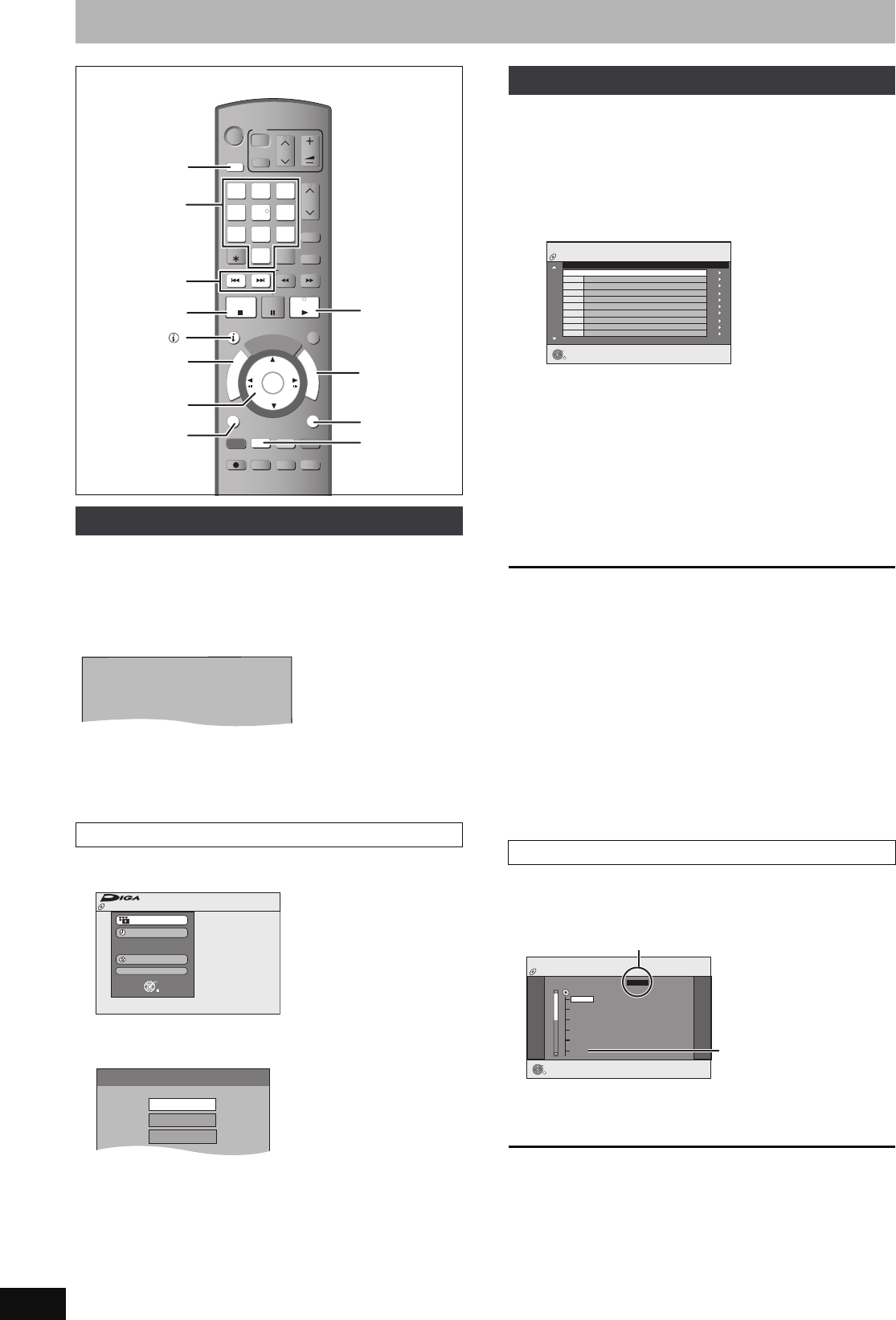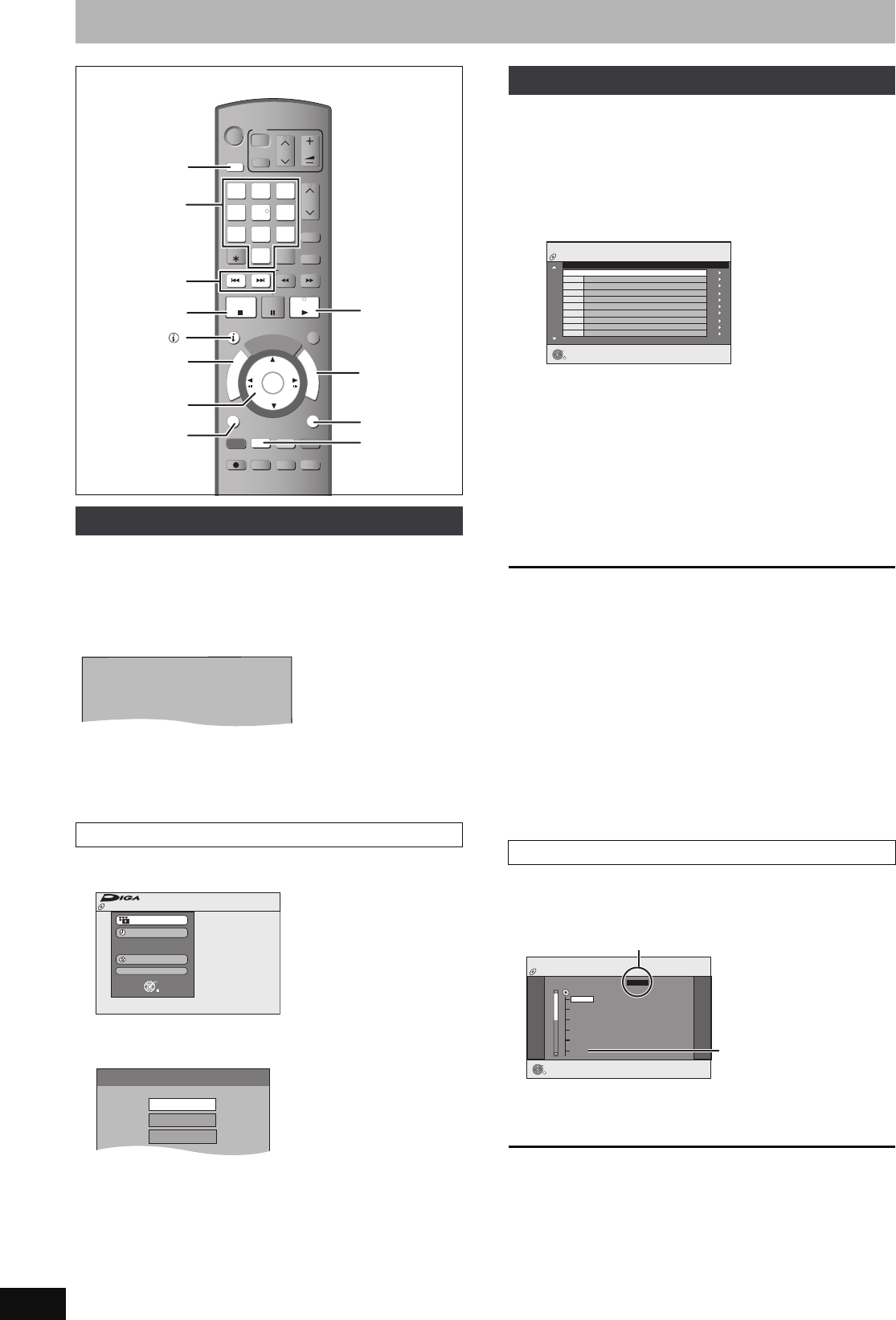
38
RQT8859
Playing DivX discs, MP3 discs and still pictures (JPEG)
[CD]
You can play CD-R/CD-RW discs which contain MP3 files, DivX
video contents or still pictures that have been recorded on a
computer.
The screen shown below is displayed when you insert a disc
containing DivX video contents, MP3 files and still pictures (JPEG).
≥When playing the file displayed on the screen
Press [OK].
≥When you want to play files other than the one displayed on the
screen
Follow the steps below.
1 Press [RETURN].
2 Press [FUNCTION MENU].
3 Press [3, 4] to select “Playback” and press
[OK].
4 Press [3, 4] to select playback mode and press
[OK].
If “DivX” is selected: Go to “Playing DivX discs” step 2 in the right
column.
If “MP3” is selected: Go to “Playing MP3 discs” step 2
on page 39.
If “JPEG” is selected: Go to “Playing still pictures” step 4 on page
40.
[-R] [-R]DL] [CD]
You can play DVD-R, DVD-R DL and CD-R/CD-RW discs which
contain DivX video contents that have been recorded on a computer.
Preparation
Press [DRIVE SELECT] to select the DVD drive.
1 Press [DIRECT NAVIGATOR].
≥Files are treated as titles.
≥When the MP3 or JPEG Menu is displayed, perform steps
1–4 in “To select file type” on the left column selecting “DivX”
in step 4 to change the playback mode.
2 Press [3, 4] to select the title and
press [OK].
Play starts on the selected title.
≥You can also select the title with the numbered buttons.
To stop playing
Press [∫].
To show other pages
Press [:, 9].
To exit the screen
Press [DIRECT NAVIGATOR].
[Note]
≥Picture sizes set at the recording time may prevent the unit from
showing pictures in the adequate aspect. You may be able to
adjust the aspect through the TV.
≥Successive play is not possible.
≥Playback is not possible if recording is performed on the HDD
drive.
1 While the file list is displayed
Press [1] while a title is highlighted to display
the tree screen.
2 Press [
3
,
4
] to select a folder and press [OK].
The file list for the folder appears.
To return to the previous screen
Press [RETURN].
Selecting file type to play
To select file type
STATUS
REC MODE
REC
MANUAL SKIP
CREATE
CHAPTER
F
U
N
C
T
I
O
N
M
E
N
U
D
I
R
E
C
T
N
A
V
I
G
A
T
O
R
G
U
I
D
E
RETURN
PLAY/x1.3
PAUSE
STOP
SLOW/SEARCH
SKIP
CH
PAG E
SELECT
INPUT
0
9
8
7
6
54
3
2
1
CH
AV
Í
TV
DRIVE
SELECT
Í
DVD
VOL
DELETE
EXIT
OK
OPTION
ANALOGUE
CH
G-Code
AUDIO
DISPLAY
TIME SLIP
PROG/CHECK
1
FUNCTION
MENU
RETURN
:, 9
∫
DIRECT
NAVIGATOR
3,4,2,1
OK
OPTION
DRIVE
SELECT
STATUS
Numbered
buttons
“Green”
Play mode is set to DivX.
To play another type of file,
select the file type
from ''Playback'' in FUNCTION MENU.
e.g.,
Play Mode : DivX
FUNCTION MENU
CD(DivX/MP3/JPEG)
Recording
Copy
To Others
OK
RETURN
Playback
Select file type.
Playback
MP3MP3
DivX
JPEG
Playing DivX discs
e.g., 5: [0] ➡ [0] ➡ [5]
15: [0] ➡ [1] ➡ [5]
Using the tree screen to find a folder
CD (DivX)
OK
RETURN
DivX Menu
No.
Name of Title
Tre e
Page 001/001
Total Title : 001
001 ABC.avi
Folder1 : 00025
CD (DivX)
OK
RETURN
DivX Menu
F 1/21
Folder
Image001
Image002
Image003
Image004
Image005
Image006
Image007
Image008
Image009
Image010
DATA1
DATA2
12.02.2004
F: Selected folder no./Total folder no. including DivX title.
You cannot select
folders that contain no
compatible files.
EX77_87GN.book Page 38 Wednesday, May 30, 2007 1:10 PM