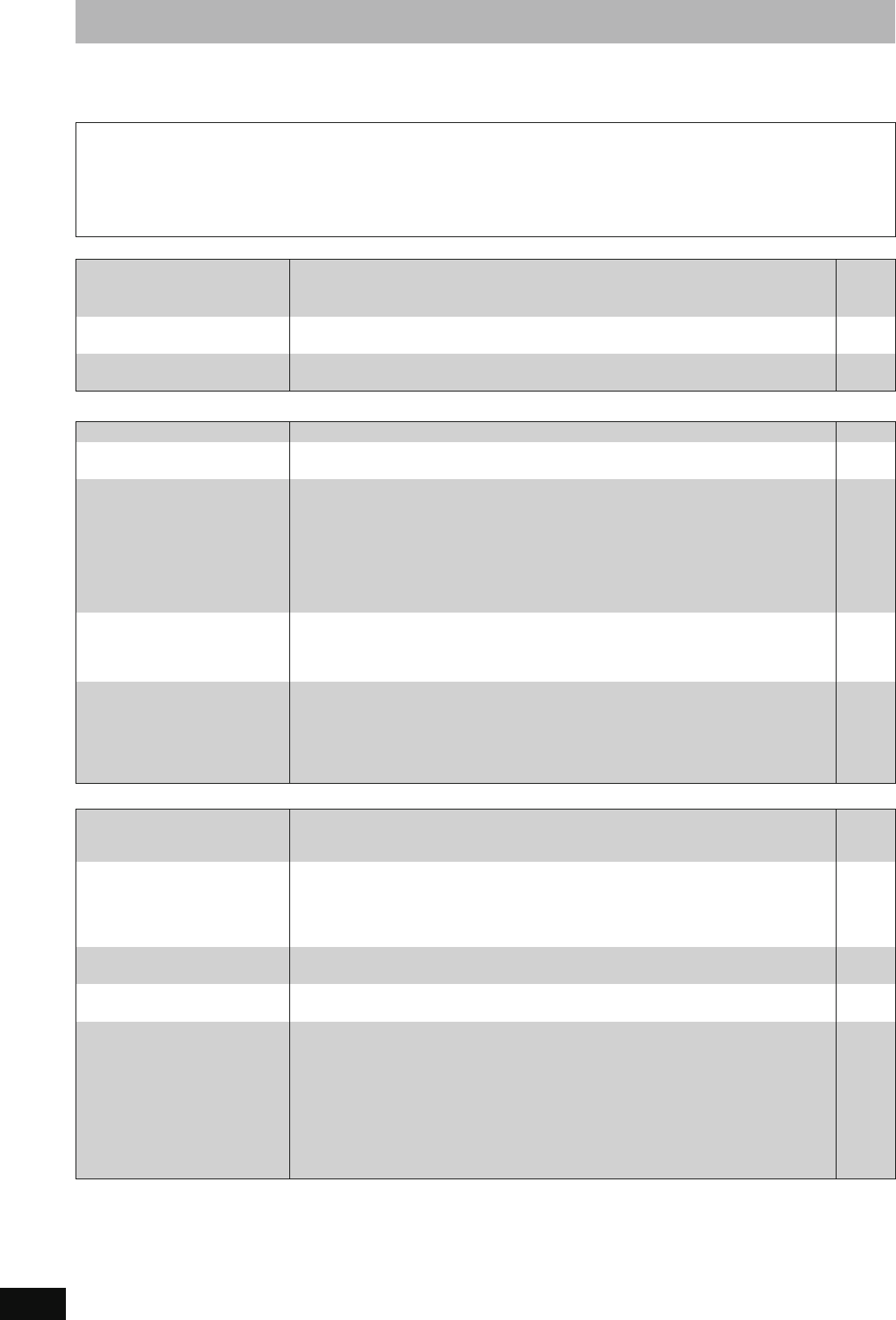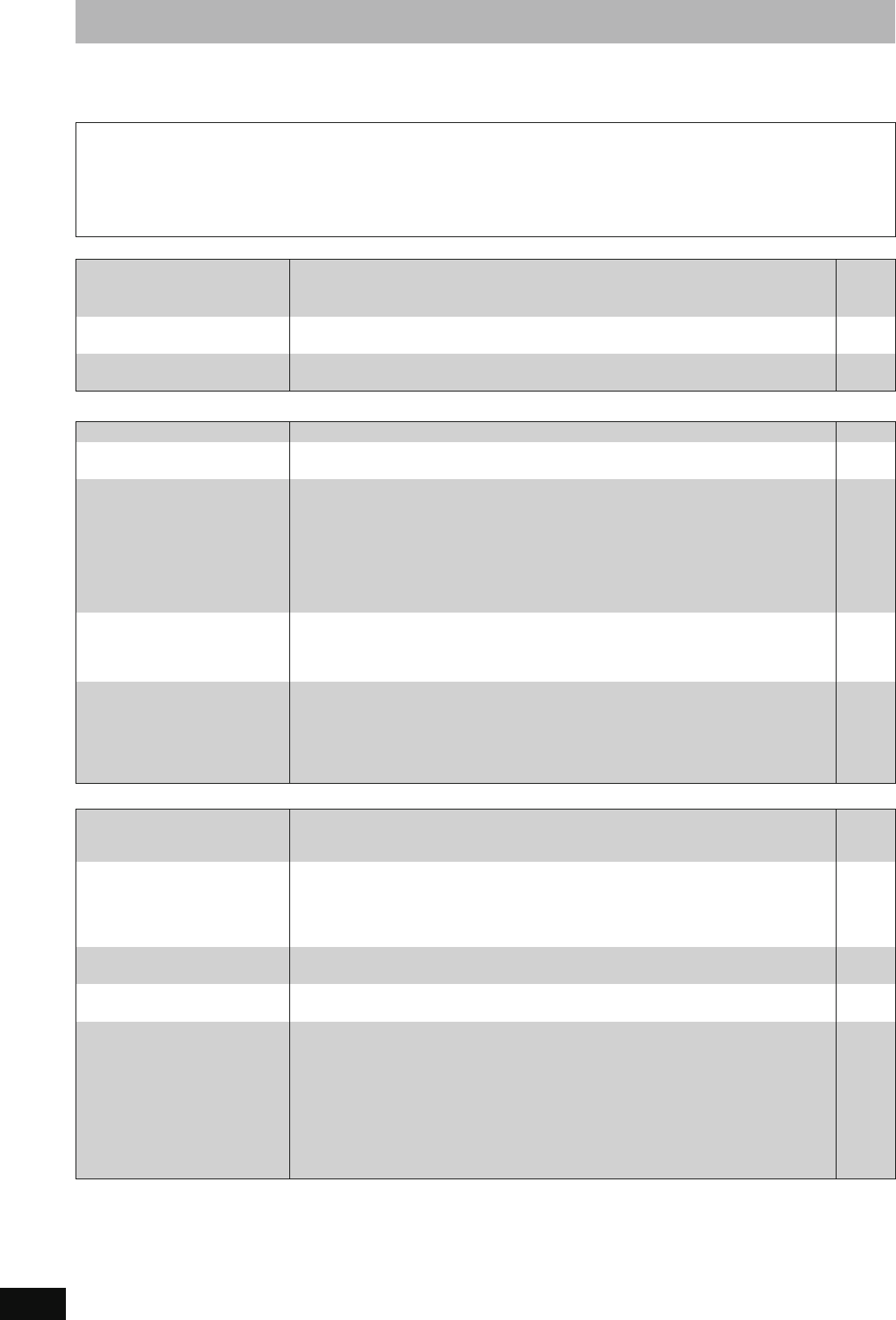
78
RQT8859
Troubleshooting guide
Before requesting service, make the following checks. If you are in doubt about some of the check points, or if the solutions indicated in the chart
do not solve the problem, consult your dealer for instructions.
The following do not indicate a problem with this unit:
Power Page
Displays
TV screen and video
≥Regular disc rotating sounds.
≥Poor reception due to atmospheric conditions.
≥Image disturbance during search.
≥Interruptions in reception due to periodic terrestrial broadcasting
breaks.
≥A sound is heard when the HDD goes into energy save mode, or
operations are slow to respond in energy save mode.
≥Operations do not work due to a poor-quality disc. (Try again using a
Panasonic disc.)
≥The unit freezes due to one of its safety devices being activated.
(Press and hold [Í/I] on the main unit for 10 seconds.)
≥When the HDD has been automatically placed in the energy save
mode (➡ 9), or the unit is turned on or off, there may be an
unexpected sound. This does not indicate a problem with this unit.
No power.
The unit does not turn on
pressing [Í DVD].
≥Insert the AC mains lead securely into a known active household mains socket. 14, 15
The unit switches to standby
mode.
≥One of the unit’s safety devices is activated. Press [Í/I] on the main unit to turn the unit on. —
The power is turned off
automatically.
≥If you connected this unit to a “HDAVI Control” compatible TV with an HDMI cable, this unit
will be automatically set to standby mode when the TV is set to standby mode.
18
The display is dim. ≥Change “FL Display” in the Setup menu. 67
“0:00” is flashing on the unit’s
display.
≥Set the clock. 73
The time recorded on the disc
and the available time shown do
not add up.
The displayed time of this unit is
different from the actual
recording time or MP3 recording
time.
≥Times shown may disagree with actual times.
≥Available recording space on DVD-RW (DVD-Video format) or +RW increases only when the
last recorded title is deleted. It does not increase if other titles are deleted.
≥Even if you delete recorded content from the DVD-R, DVD-R DL, +R or +R DL, there is no
increase in disc space.
≥More disc space than the actual recording time is used after recording or editing the DVD-R,
DVD-R DL, +R or +R DL 200 times or more.
≥While searching, the elapsed time may not display correctly.
—
—
—
—
—
Compared to the actual recorded
time, the elapsed time displayed
is less.
(Only when recording in NTSC)
≥The displayed recording/play time is converted from the number of frames at 29.97 frames
(equal to 0.999 seconds) to one second. There will be a slight difference between the time
displayed and the actual elapsed time (e.g., actual one-hour elapsed time may display as
approximately 59 minutes 56 seconds). This does not affect the recording.
—
“U88” is displayed and the disc
cannot be ejected.
≥The unit is carrying out the recovery process. Do the following to eject the disc.
1 Press [Í/I] on the main unit to switch the unit to standby.
If the unit doesn’t switch to standby, press and hold [Í/I] on the main unit for about 10
seconds. The unit is forcibly switched to standby.
2 While the unit is off, press and hold [∫] and [CH W] on the main unit at the same time for
about 5 seconds. Remove the disc.
—
Television reception worsens
after connecting the unit.
≥This can occur because the signals are being divided between the unit and other equipment.
It can be solved by using a signal booster, available from audio-visual suppliers. If it is not
solved by using a signal booster, consult the dealer.
—
The digital channel information
or control panel does not appear.
≥Select the length of time (3–10 sec.) that the “On-Screen Messages” in the Setup menu will
be displayed.
≥The digital channel information will not appear during playback or recording.
≥Analogue broadcasts do not support the digital channel information.
≥The control panel is only displayed when connected to a TV with “HDAVI Control 2” function.
67
—
—
19
The grey background does not
appear.
≥Select “On” in “Grey Background” in the Setup menu. 67
Picture does not appear during
timer recording.
≥Timer recordings work regardless of whether the unit is on or off. To confirm the timer
recording is going to work properly, turn the unit on.
—
The 4:3 aspect ratio picture
expands left and right.
Screen size is wrong.
≥Use the television to change the aspect. If your television does not have that function, set
“Progressive” in the Picture menu to “Off”.
≥Check the settings for “TV Aspect” in the Setup menu.
≥If you connect an HDMI cable, set “Aspect for 4:3 Video” to “16:9” in the Setup menu.
≥By setting “Aspect for Recording” to “Automatic”, there is a chance that the recording will be
made using the wrong aspect. Match the aspect settings to the broadcast when recording.
≥Set “Rec for High Speed Copy” to “On”, and set the “Aspect for Recording” to “4:3”.
It may be possible to adjust the display mode on the TV. Refer to your television’s operating
instructions.
43
67
67
65
65
EX77_87GN.book Page 78 Wednesday, May 30, 2007 1:10 PM