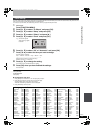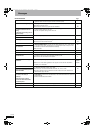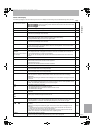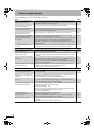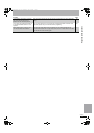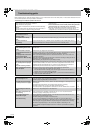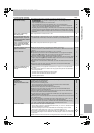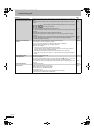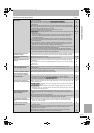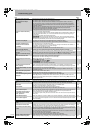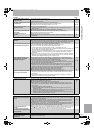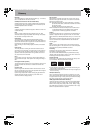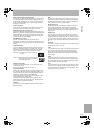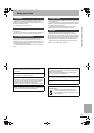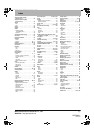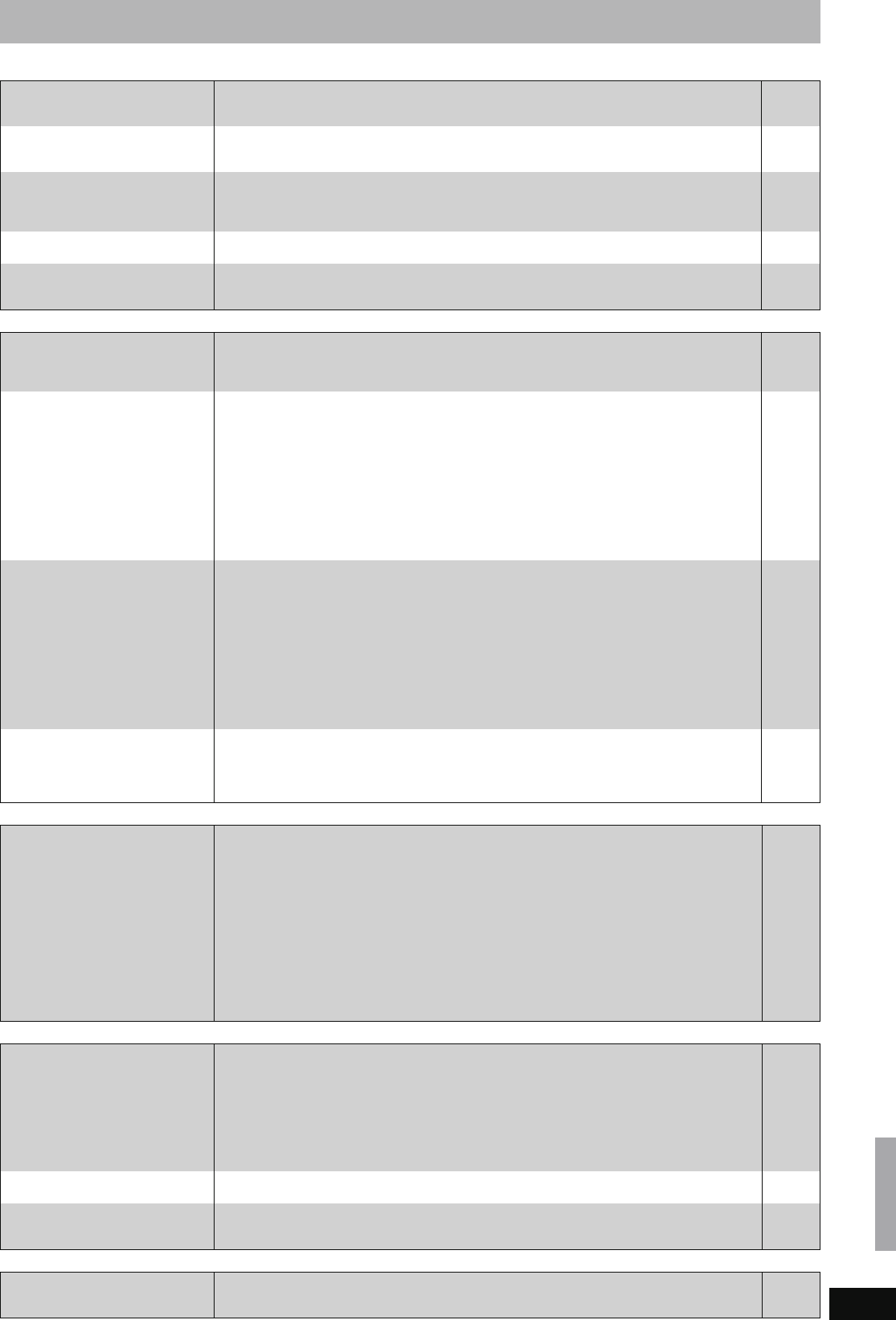
83
RQT8859
TV Guide Page
Digital broadcast
VIERA Link
To reset this unit
Other
The TV Guide System does not
receive any data.
≥Check whether the clock is properly set.
≥If signal quality is bad (ghost images or limited reception), the TV Guide system may not be
able to receive any data.
73
—
“No Data” is displayed for some
or all stations.
≥Some stations are not supported by the TV Guide system.
≥Analogue broadcasts are not supported by the TV Guide system.
≥Programme the Timer recording manually or via G-
CODE.
—
—
30, 31
The TV Guide information is not
displayed properly.
≥There was a programme change.
Check the current programme, e.g. on the Web site for the TV Guide system provider or
station provider.
≥Programme information about analogue broadcasts is not displayed.
—
—
The TV Guide data transfer was
interrupted.
≥The TV Guide system shows the data that was received up to the interruption.
≥The programme information may be incomplete.
—
—
The TV Guide data is not
updated.
≥Make sure that the time is set correctly.
≥Check whether “Off” is set under “EPG Download in Standby” and change the setting in the
Setup menu.
—
68
Digital broadcasts cannot be
received.
≥Digital broadcast may not have started in your region yet.
≥The aerial may not be pointing in the direction of the TV station, or the direction of the aerial
may have changed due to strong winds or vibration. If problem persists consult your local TV
aerial installer. For more information about digital broadcasting, visit www.dba.org.au/
—
—
After DVB Auto-Setup only some
or no DVB channels are found.
≥Check to ensure your area is covered by DVB transmissions.
For more information about digital broadcasting, visit www.dba.org.au/
≥Check that the aerial and antenna cable are designed for DVB.
Use the included RF coaxial cable shown in STEP 1, Connections “A” or “B”.
For your safety, the aerial and cable should be inspected/installed by a licenced installer that
should comply with Australian Standard AS1417.1.
If you live within 5-10 km of DVB transmission towers, a combined VHF/UHF aerial should be
adequate. Outside this area, separate VHF and UHF aerials provide superior reception
performance.
≥If you live in a unit or apartment, check to ensure the Master Antenna TV (MATV) system is
designed for analogue and DVB-T reception. Please consult your body corporate. For more
information about digital broadcasting, visit www.dba.org.au/
—
—
14, 15
—
Picture regularly breaks up on
some channels, “No Signal”
message is displayed.
≥Check “Signal Condition”. If “Signal Quality” or “Signal Strength” are displayed in red or
constantly changing, check aerial. If problem persists consult your local TV aerial installer.
≥Check that the aerial and antenna cable are designed for DVB.
Use the included RF coaxial cable shown in STEP 1, Connections “A” or “B”.
For your safety, the aerial and cable should be inspected/installed by a licenced installer that
should comply with Australian Standard AS1417.1.
≥Interference (known as impulse noise) from household appliances such as light switches,
fridges etc. may cause picture break up and/or audio distortion. Use a high quality quad
shielded coaxial cable fly lead between this unit and antenna wall socket to minimise impulse
noise pickup. If problem persists consult your local TV aerial installer.
≥When “No Signal” message is displayed, check aerial connection.
≥Adjust the aerial reception with “DVB Manual Tuning” in the Setup menu.
70
—
14, 15
—
—
70
Picture very infrequently breaks
up on some or all channels.
≥Electrical atmospheric interference caused by local or distant lighting storms or heavy rain
with wind in “leafy” locations may cause pictures to break up and audio to mute or distort
momentarily.
≥Impulse noise interference from an infrequently used electrical appliance, or a passing
vehicle or lawn mower with a “noisy” ignition system.
—
—
VIERA Link doesn’t work. ≥Check the HDMI cable connection. Check that “HDMI” is displayed on the front display when
the power for the main unit is set to On.
≥Make sure that “VIERA Link” is set to “On”.
≥Check the “HDAVI Control” settings on the connected device.
≥If the connection for the equipment connected with HDMI was changed, or if there was a
power failure or the plug was removed from the household mains socket, “HDAVI Control”
may not work.
In this case, perform the following operations.
1 When the HDMI cable is connected to all equipment with the power on, turn the TV
(VIERA) on again.
2 Change the TV (VIERA) settings for the “HDAVI Control” function to off, and then set to on
again. (For more information, see the VIERA operating instructions.)
3 Switch the VIERA input to HDMI connection with this unit, and after this unit’s screen is
displayed check that “HDAVI Control” is working.
—
67
—
—
To return all the settings other
than the main ones to the factory
preset
≥Select “Yes” in “Shipping Condition” in the Setup menu. All the settings except for the ratings
level, ratings password and clock settings return to the factory preset. The timer recording
programmes are also cancelled.
≥Select “Yes” in “Default Settings” in the Setup menu. All the settings other than the tuning
settings, clock settings, time zone settings, disc language settings, ratings level, ratings
password, remote control code, return to the factory presets.
≥Press and hold [X CH] and [CH W] on the main unit until the Auto-Setup screen appears. All
the settings except for the ratings level, ratings password and clock settings return to the
factory preset. The timer recording programmes are also cancelled.
68
68
—
To reset the ratings level
settings
≥While the disc tray is open, press [DRIVE SELECT] to select the DVD drive, then press and
hold [¥ REC] and [1] (PLAY) on the main unit at the same time for 5 or more seconds.
—
To restore the unit if it freezes
due to one of the safety devices
being activated
≥Press and hold [Í/I] on the main unit for 10 seconds. (The settings remain.) —
After performing an update, you
can no longer receive
broadcasts.
≥Depending on the content of the update, some settings may have returned to the preset
values. Fix the settings again.
—
Troubleshooting guide
EX77_87GN.book Page 83 Wednesday, May 30, 2007 1:10 PM